This outlines the steps to create a TradingView account and subscribe to the necessary market data package for trading futures.
Tradingview
Trader-On-The-Go will change how you trade by liberating you from sitting for hours in front of charts. Trade On-The-Go starting right now.
WATCH VIDEO - TUTORIAL
WATCH VIDEO - INTRODUCTION
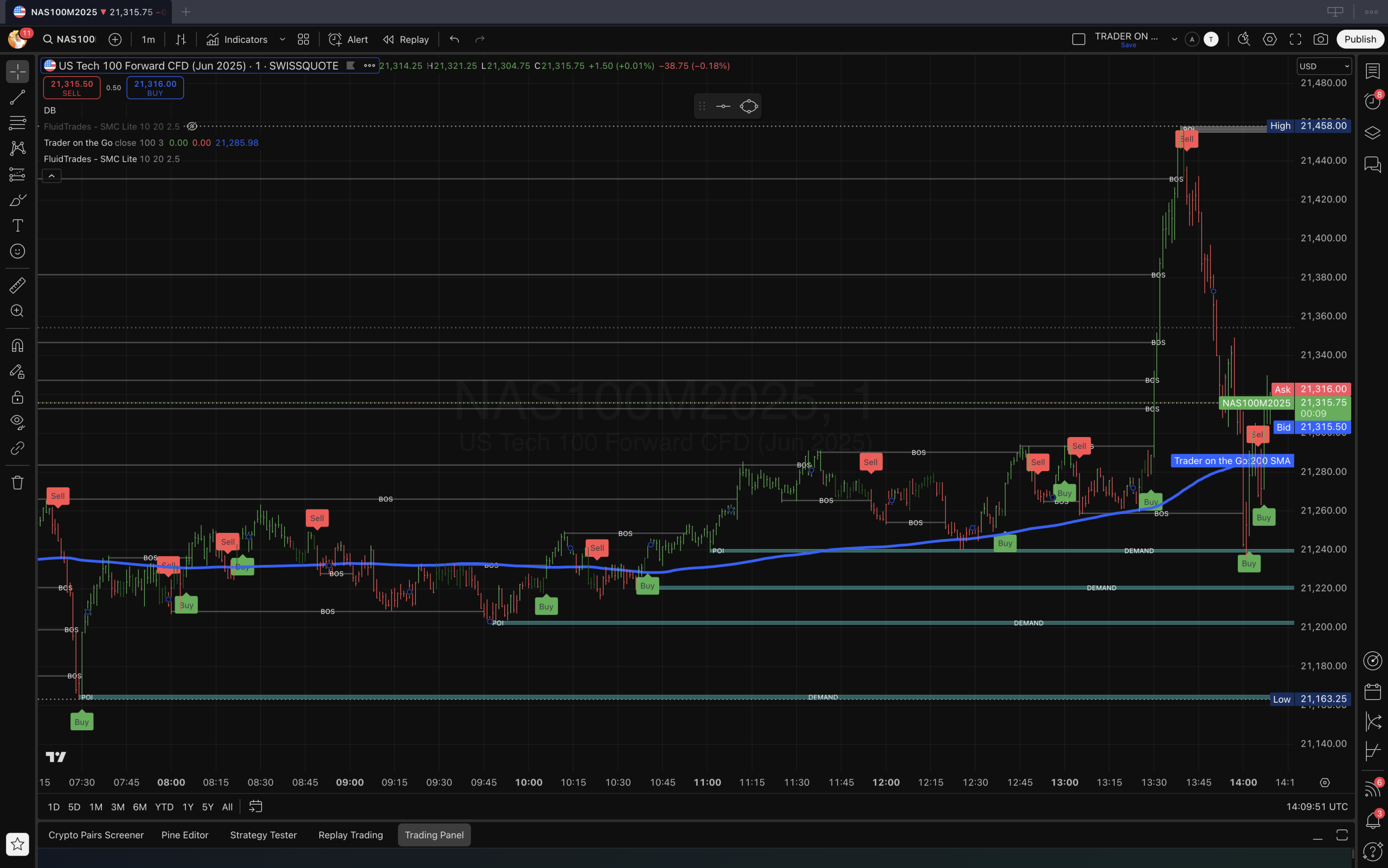
NAS100
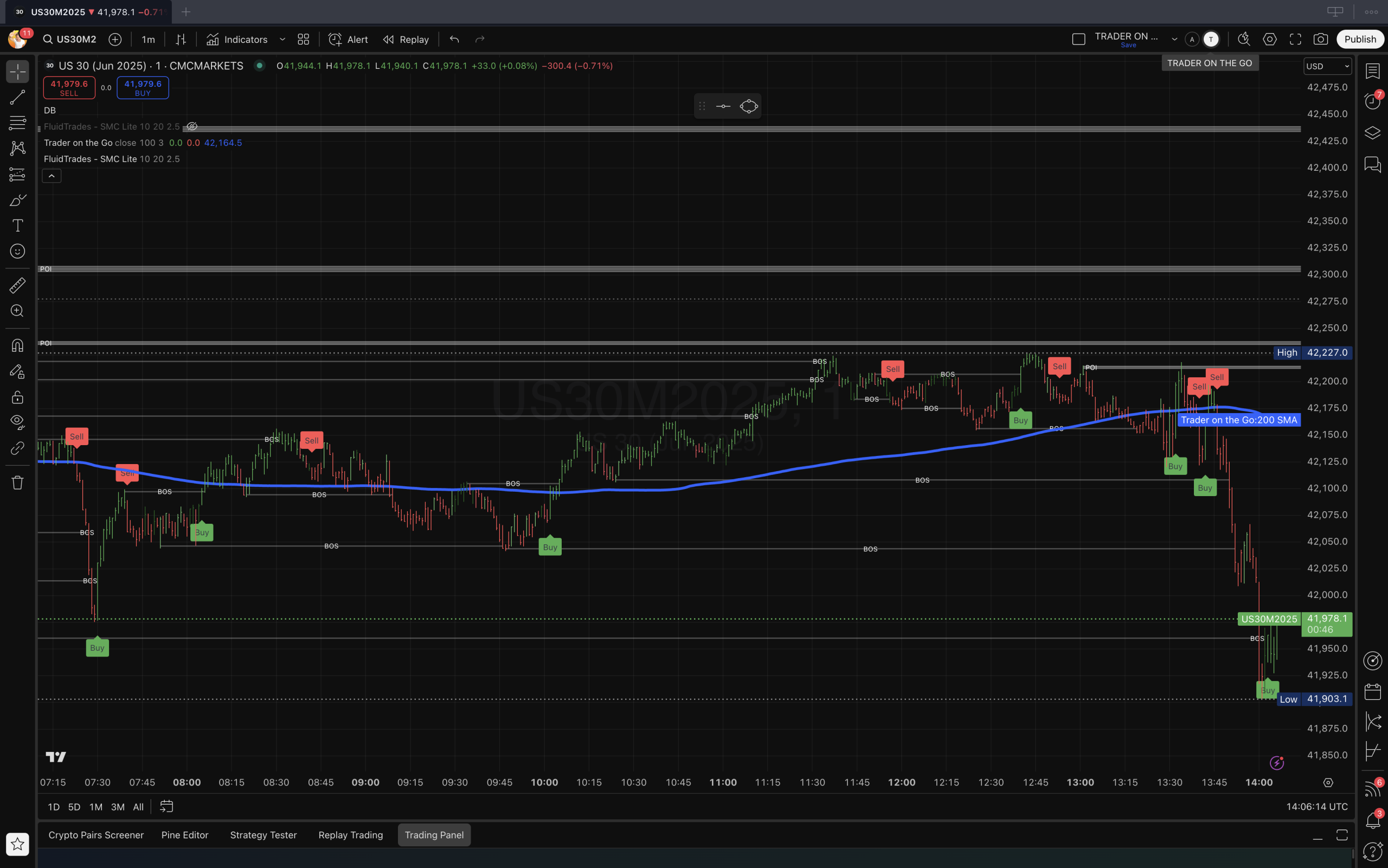
US30
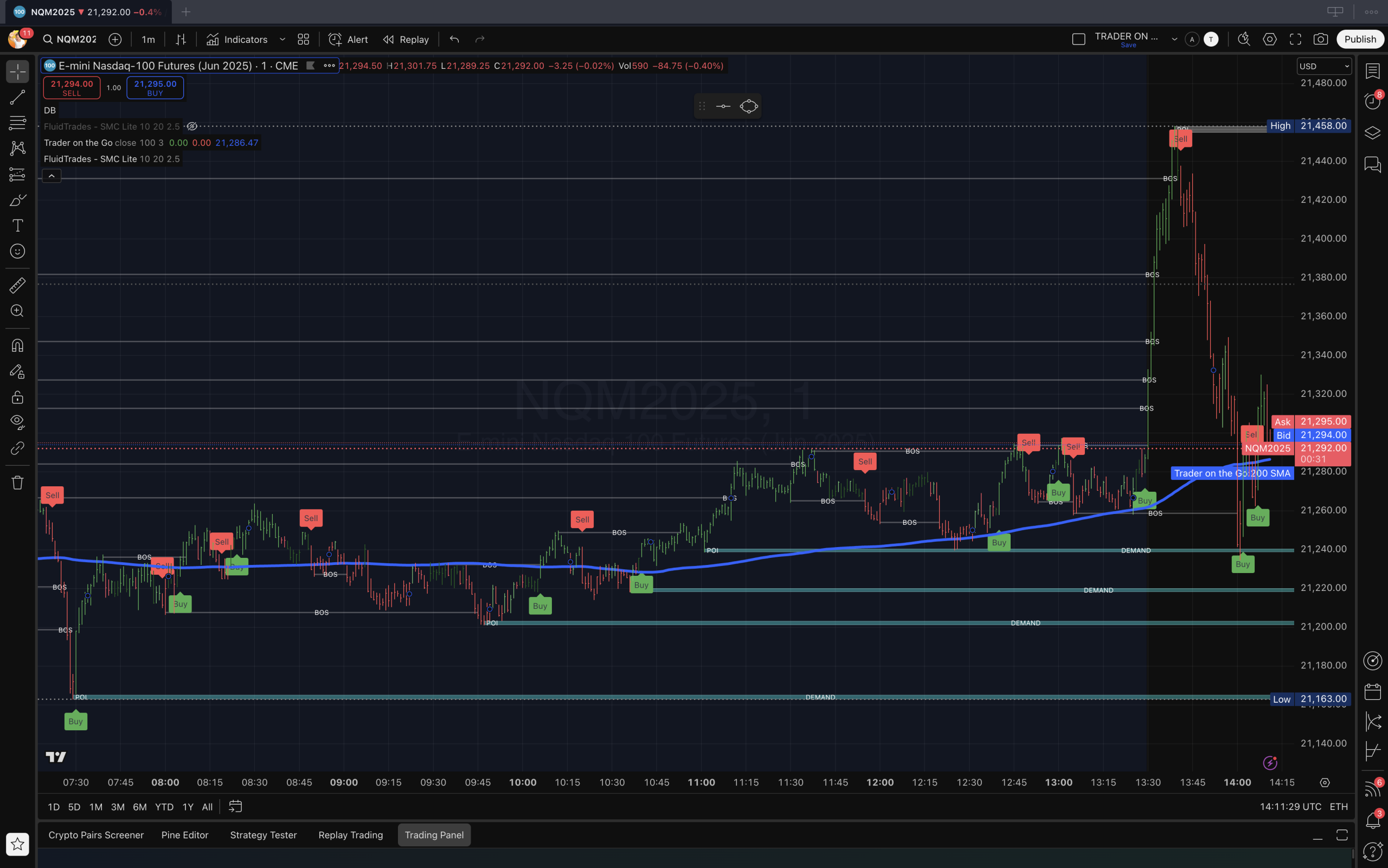
NQ
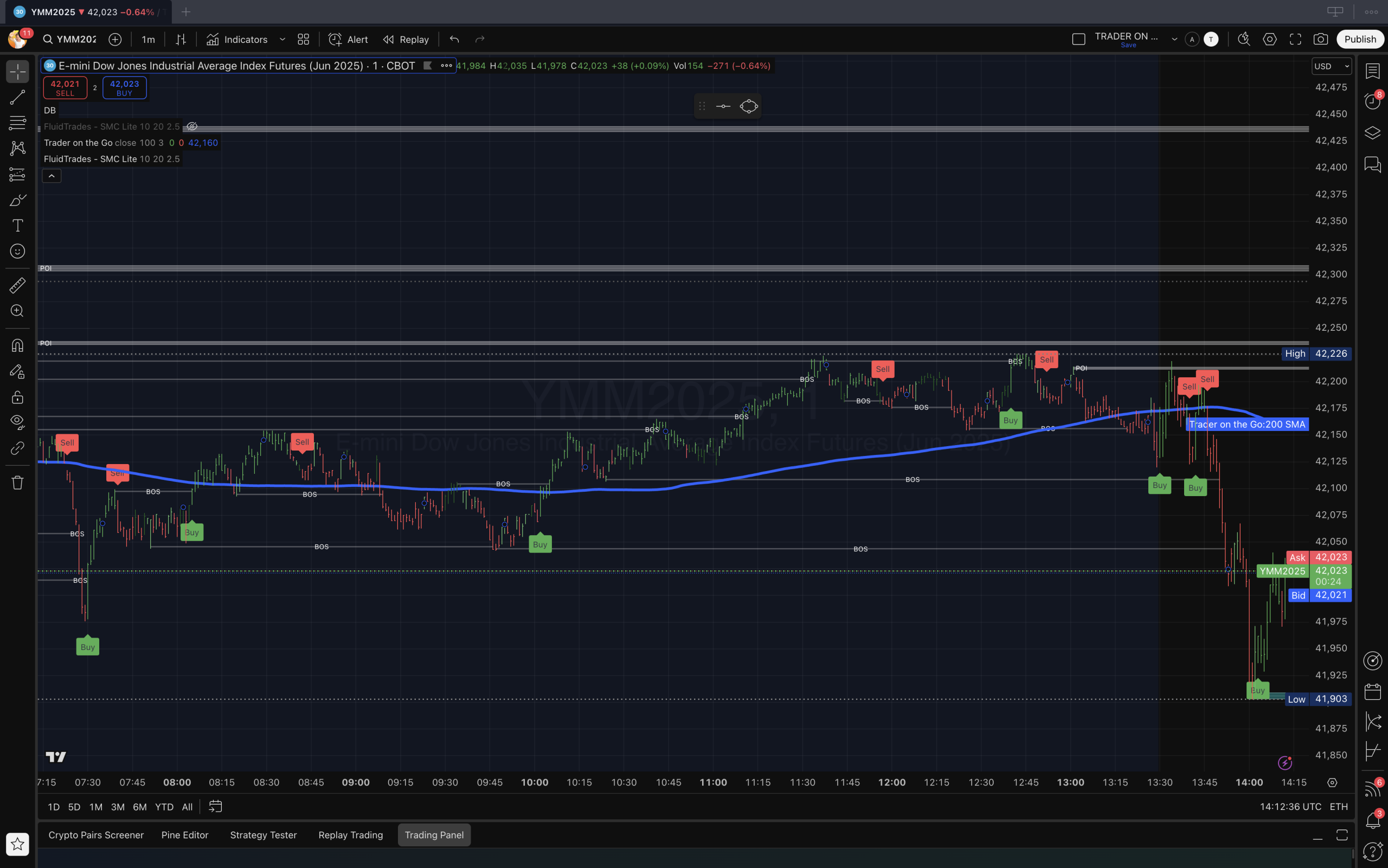
YM
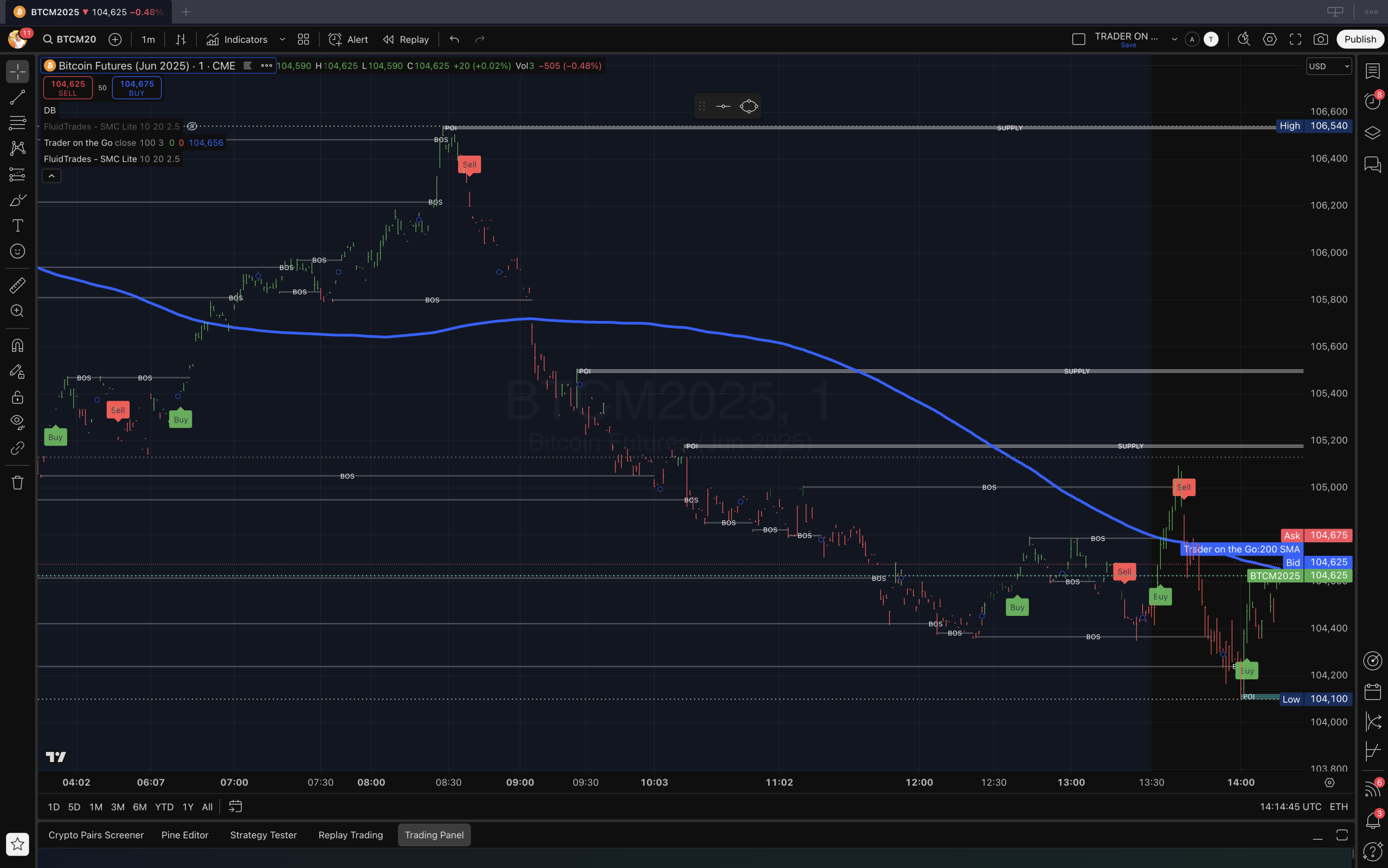
BTC
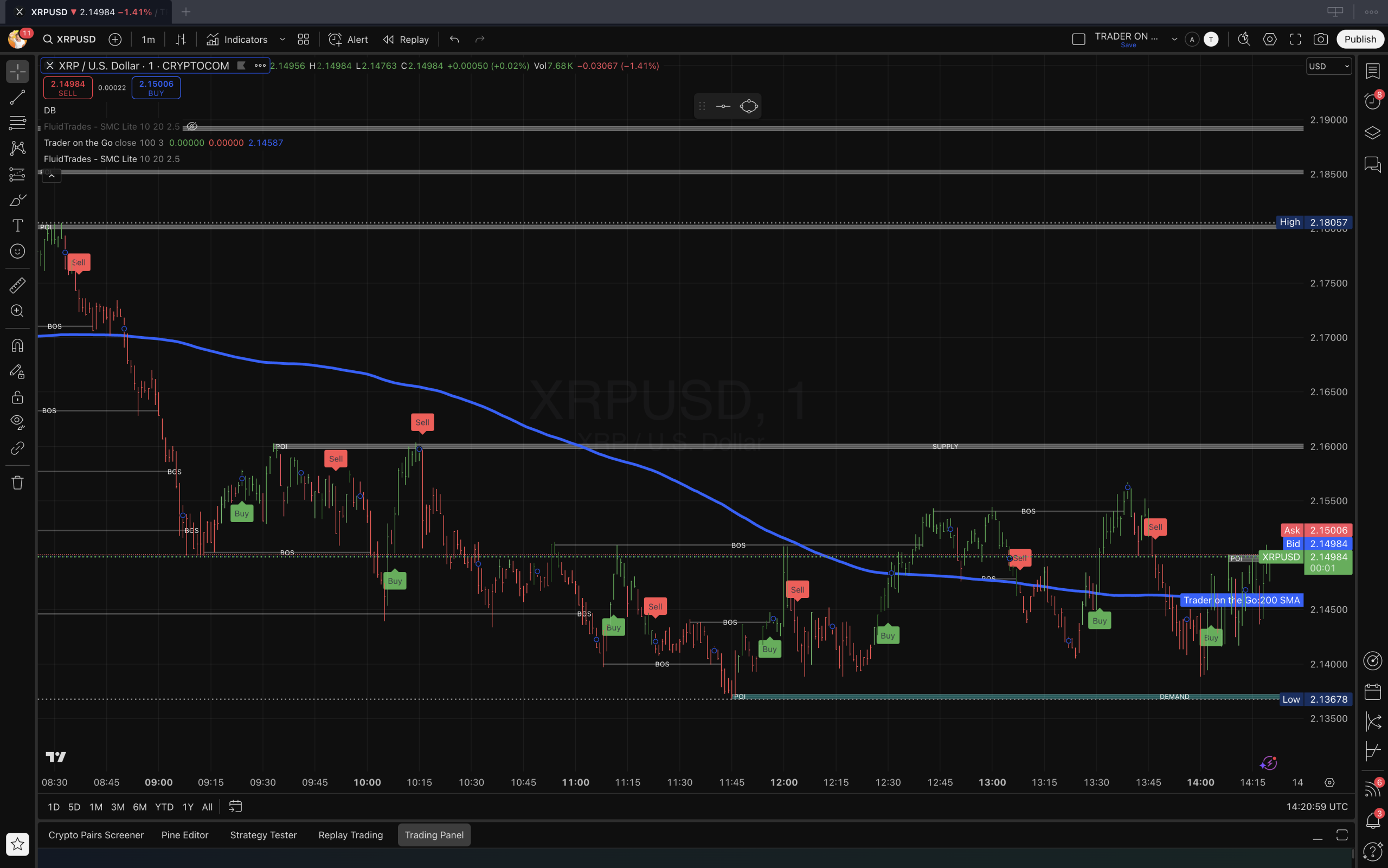
XRP | USD
Thank you for your interest in accessing TRADER ON-THE-GO for free. Allow up to 24 hours for the TRADER ON-THE-GO indicator to appear within the INVITED ONLY section of the Indicators window. Remember to please whitelist: [email protected] to receive emails, tips and updates - be sure to check the junk / spam folders for our emails.
The following steps guide you to set up your trading account using a computer. You will learn how to create an account, set up the chart, apply the indicator, set the alert, and save a template. Once you have everything set up on your laptop or desk top, install the mobile version of TV on your smart phone - you can use the mobile version of TV (TradingView) to receive alerts and trade.
Tradingview
Tradingview
Tradingview
Tradingview
Tradingview
Tradingview
Tradingview
Tradingview
Tradingview
Tradingview
Tradingview
Tradingview
Tradingview
Tradingview
Tradingview
Tradingview
Tradingview
Tradingview
Tradingview