OBJECTIVE
In this video, I walk you through the indicator settings available on both desktop and mobile platforms. I demonstrate how to access the drop-down menu, adjust visibility, and change colors for buy and sell signals. It's important to note that you can easily remove indicators or add alerts as needed. Please make sure to familiarize yourself with these settings to enhance your trading experience.
Introduction to Indicator Settings 0:00
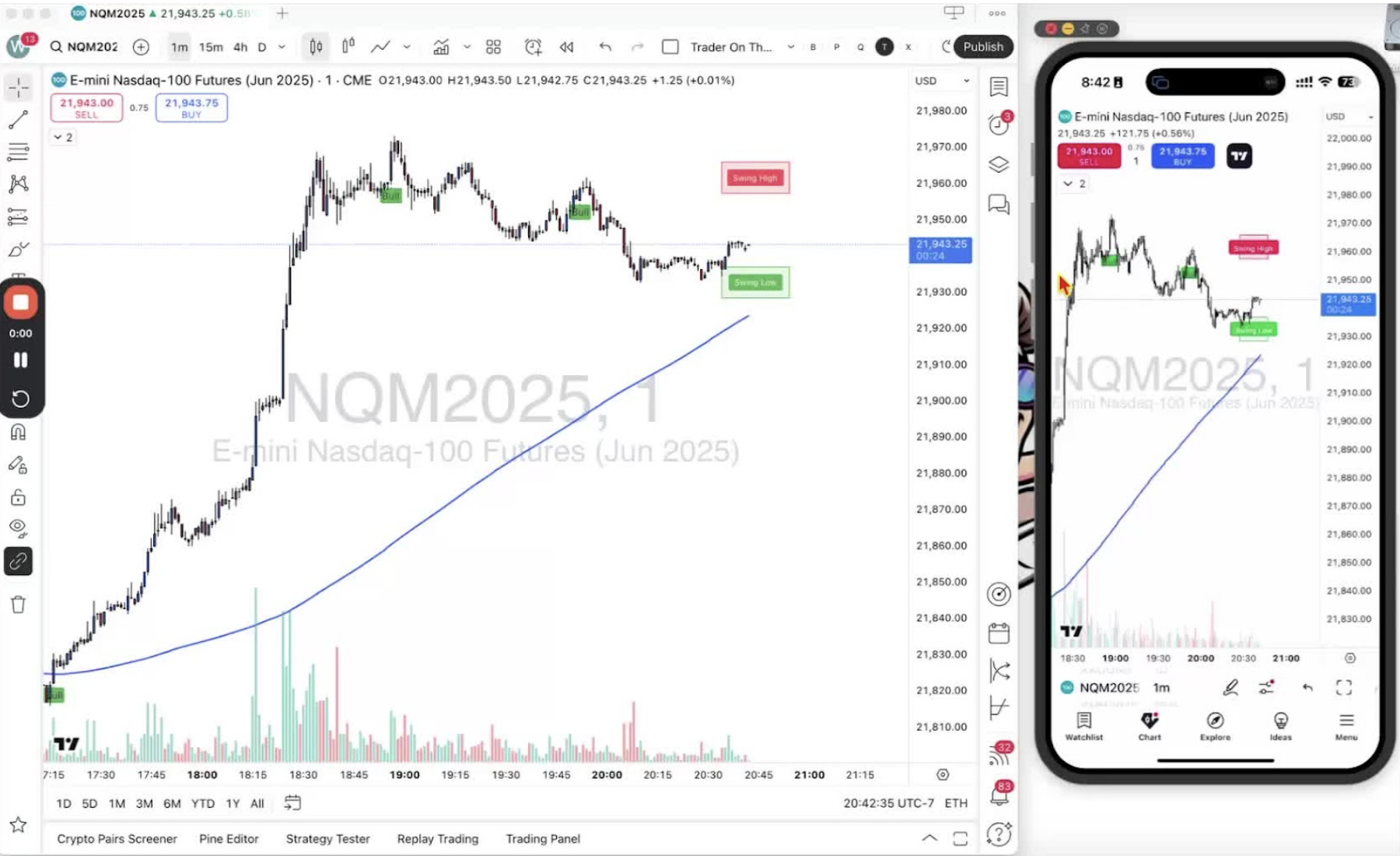
- Welcome traders to the tutorial on indicator settings.
- This guide covers both desktop and mobile platforms.
Accessing the Indicator Menu 0:10
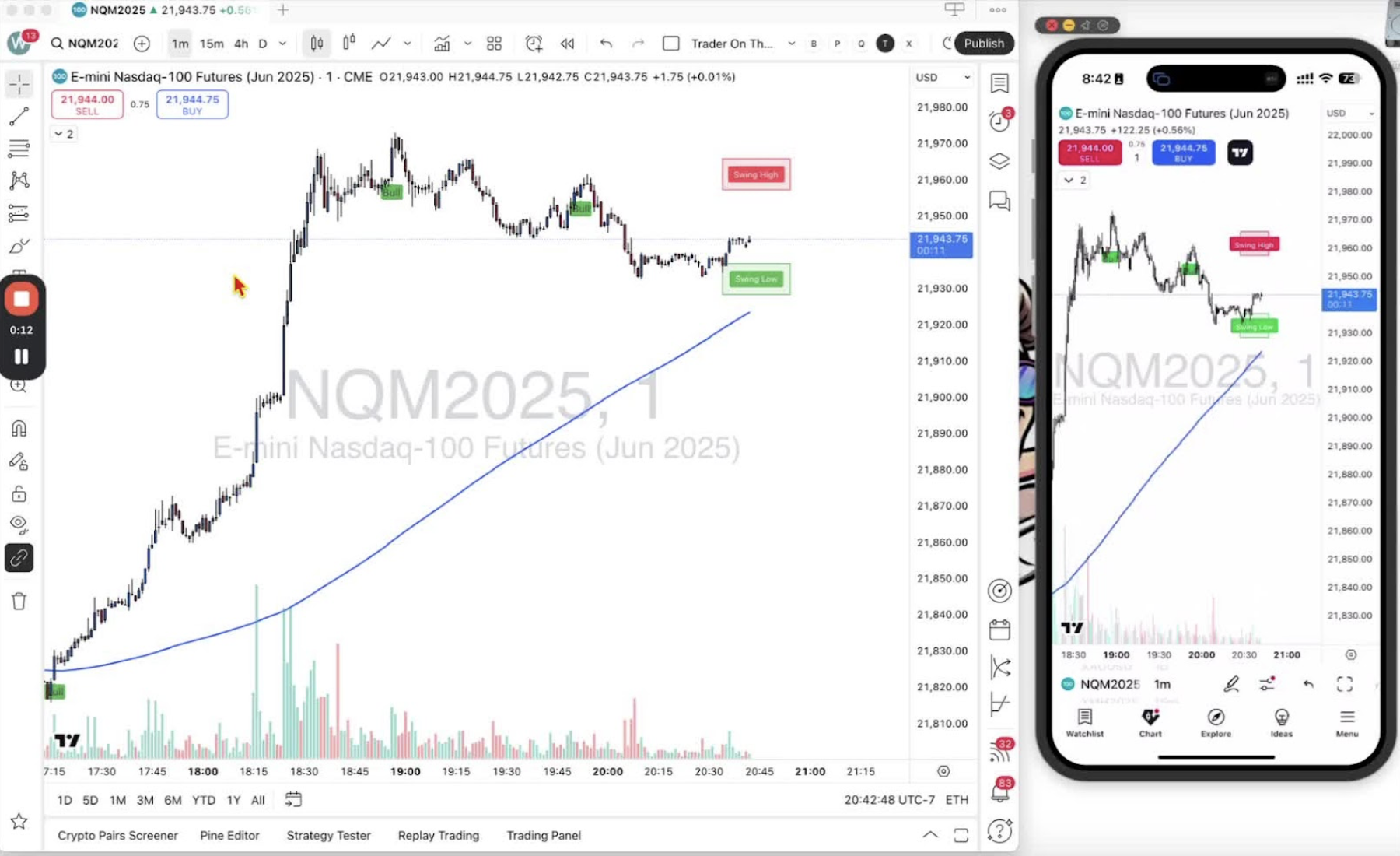
- Locate the drop-down menu that may display 'one' or 'two'.
- On desktop, hover over the 'Trader on the Go' layout.
- On mobile, tap the arrow to access the same layout.
Understanding Indicator Options 0:27
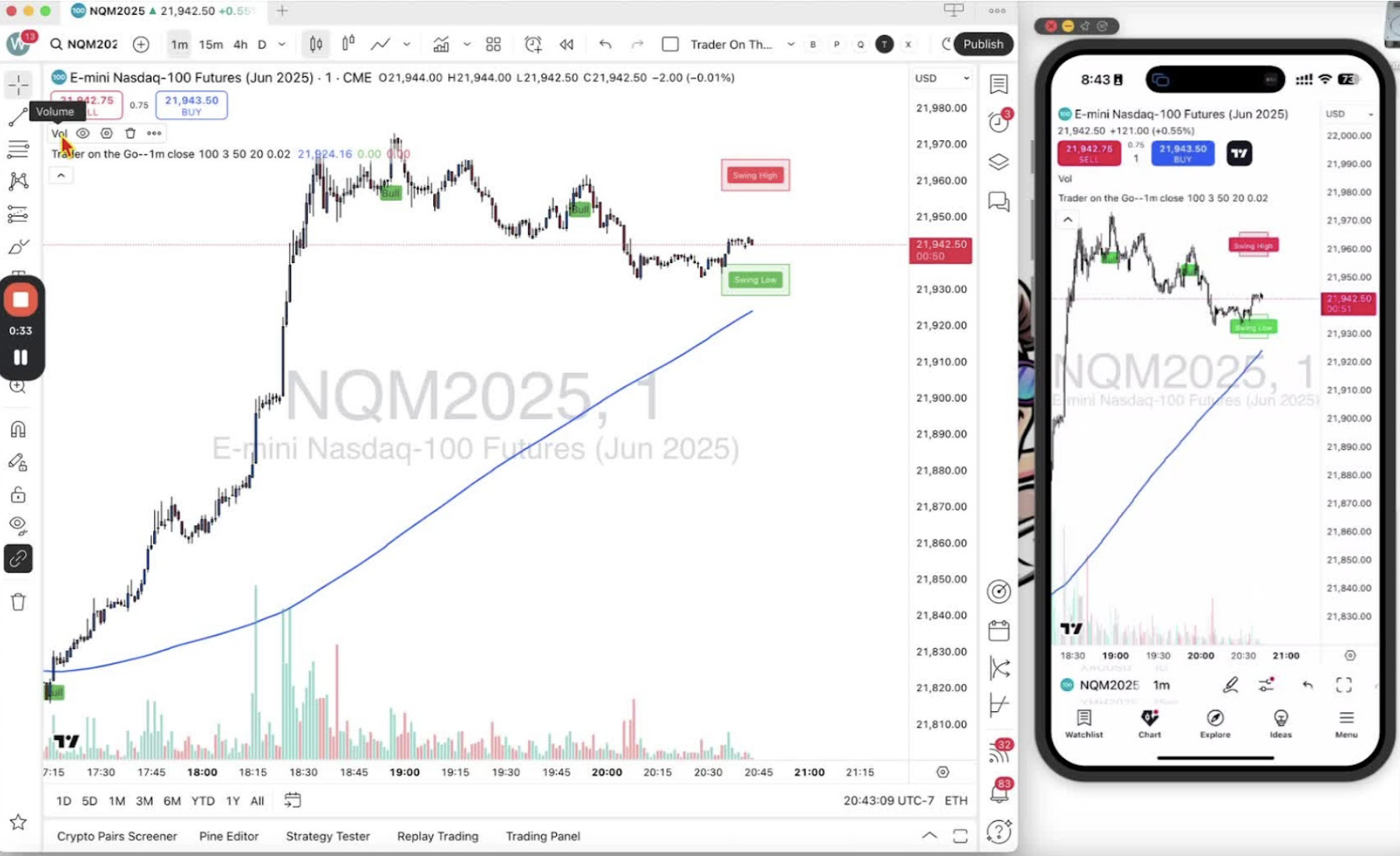
- On desktop, you will see icons: an eye, a hexagon, a trashcan, and three dots.
- On mobile, tapping the layout gives you the same options.
Hiding Indicators 0:41
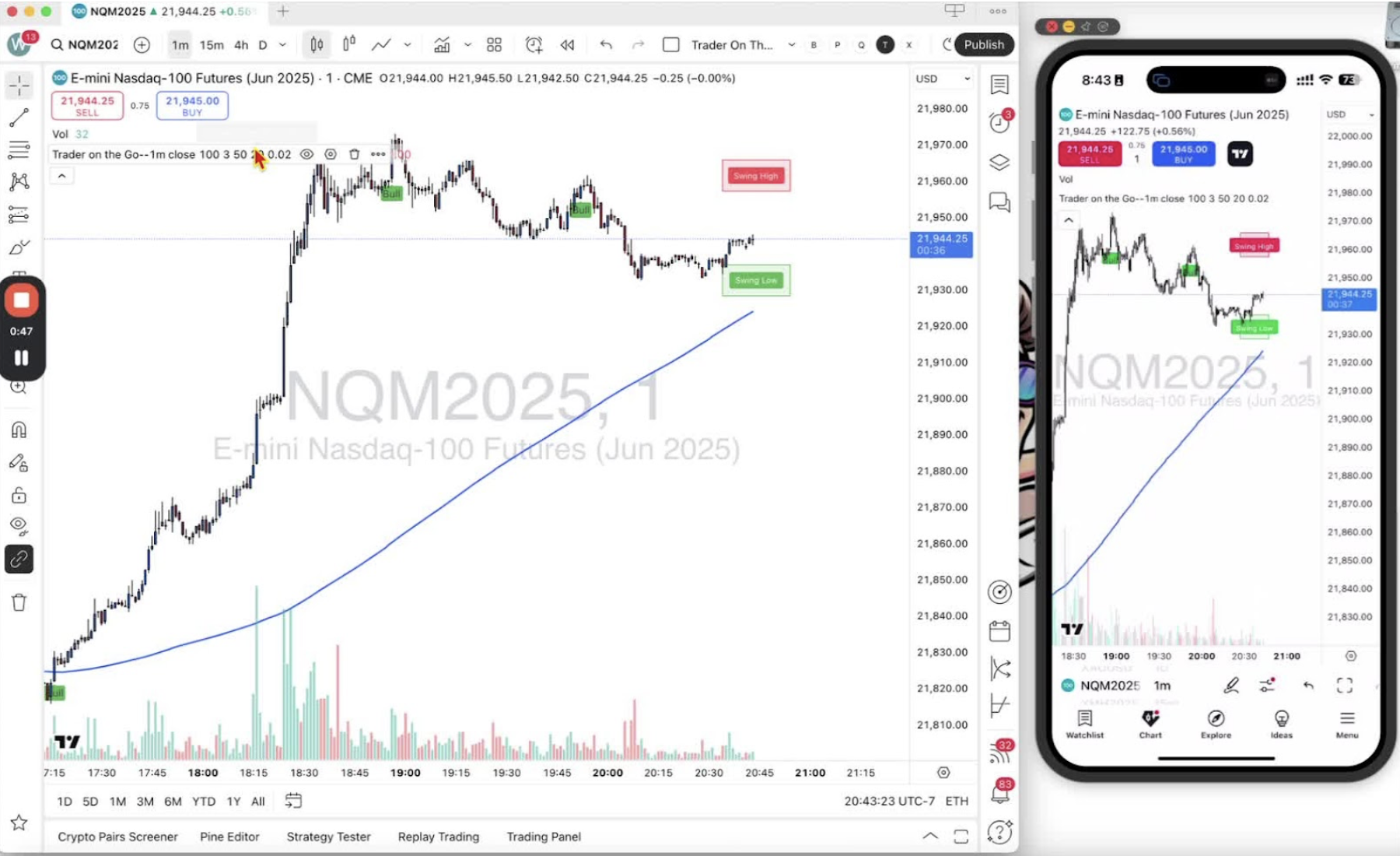
- To hide an indicator, click the eye icon on desktop or tap it on mobile.
- To bring the indicator back, click or tap the eye icon again.
Modifying Indicator Settings 1:00
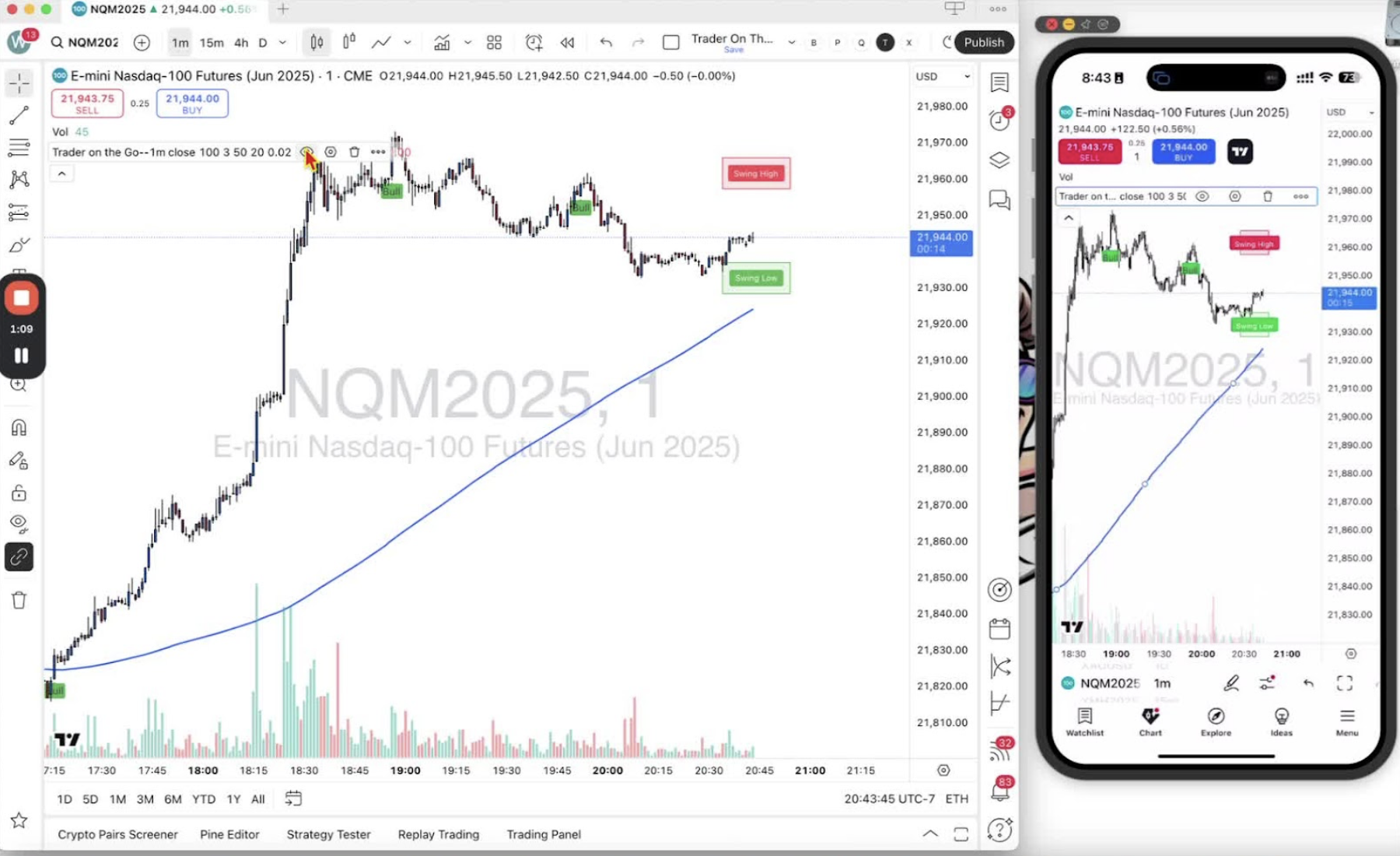
- Click the hexagon icon to access settings for the indicators.
- Example: The 200 SMA line is represented by a blue line.
- You can untick the box to remove it from the chart.
Changing Signal Colors 1:34
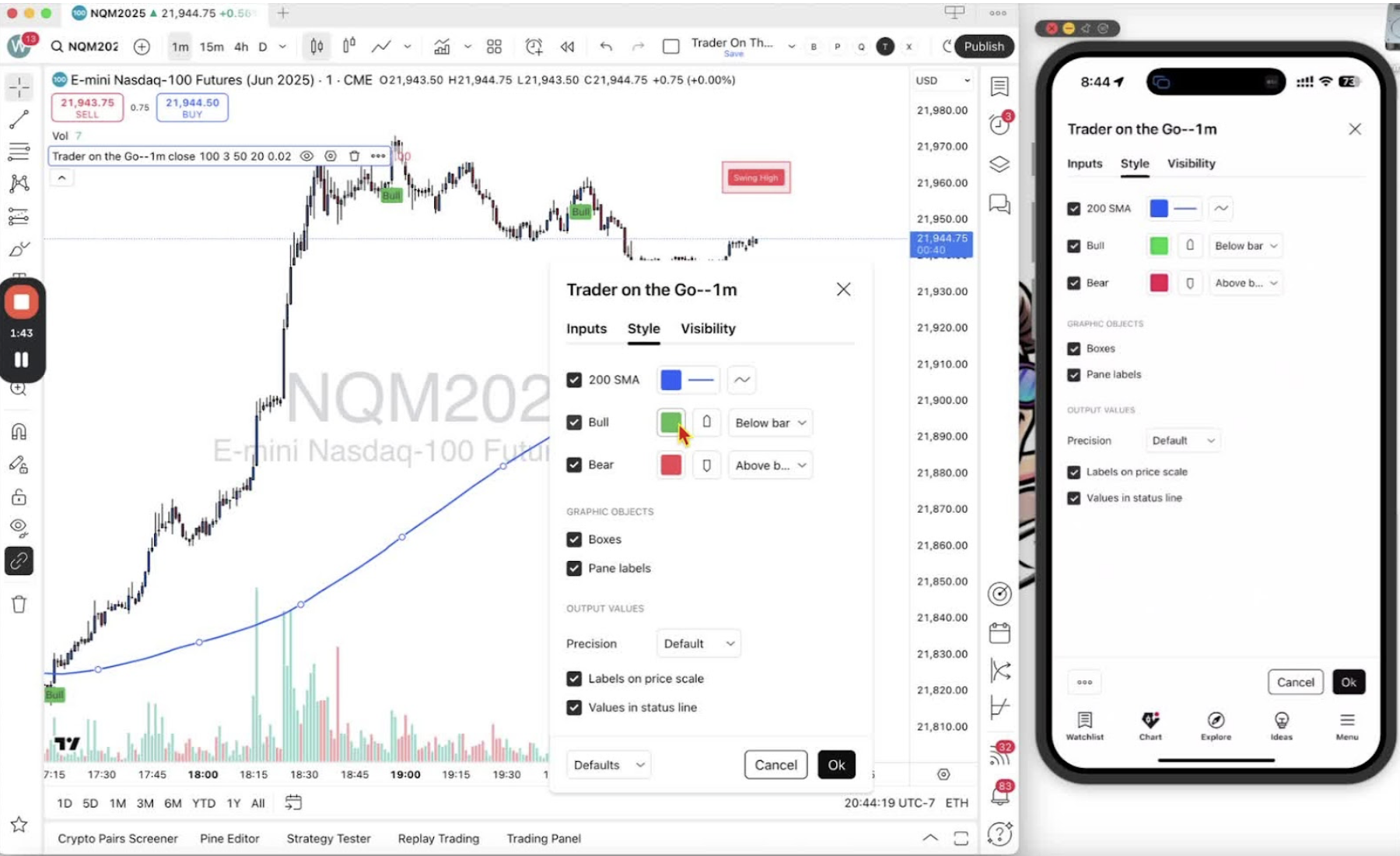
- Modify buy and sell signal colors by clicking on the respective options.
- This can be done on both desktop and mobile.
Editing Visibility and Style 2:07
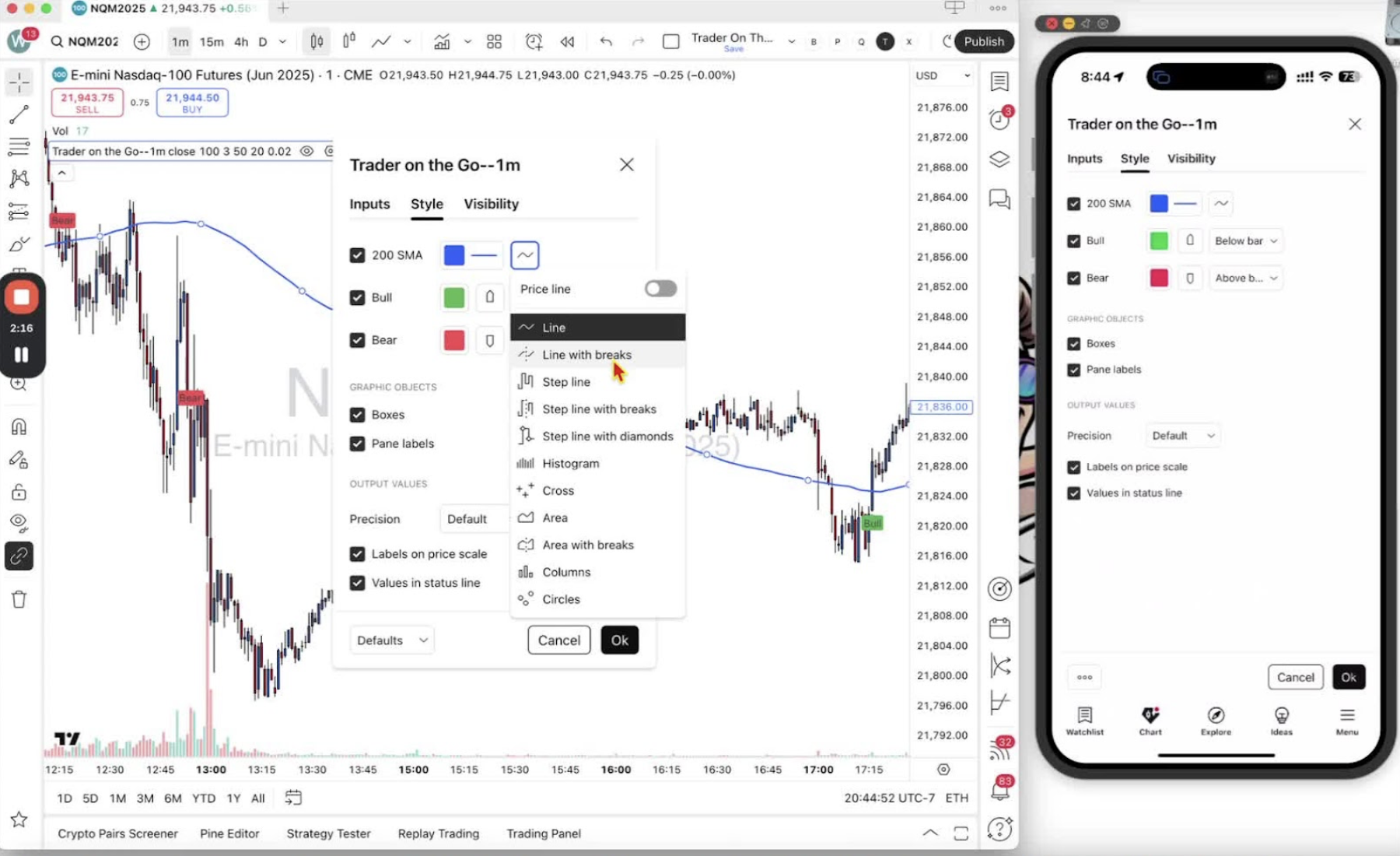
- Adjust visibility settings if necessary.
- Focus on changing styles and colors of indicators.
Removing Indicators 2:31
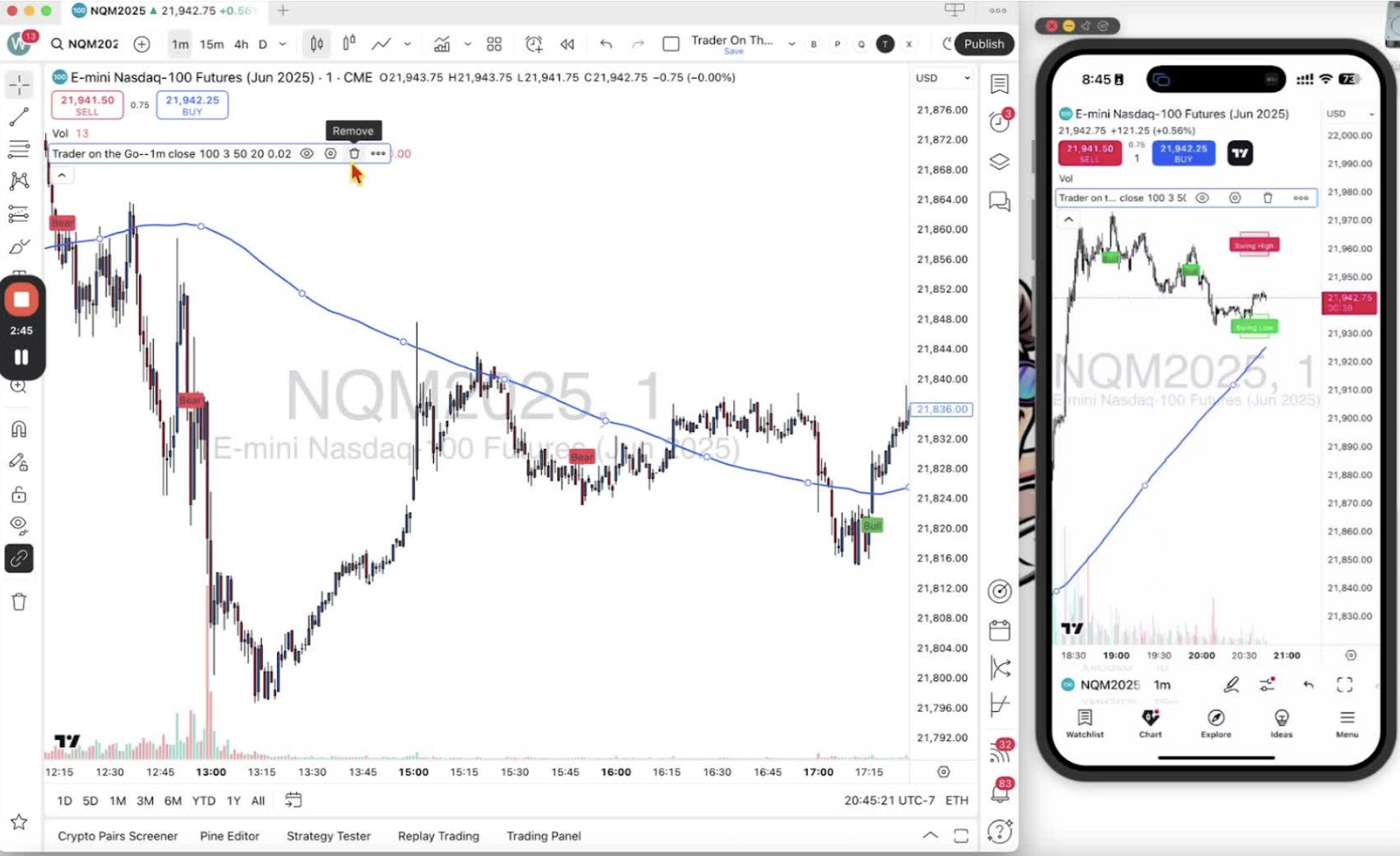
- Use the trashcan icon to remove an indicator from the chart.
- If removed accidentally, return to the indicators menu to re-add it.
Adding Alerts 3:03
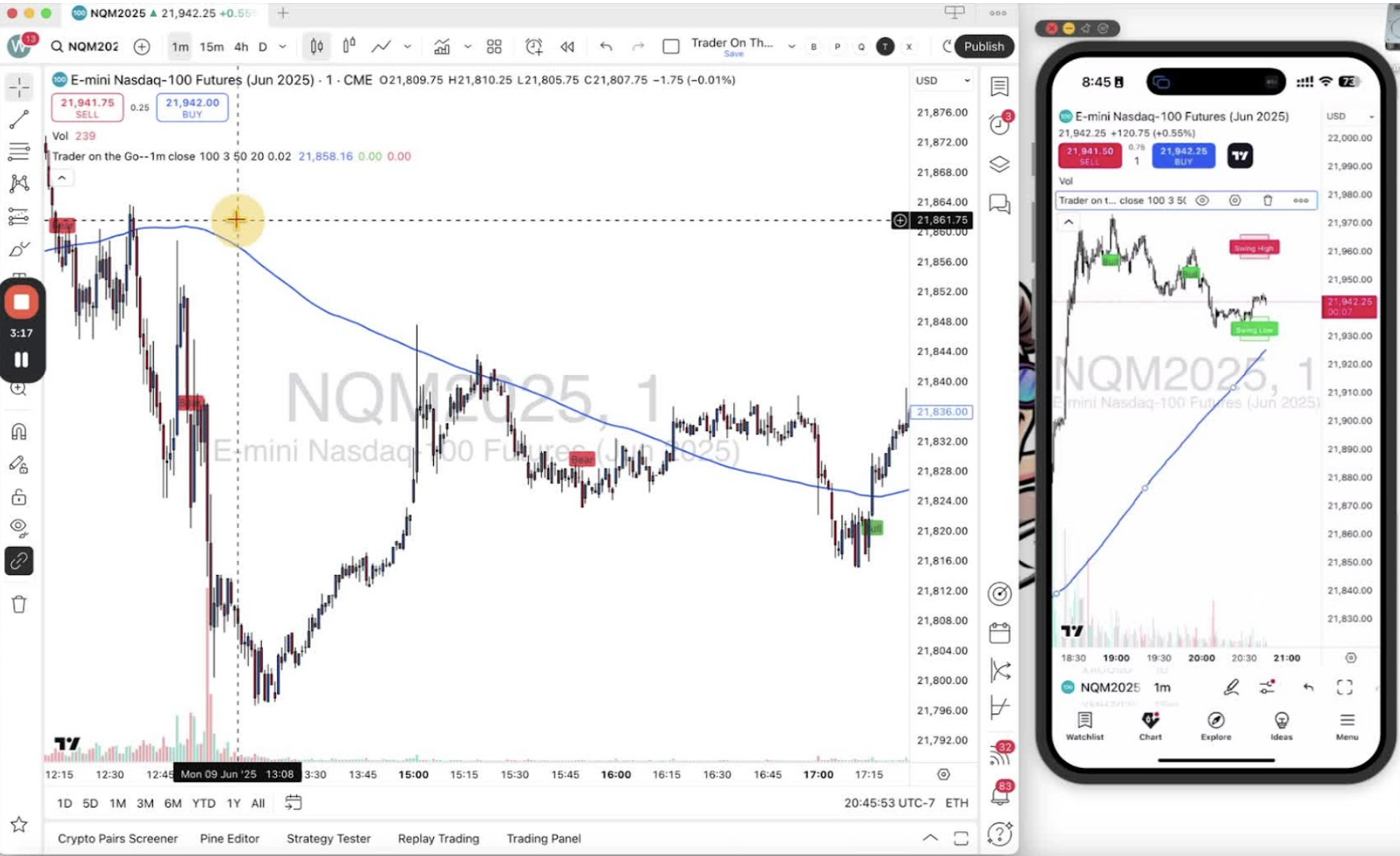
- Click the three dots to access additional settings, including adding alerts.
- Note: Adding alerts will be covered in a future training.
Hiding the Menu 3:13
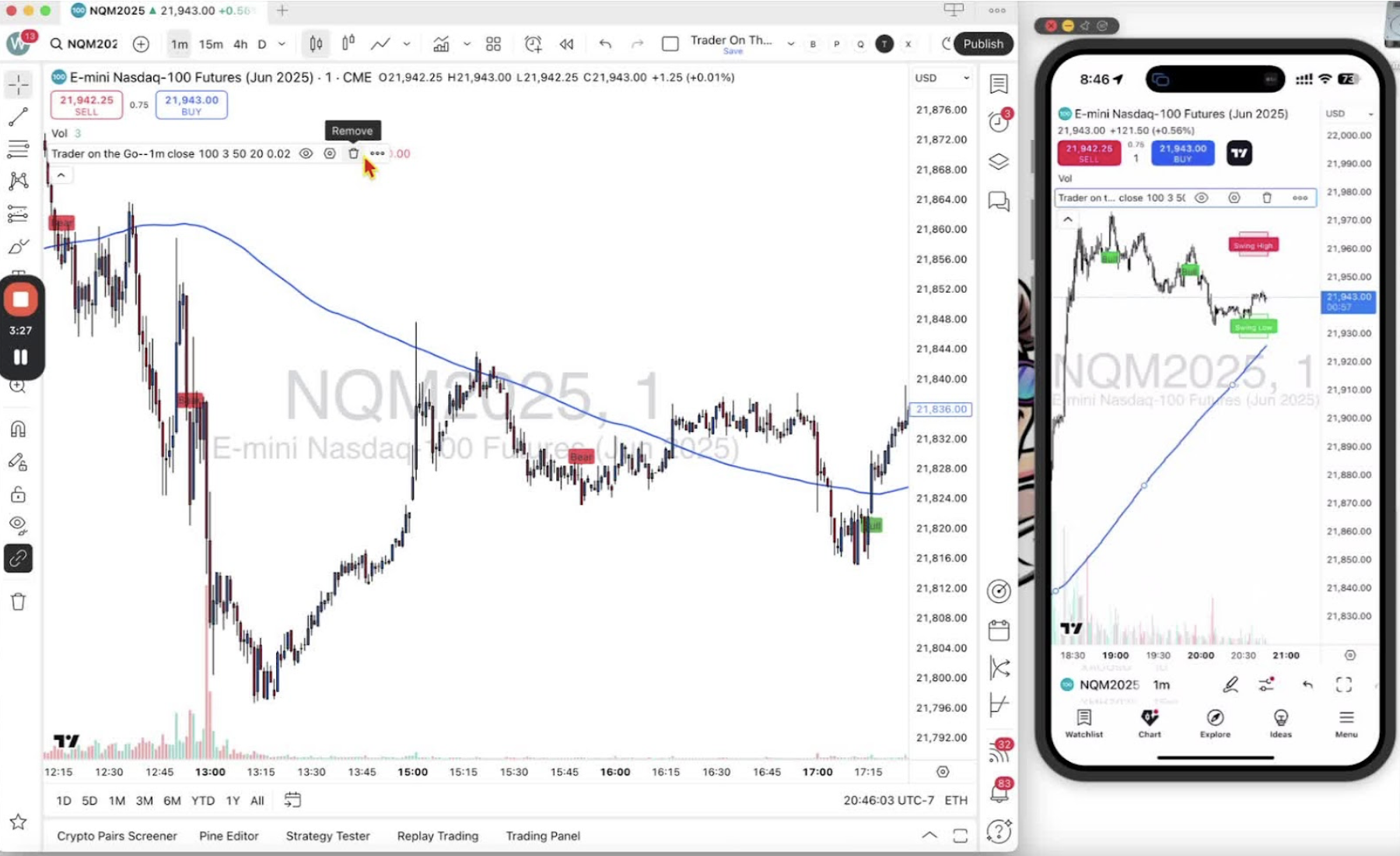
- Click the up arrow to hide the settings menu and view more of the chart.
Conclusion 3:19
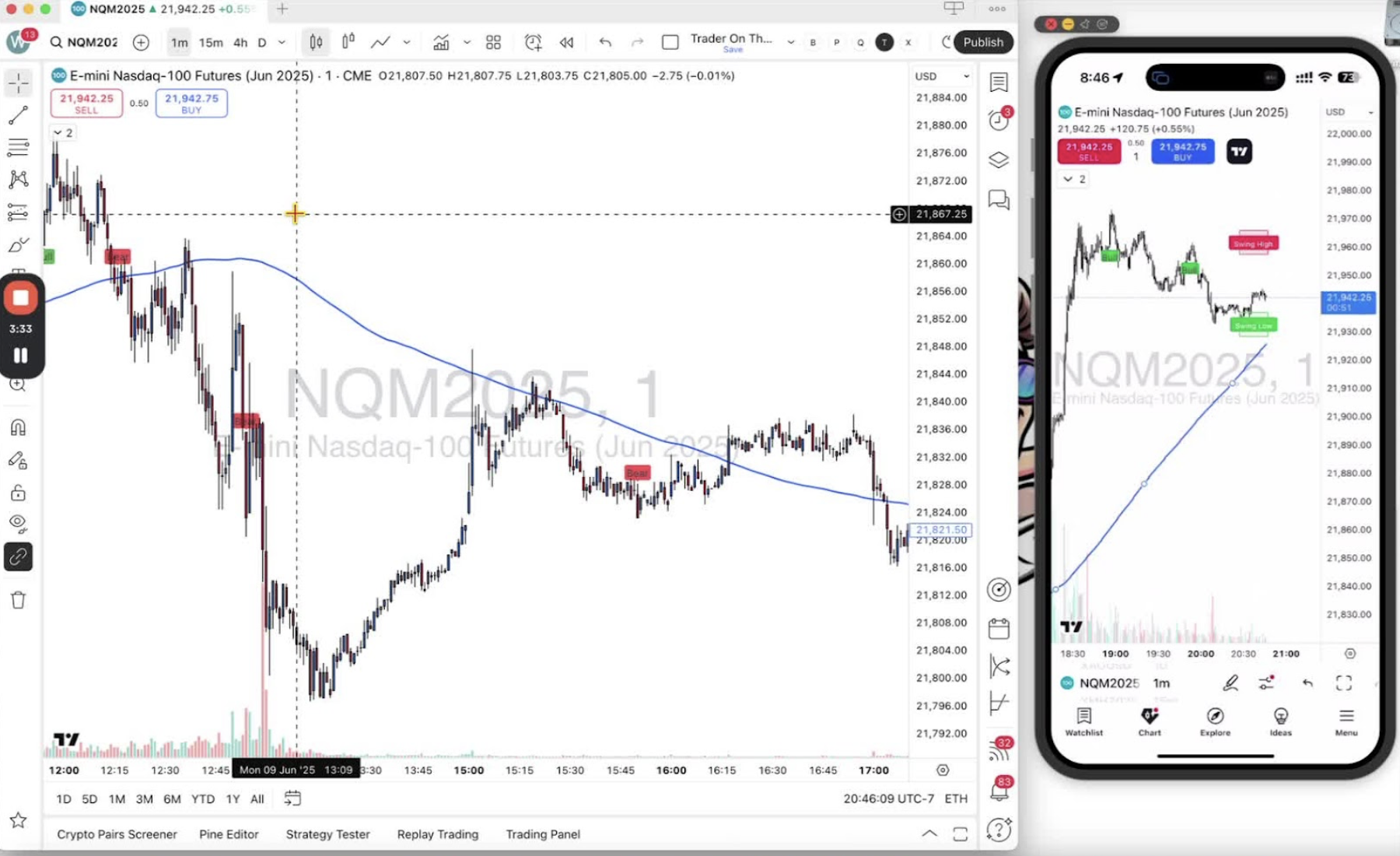
Thank you for following along. Look forward to the next video for more insights.
