OBJECTIVE
In this training video, I walk you through how to execute a buy long position or a sell short position on your paper trading account, both on desktop and mobile. I emphasize the importance of checking your position sizing before executing trades, which I demonstrate by clicking the appropriate buttons. You’ll see how to manage your trades, including how to close them using the X button. I encourage you to practice these steps to become comfortable with the trading platform. Please make sure to adjust your position sizing correctly before placing any trades.
Ensure Correct Position Sizing 0:00
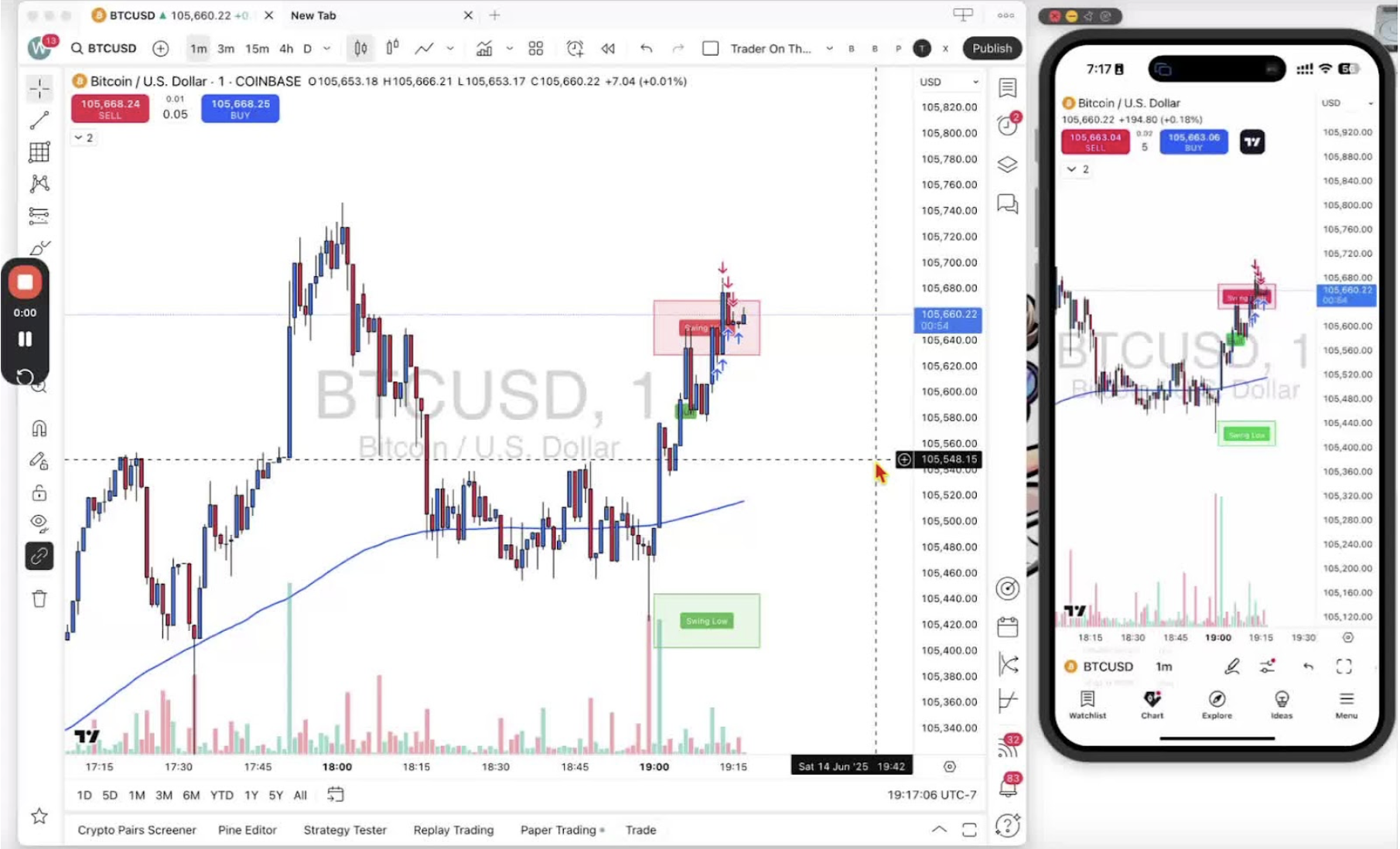
- Start by checking your position sizing tool.
- Make sure the size is correct and adjust if necessary.
Execute a Sell Position on Mobile 0:22
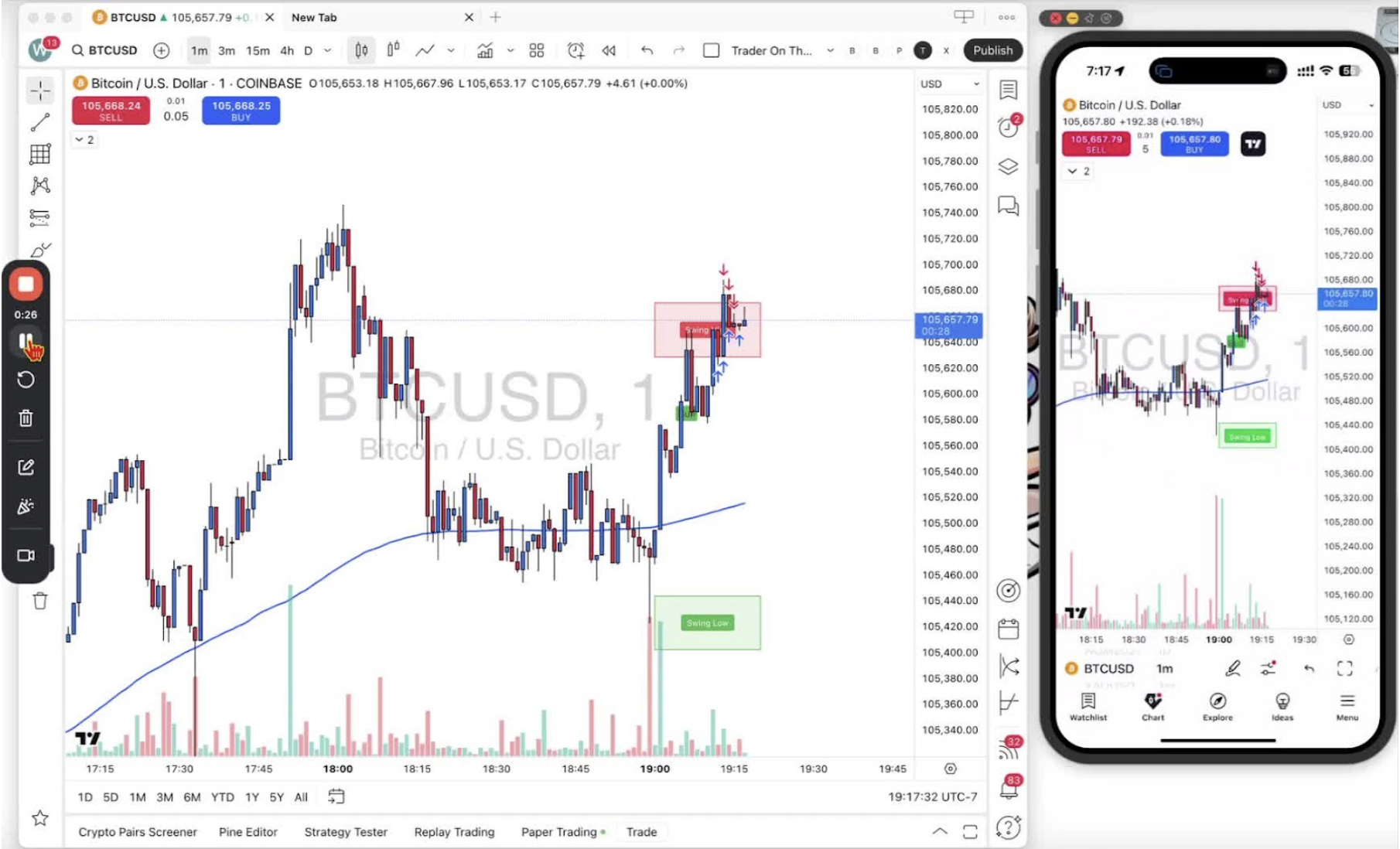
- Click the 'Sell' button on your mobile app.
- Observe the floating Profit & Loss (P&L) displayed on the screen.
Close the Sell Position 0:59
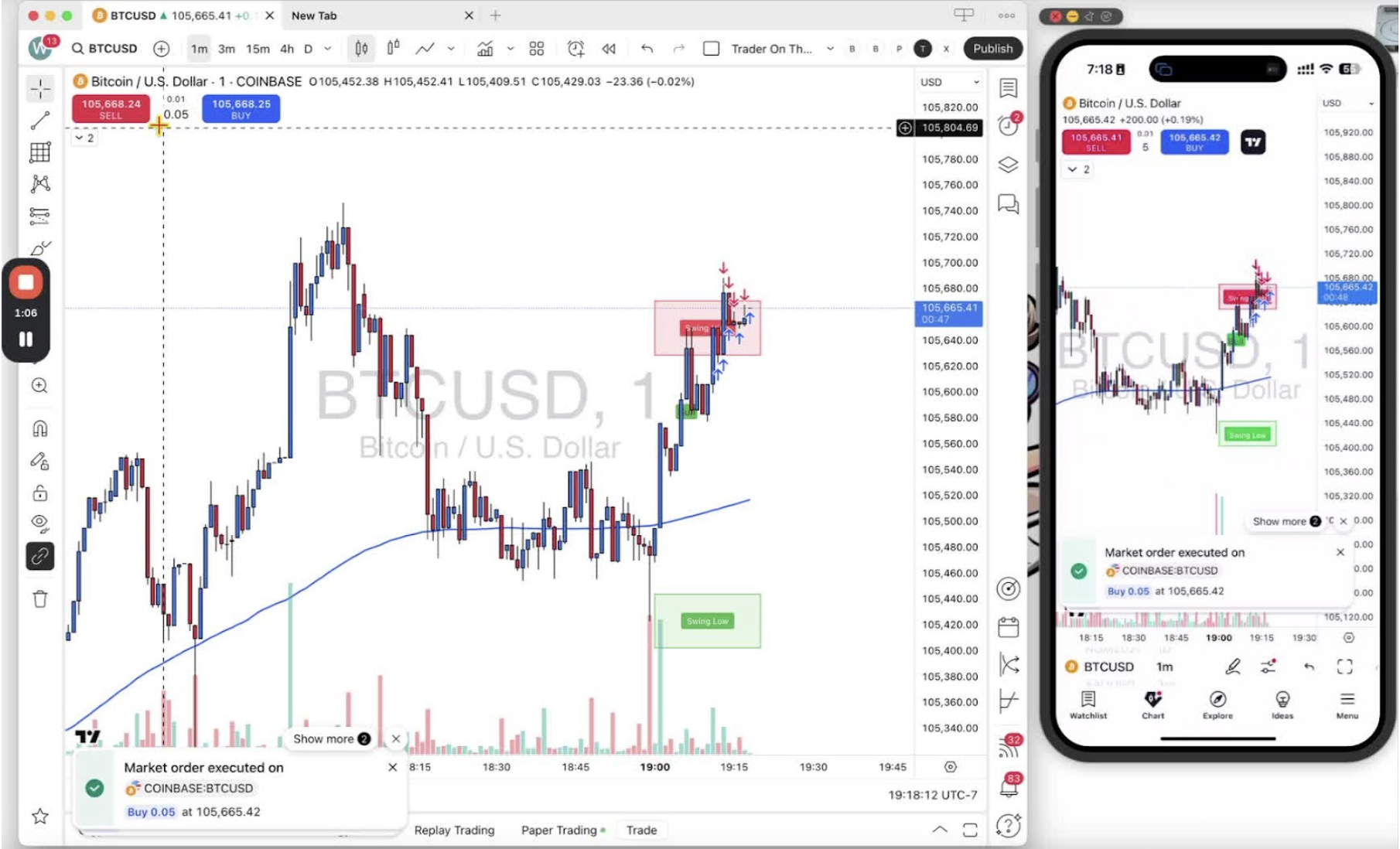
- Click the 'X' button next to the P&L to close the trade.
Execute a Buy Position on Mobile 1:26
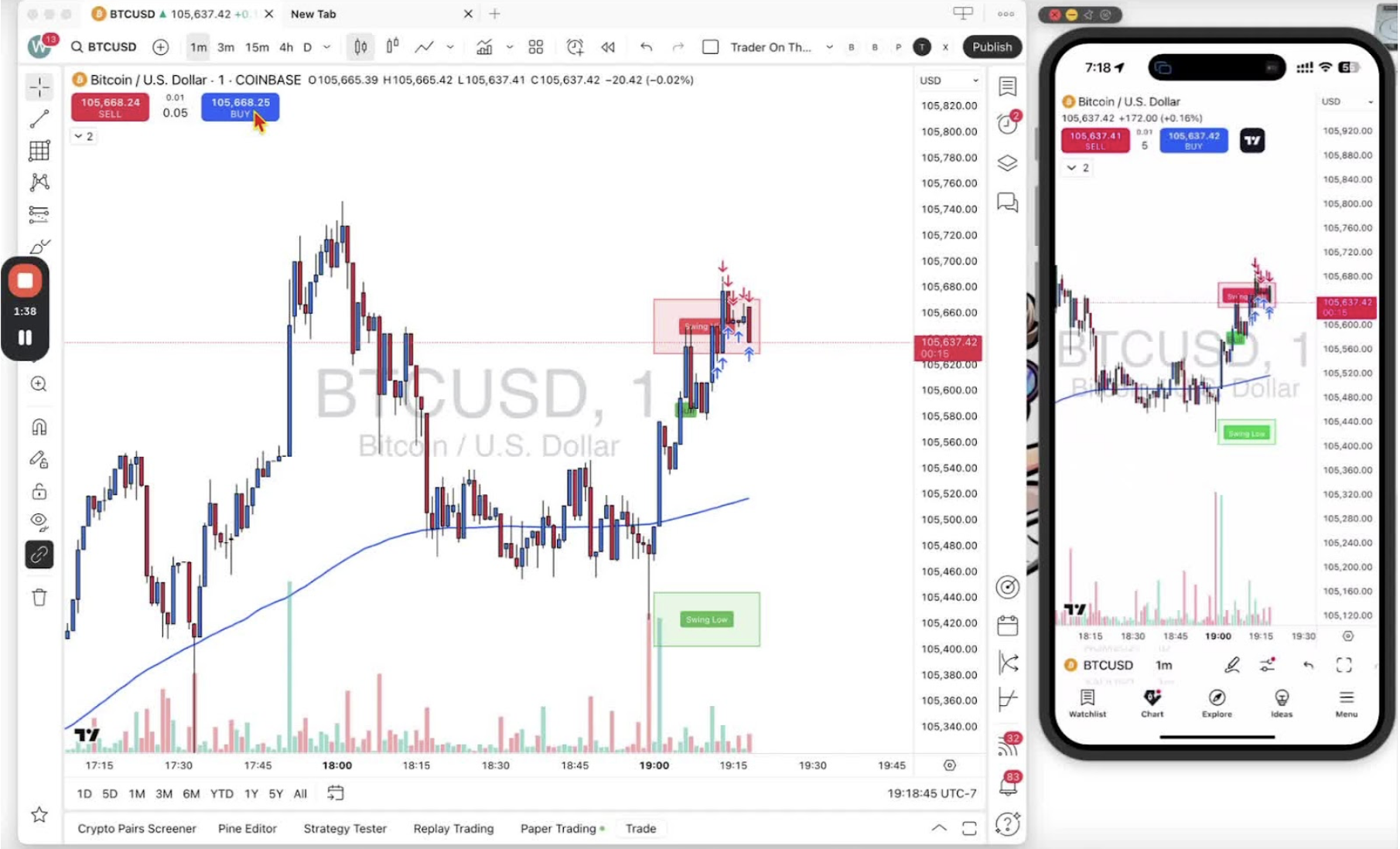
- Click the 'Buy' button on your mobile app.
- Ensure you want the price to go up past a certain line.
Close the Buy Position 2:01
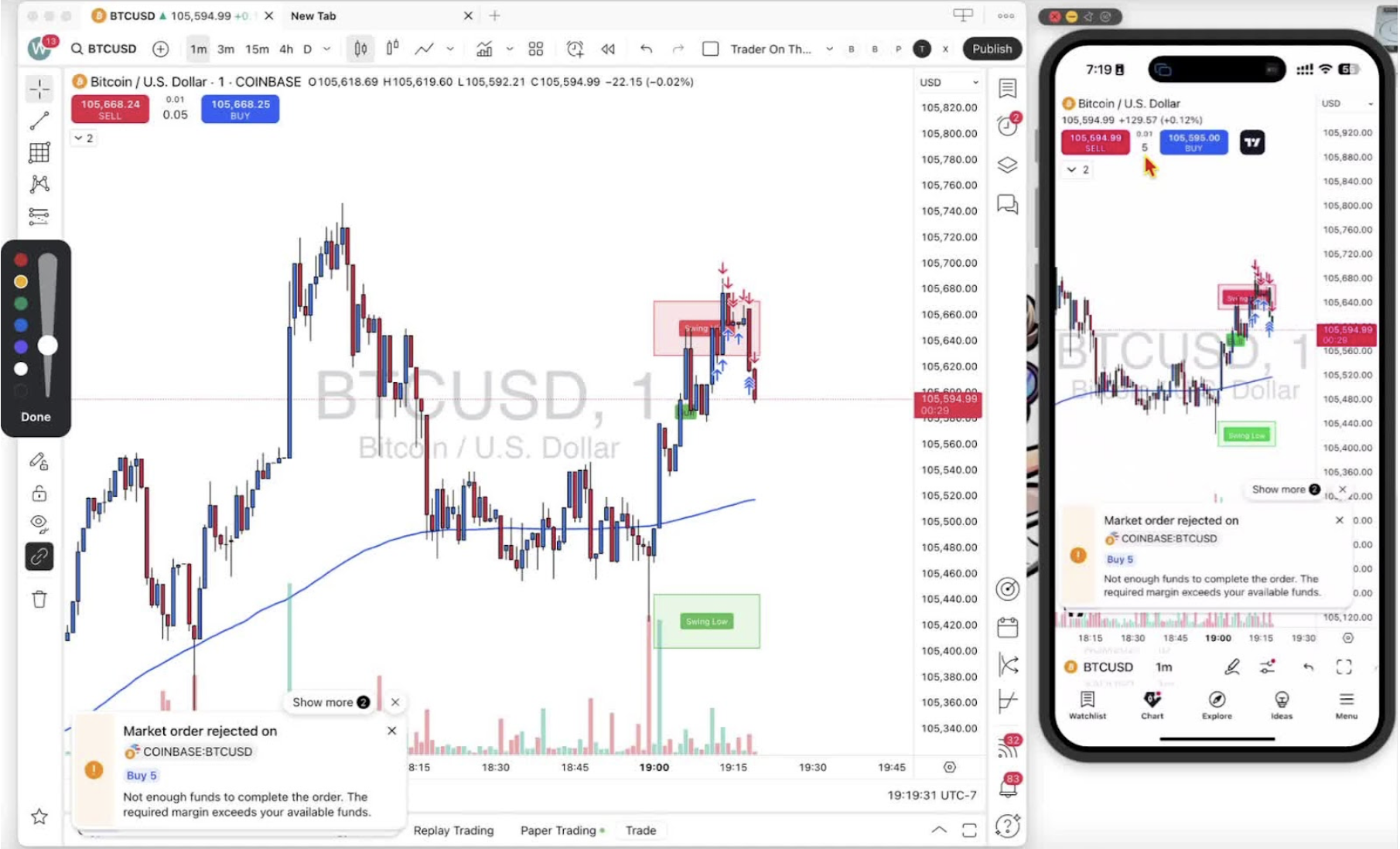
- Click the 'X' button to exit the buy trade.
Adjust Position Sizing for Buy on Mobile 2:01
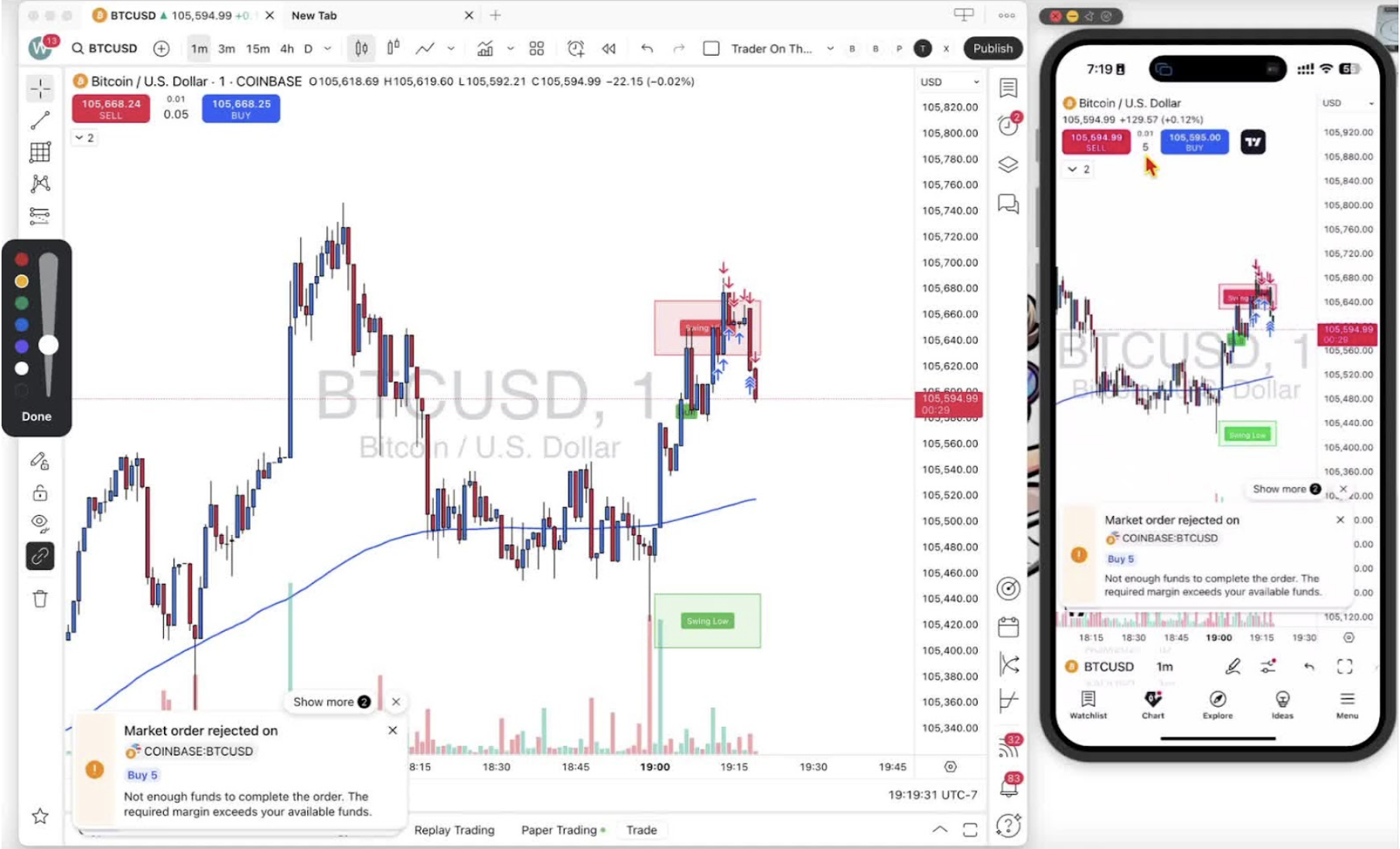
- If needed, tap the position sizing at the top to open the sizing box.
- Change the quantity to the desired amount (e.g., 0.05).
- Tap outside the box to close it.
Execute a Buy Position Again 2:17
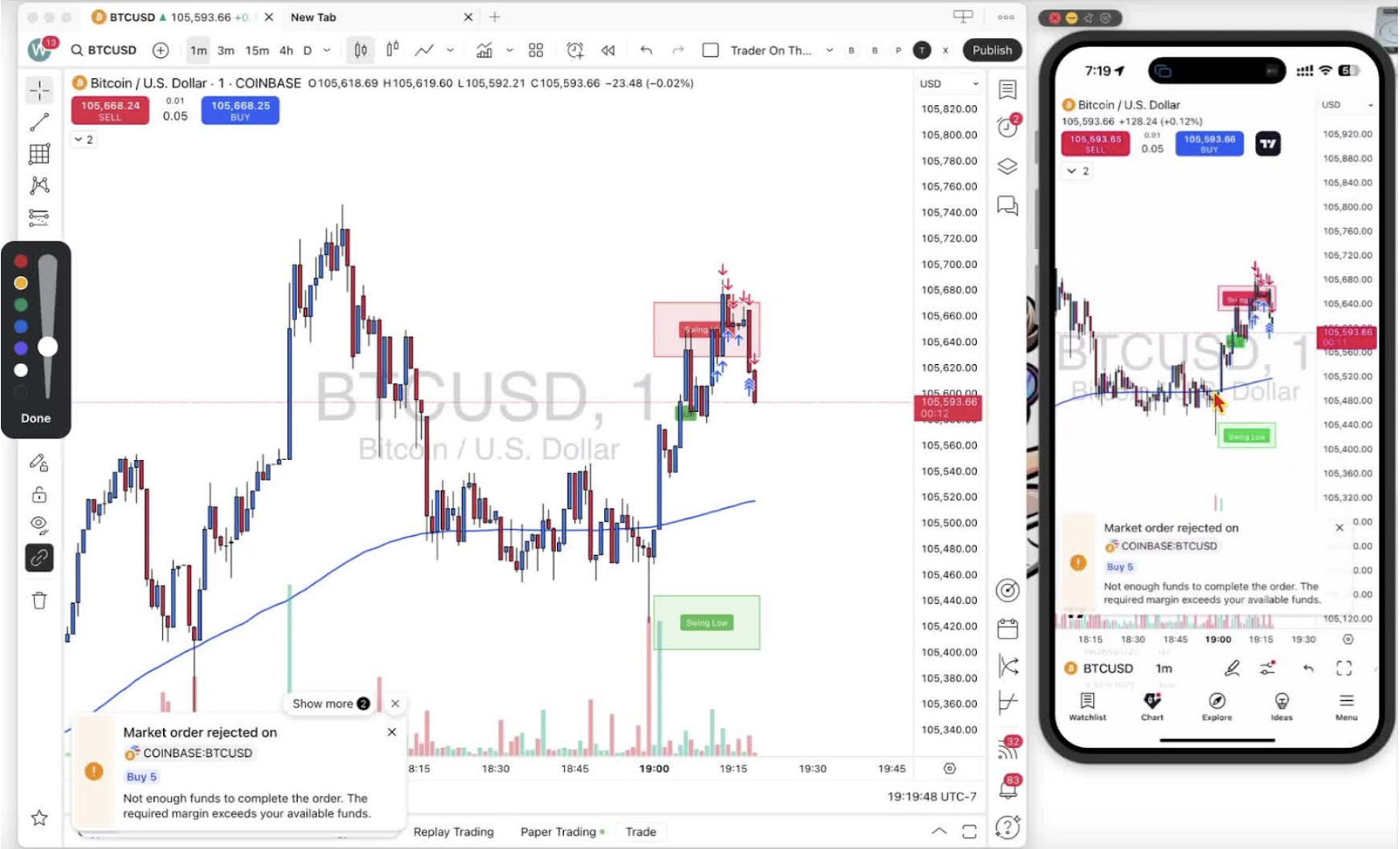
- Tap the 'Buy' button again to go long.
Execute a Sell Position Again 2:38
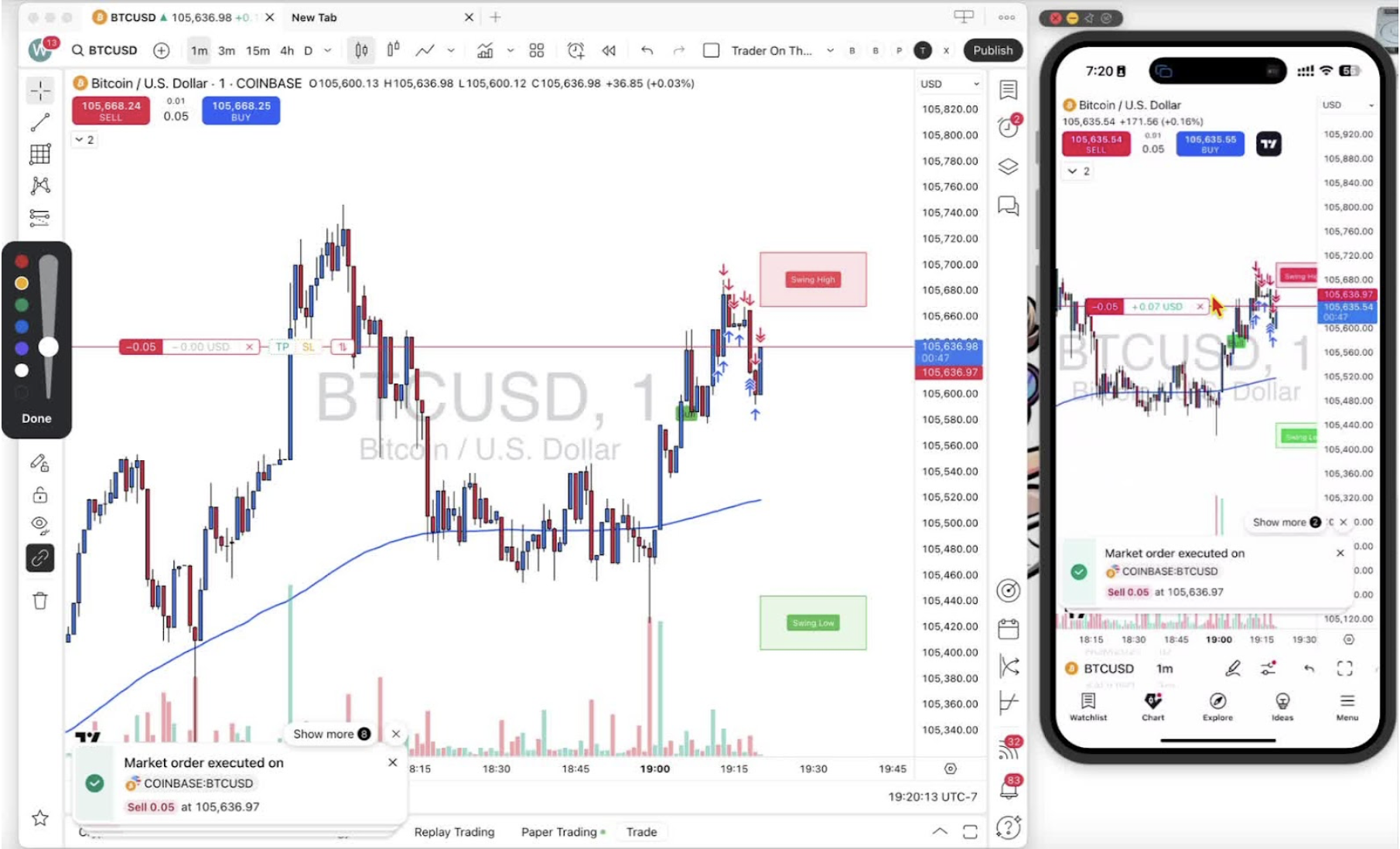
- Click the 'Sell' button to go short.
- Use the 'X' button to close the trade.
Summary of Executing Trades 2:38
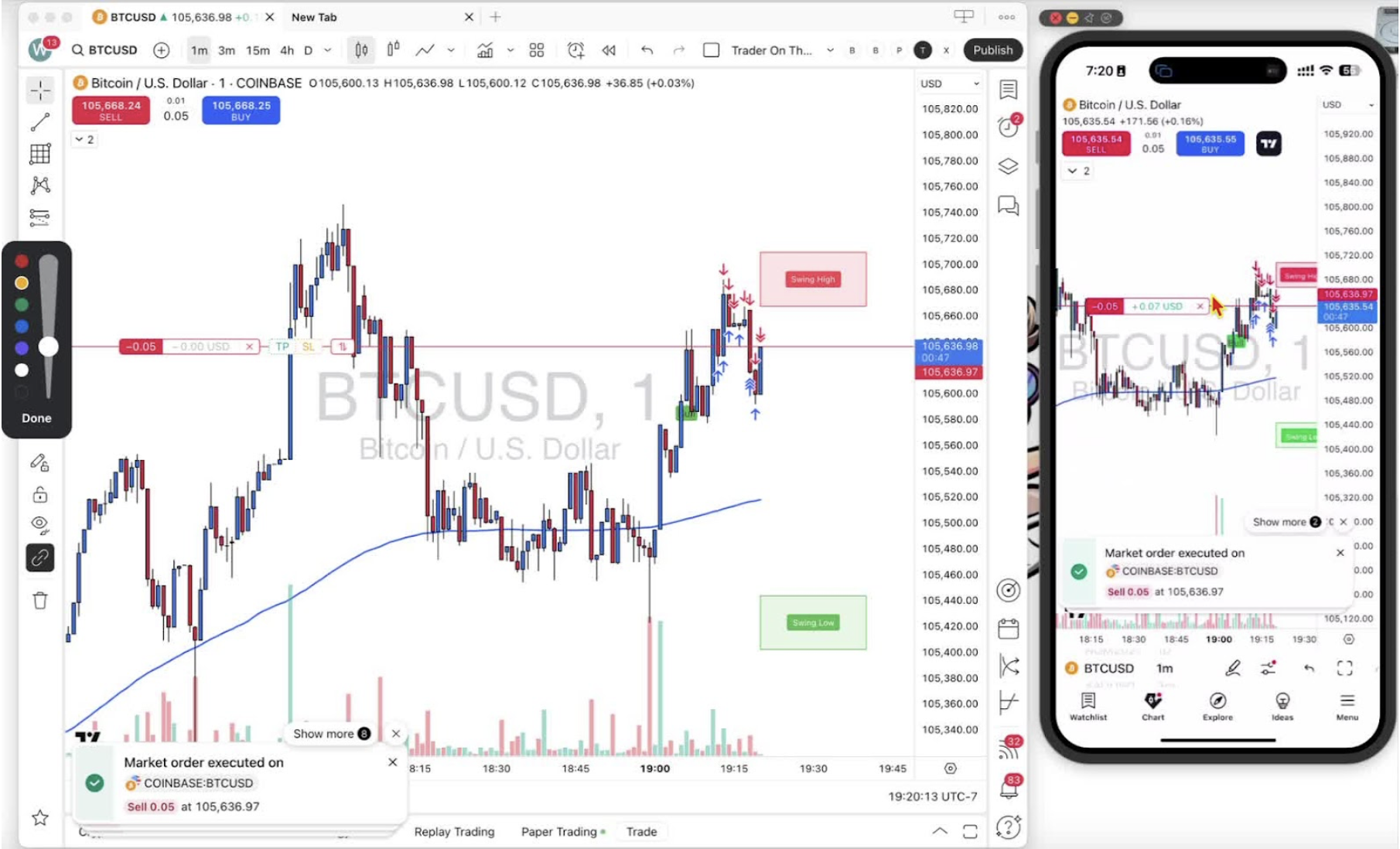
- This process applies to both desktop and mobile versions of TradingView.
- Ensure you are on your paper trading account for practice.
