OBJECTIVE
In this video, I walk you through how to change time frames on TradingView, focusing on both the desktop and mobile applications. I demonstrate how to add your favorite time frames, such as 1 minute, 15 minutes, and 4 hours, so you can easily switch between them. On the desktop, you can click the drop-down arrow and star your preferred time frames, while on mobile, you can scroll and tap to select or favorite them. I encourage you to customize your time frame settings to enhance your trading experience. I hope you find this information helpful!
Introduction to Time Frames 0:00
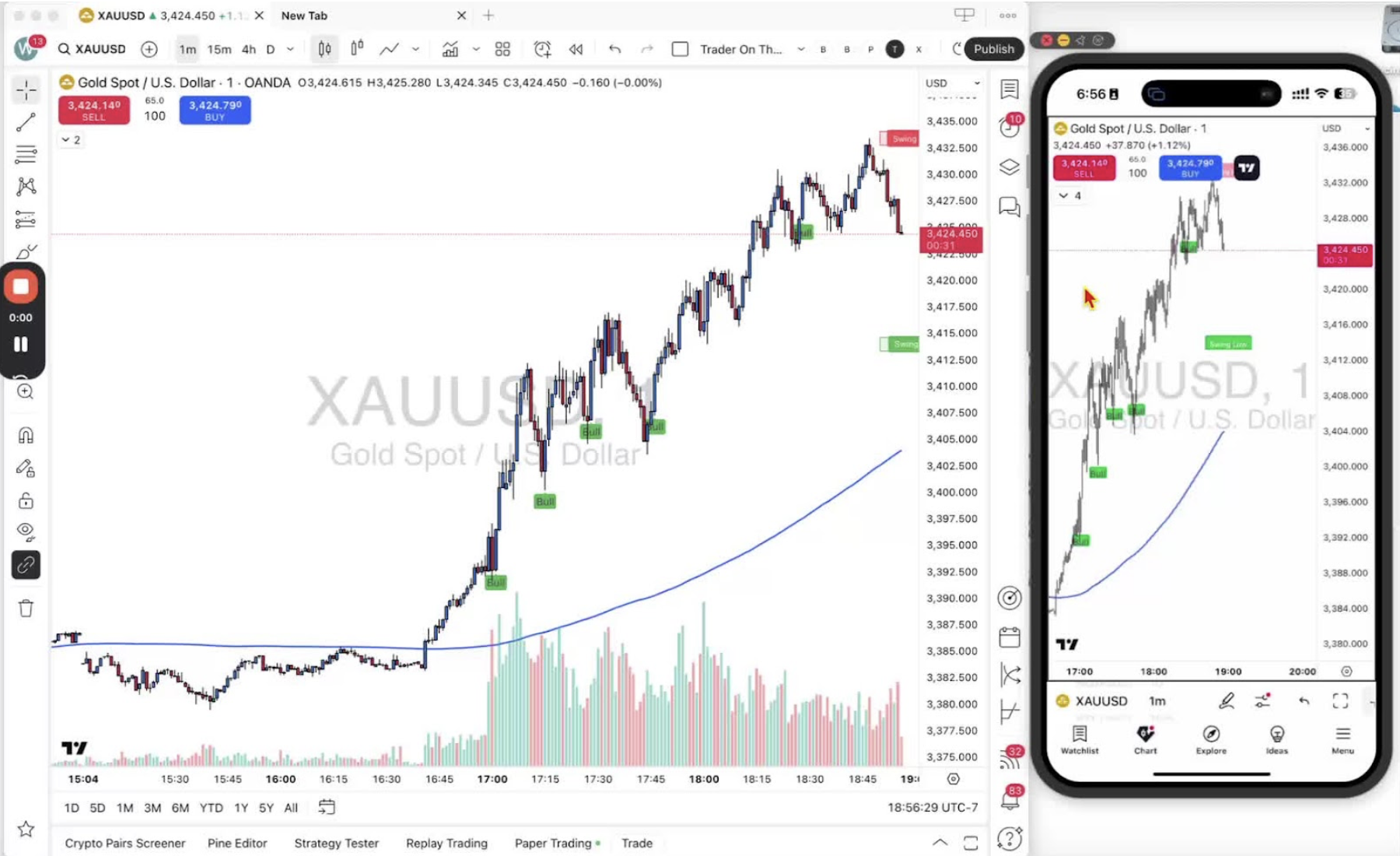
- Overview of the training session for traders.
- Focus on changing time frames in TradingView.
- Emphasis on the one-minute time frame with the TraderOnTheGo indicator.
Changing Time Frames on Desktop 0:15
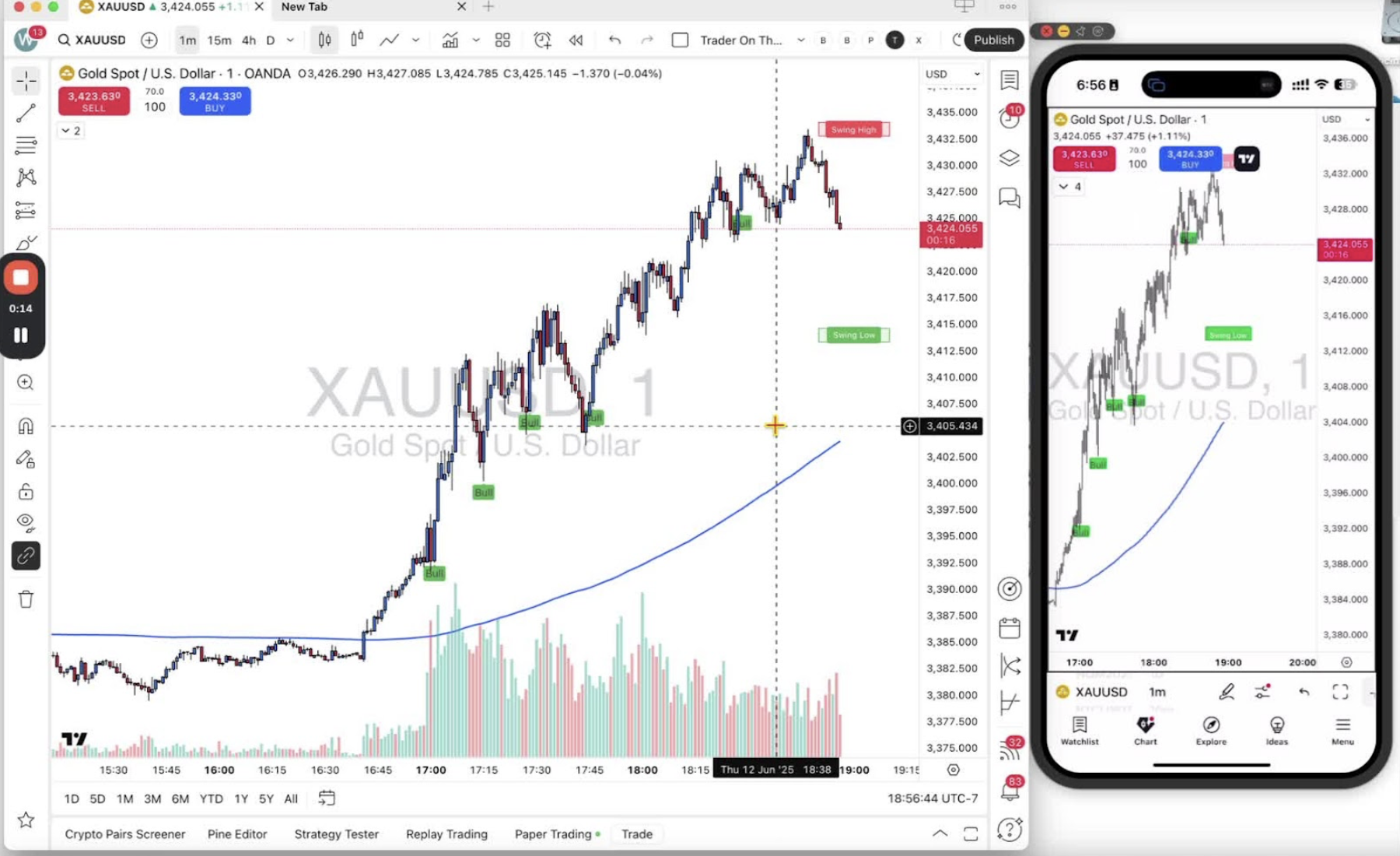
- Introduction to changing time frames on the desktop application of TradingView.
- Explanation of how to add favorite time frames:
- Locate the drop-down arrow on the time frame bar.
- Options available: ticks, seconds, minutes, hours, days, weeks, months, years, ranges.
- Click the star next to a time frame to add it to favorites.
Navigating Time Frames on Desktop 1:08
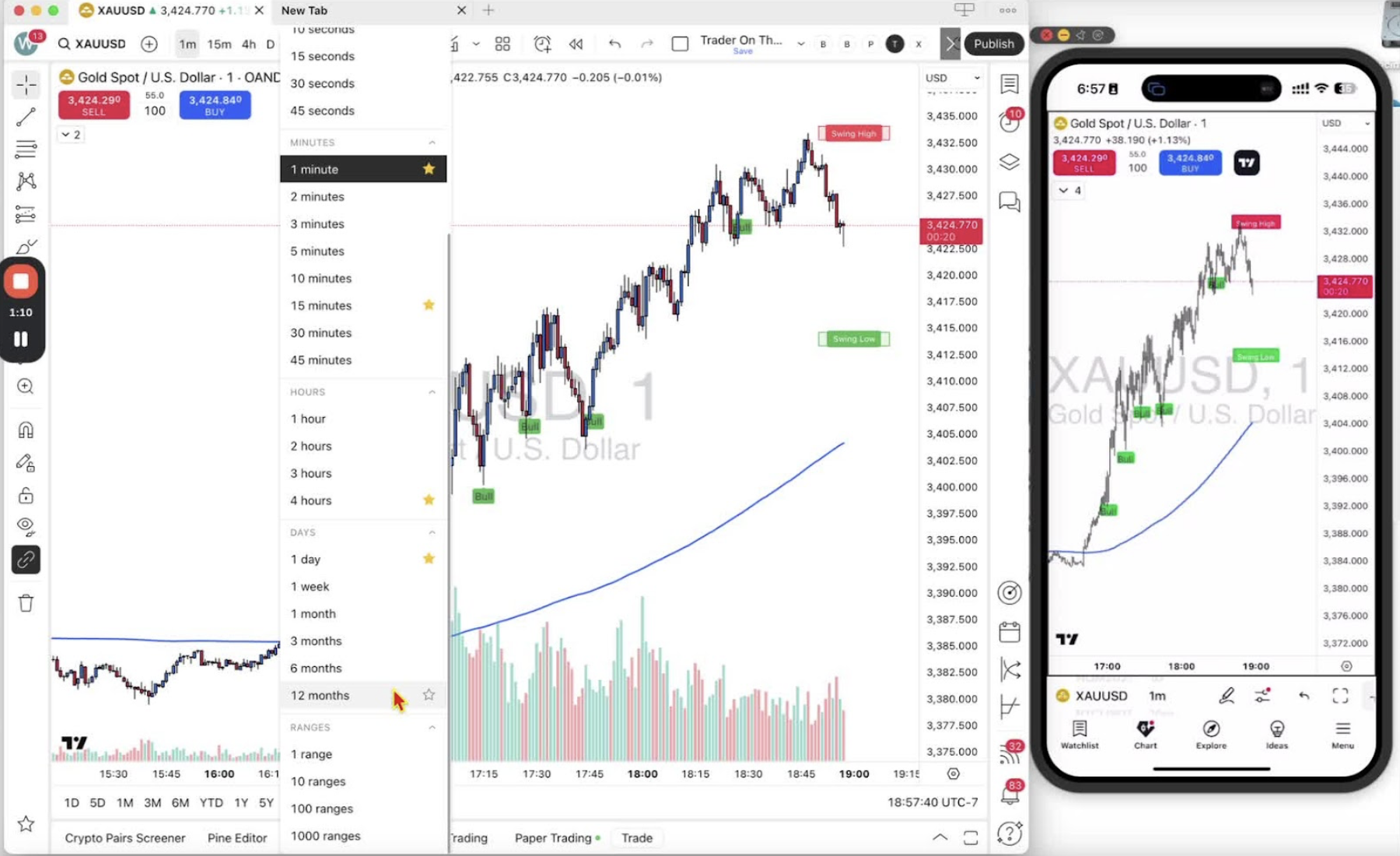
- Demonstration of switching between added time frames easily.
- Example of available time frames: 1 minute, 15 minutes, 4 hours, daily.
Changing Time Frames on Mobile 1:25
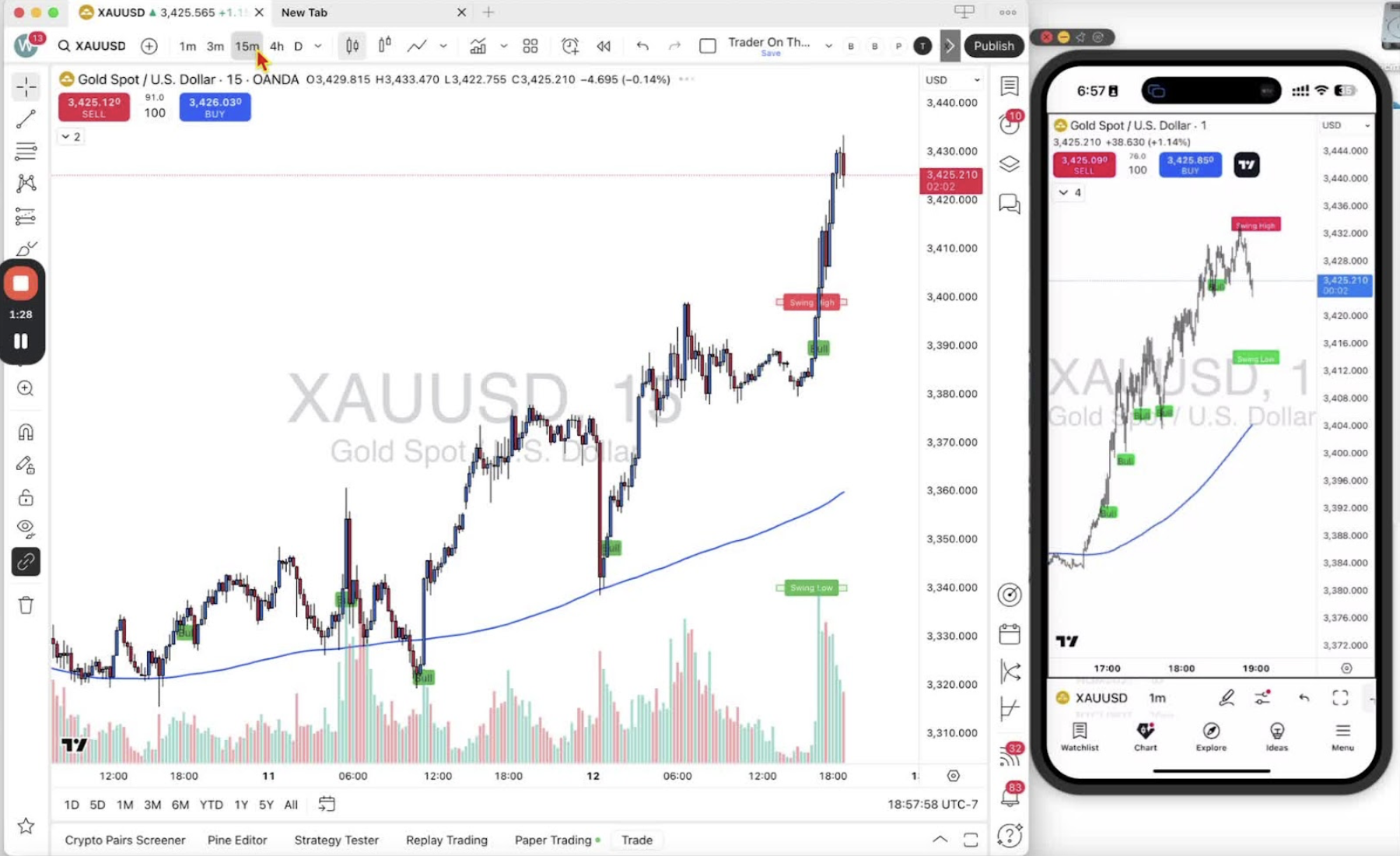
- Introduction to changing time frames on the mobile application of TradingView.
- Explanation of how to scroll through favorite time frames:
Adding Favorites on Mobile 1:36
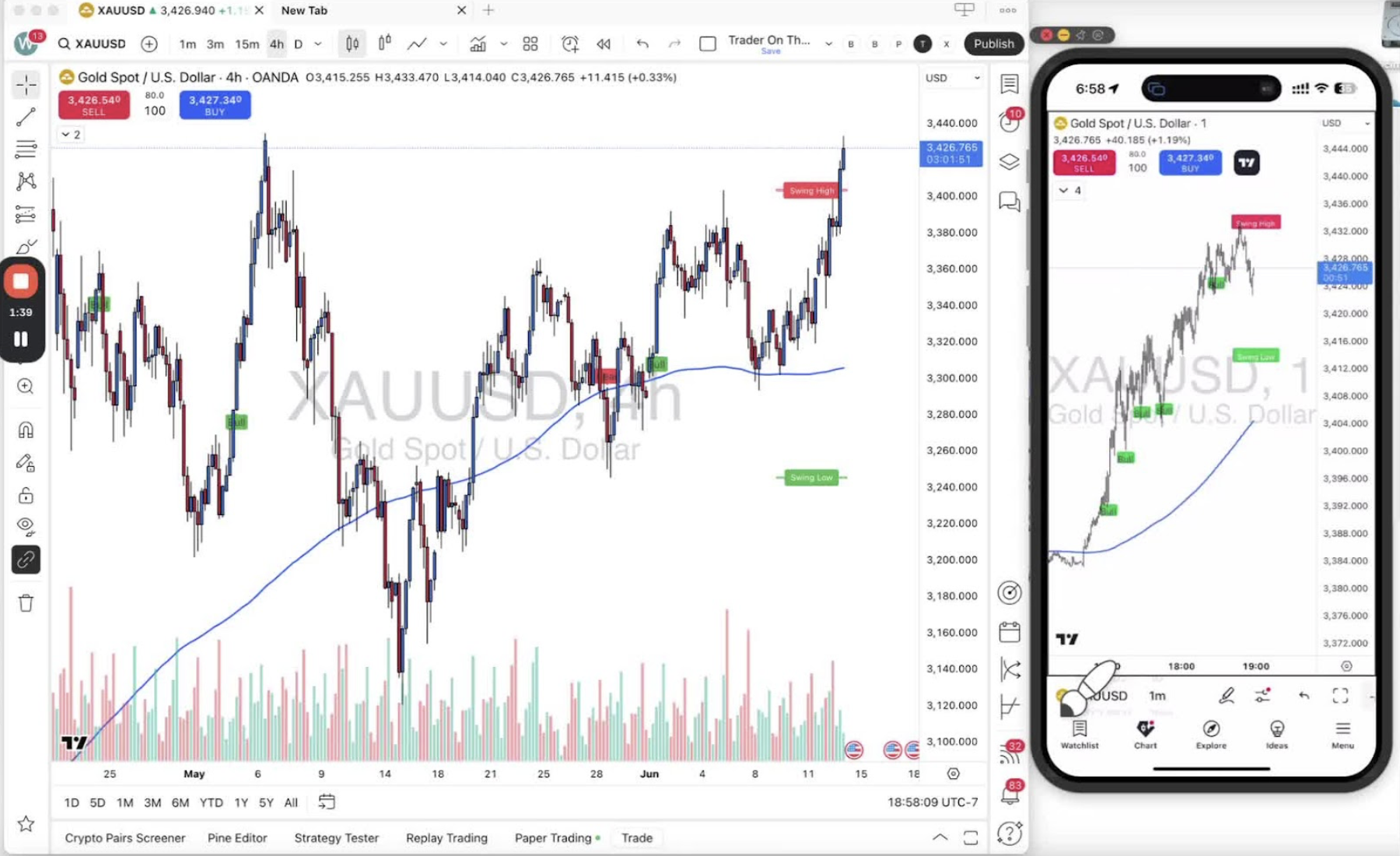
- Demonstration of how to add a time frame to favorites on mobile:
- Tap and hold on the desired time frame (e.g., 3 minutes).
- Select 'Add to favorites' to add a star next to it.
Finalizing Time Frame Selection on Mobile 2:14
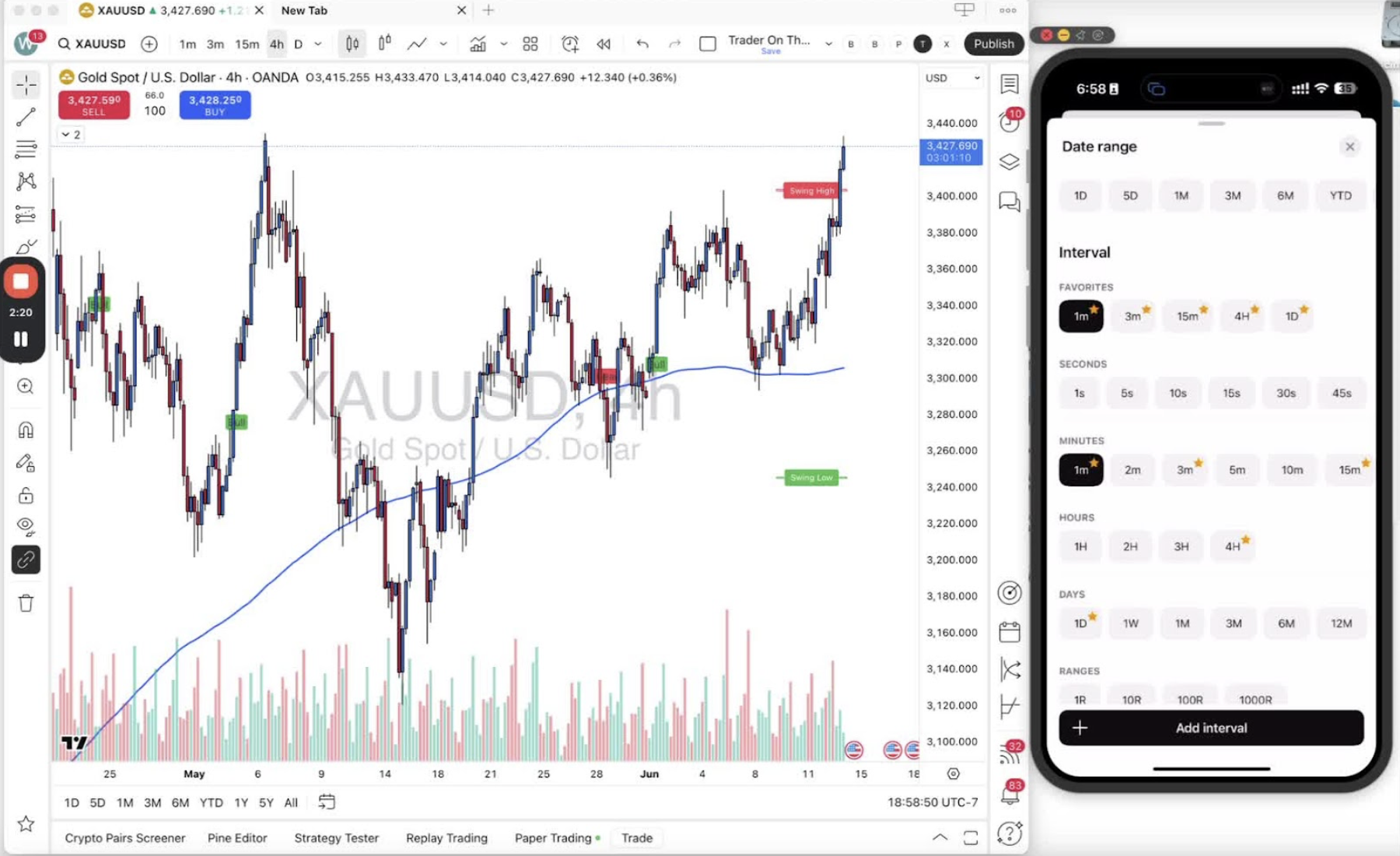
- Explanation of how to select a time frame:
- Tap on the desired time frame to switch to it.
- Options to scroll, tap, or tap for more details.
Conclusion 2:39
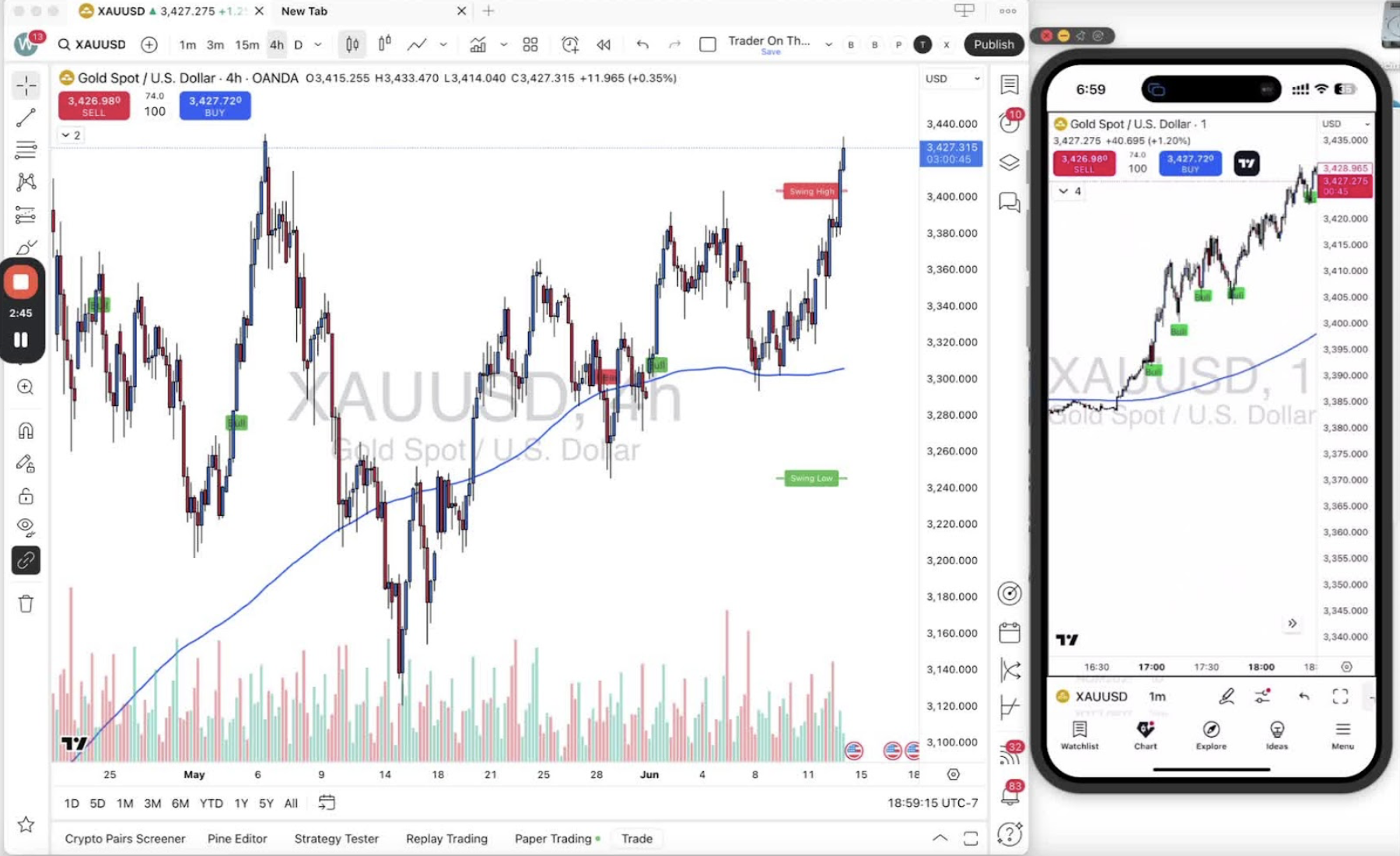
- Recap of the focus on the one-minute time frame.
- Encouragement to utilize the features discussed for effective trading.
