OBJECTIVE
In this video, I walk you through the process of setting up your paper trading account on both desktop and mobile applications. I demonstrate how to create an account, choose your balance, and connect to paper trading on TradingView. It's a straightforward process, and I encourage you to follow along and set up your account as I show you. Please make sure to complete the setup on both platforms for a seamless trading experience.
Log Out of Your Current Account 0:00
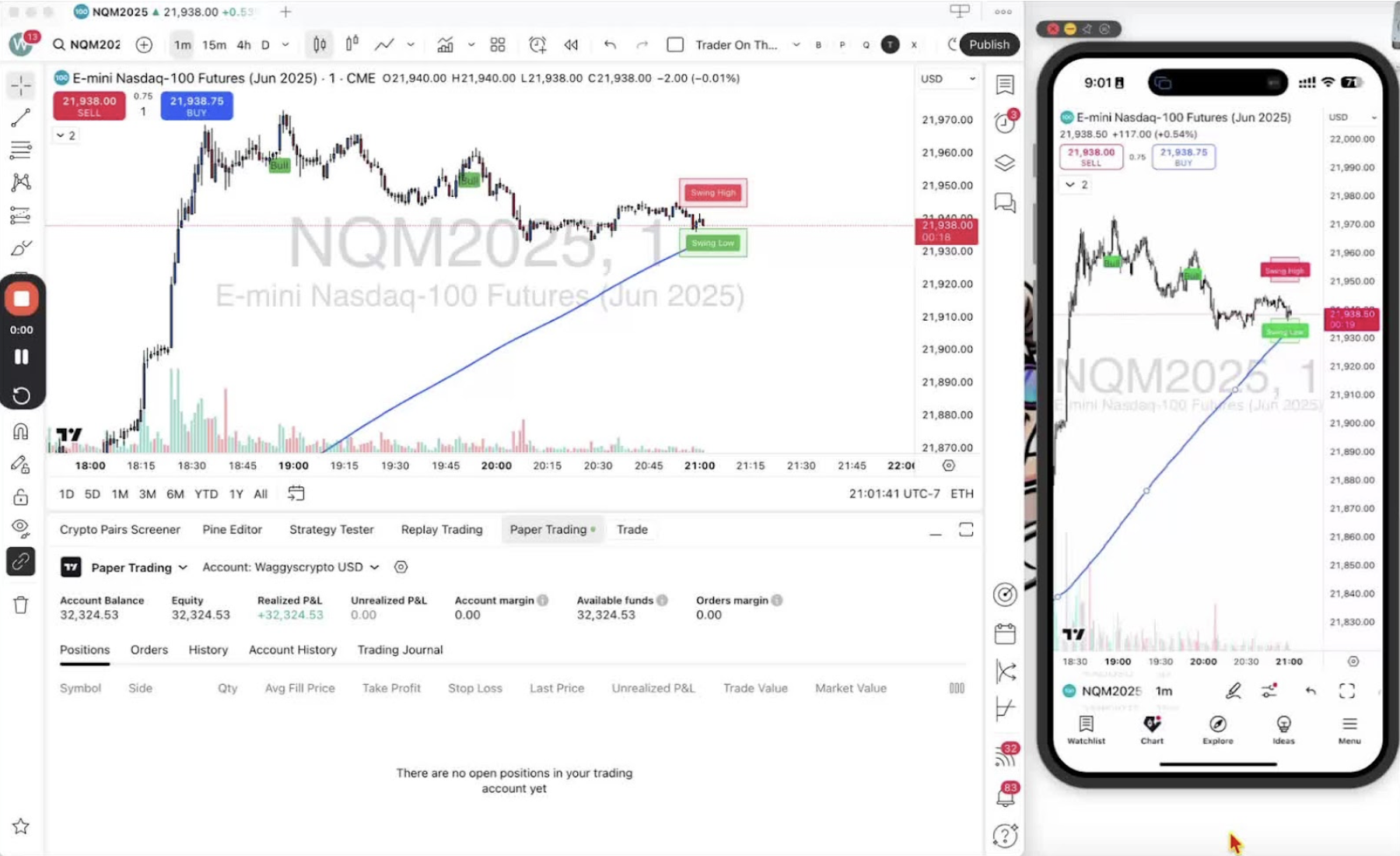
- Start by logging out of your current account on TradingView to set up a new paper trading account.
Access Paper Trading Options on Desktop 0:11
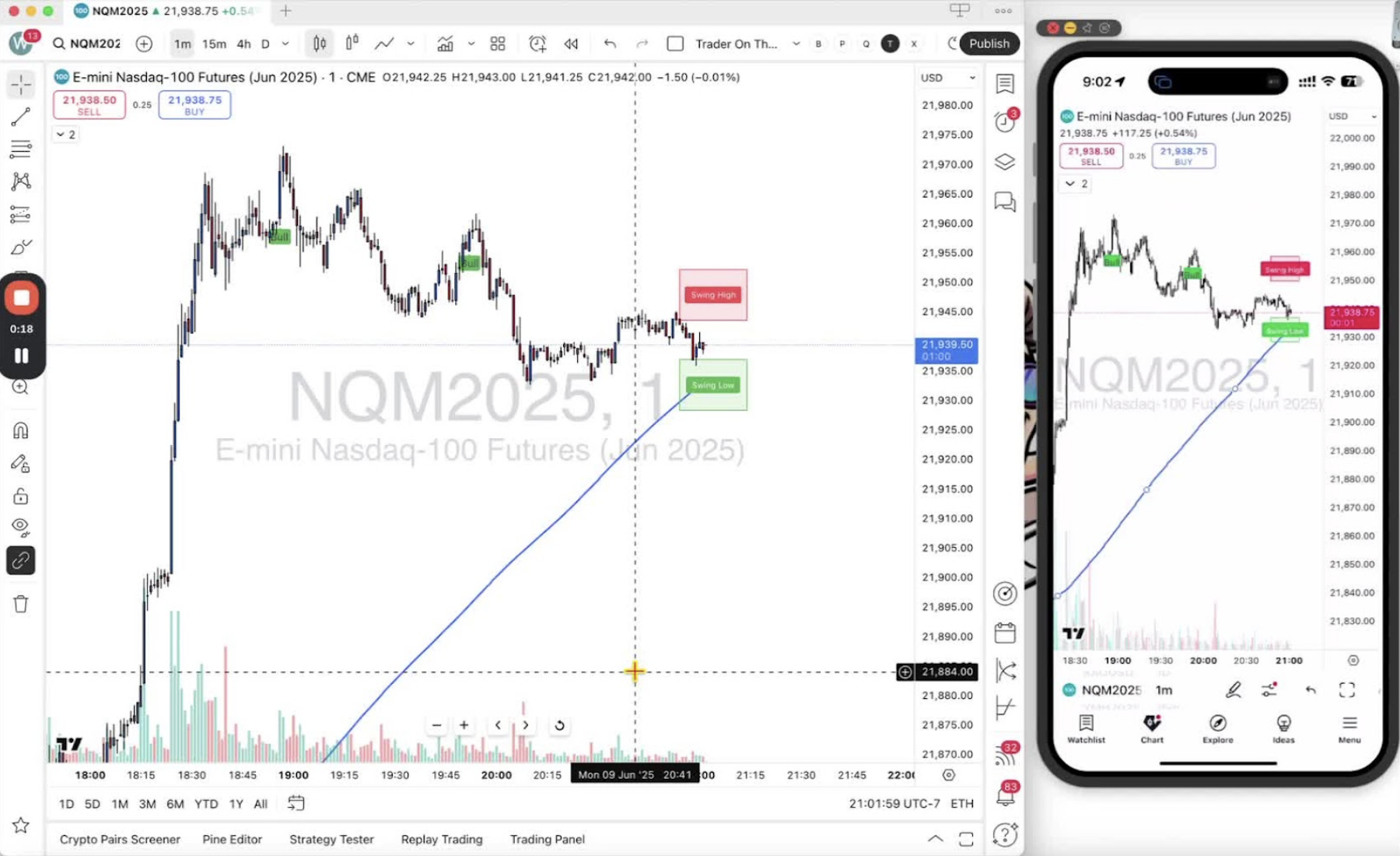
- At the bottom of your desktop application, click on 'Trading Patterns'.
- Select 'Paper Trading' with the TradingView symbol and click 'Connect'.
Create a New Paper Trading Account 0:19

- If prompted, click the down arrow to create a new account.
- Click 'Create Account'.
Name Your Account and Set Balance 0:30
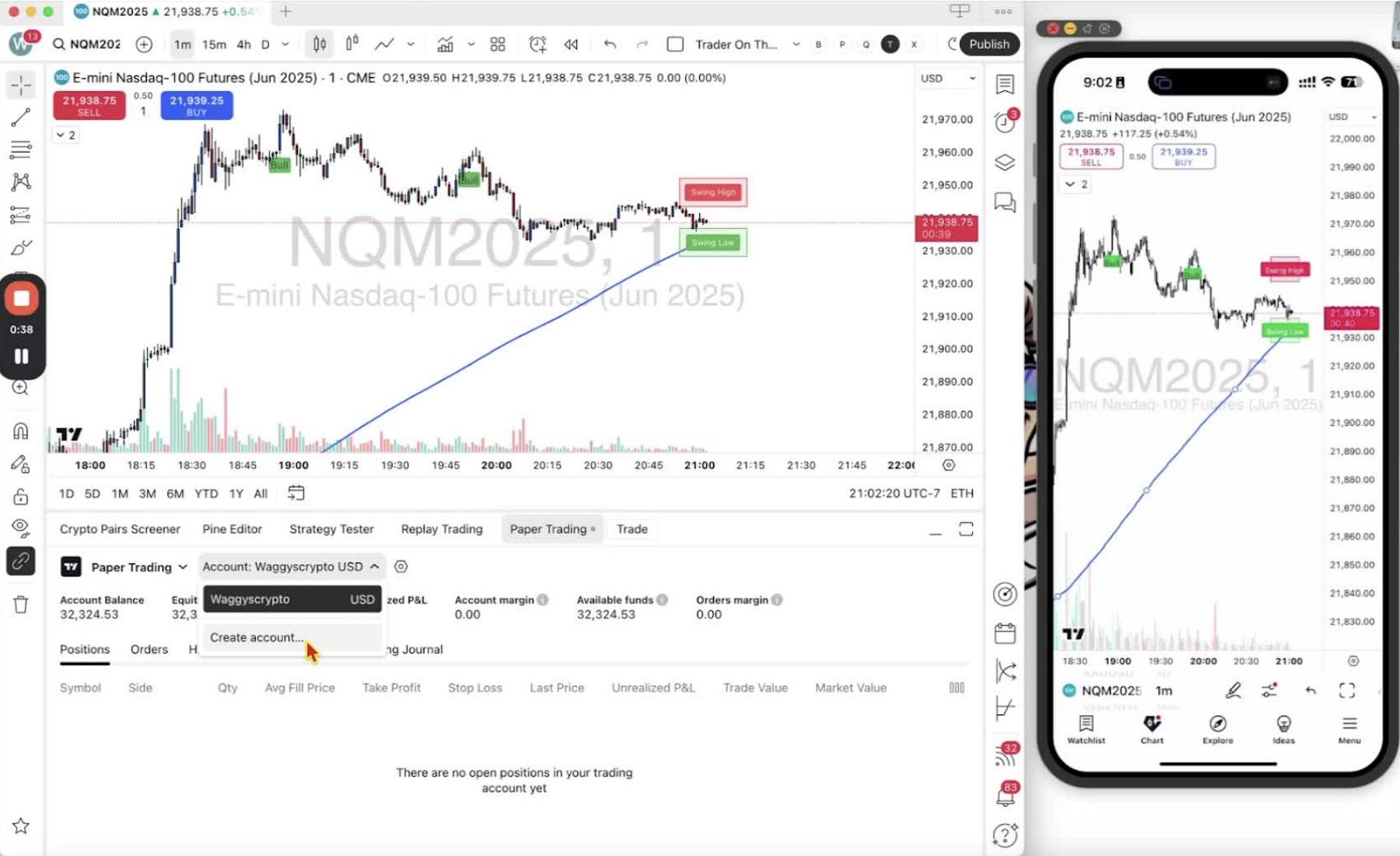
- Choose a familiar name for your account (e.g., 'TOTG Demo').
- Enter a balance amount for simulation (e.g., '5,000 USD').
- Select leverage settings (e.g., '500 to 1' for Futures, '100 to 1' for Forex).
Complete Account Creation 0:59
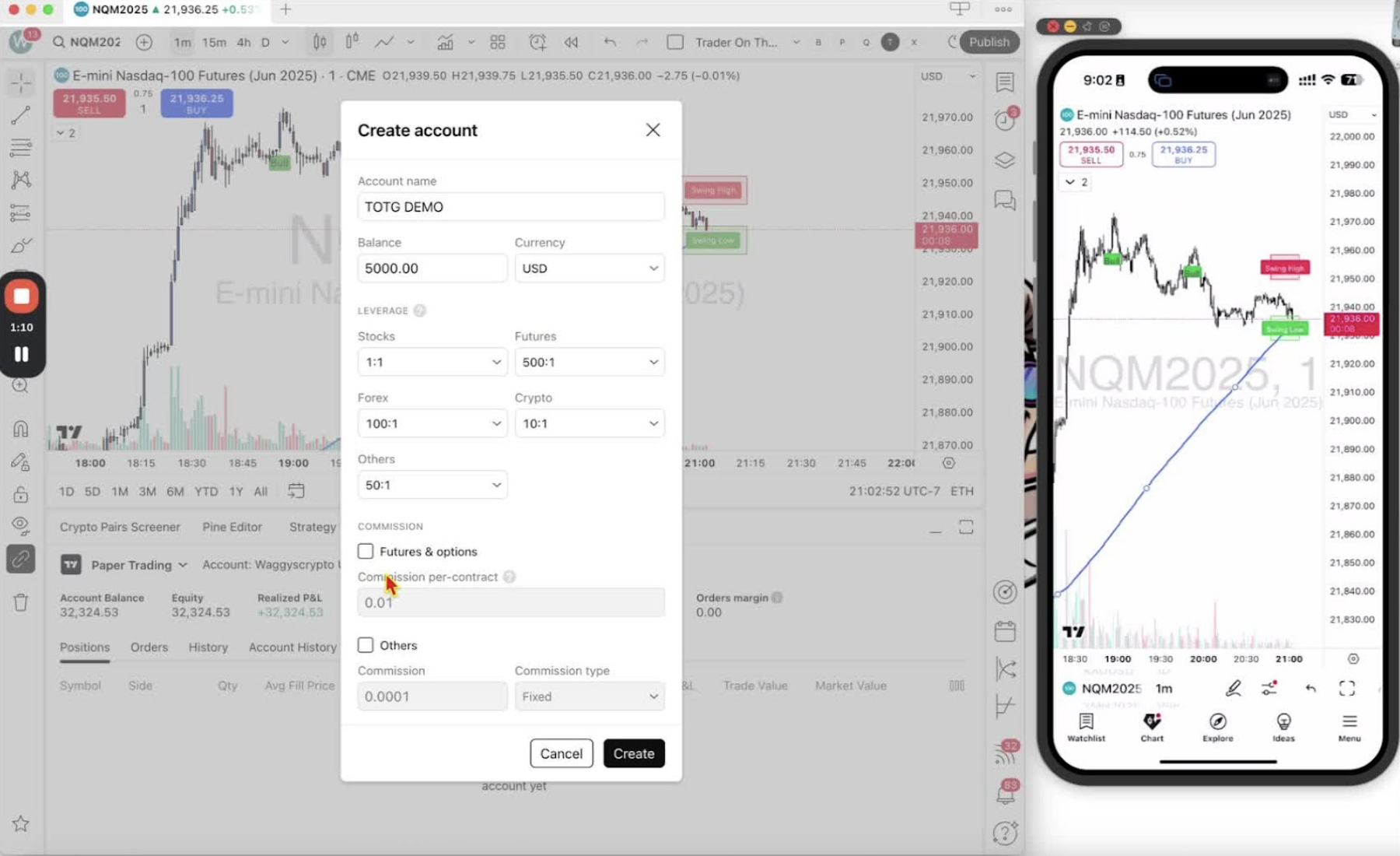
- Click 'Create' to finalize your paper trading account setup.
- Verify your account balance and equity on the dashboard.
Access Paper Trading on Mobile Application 1:18
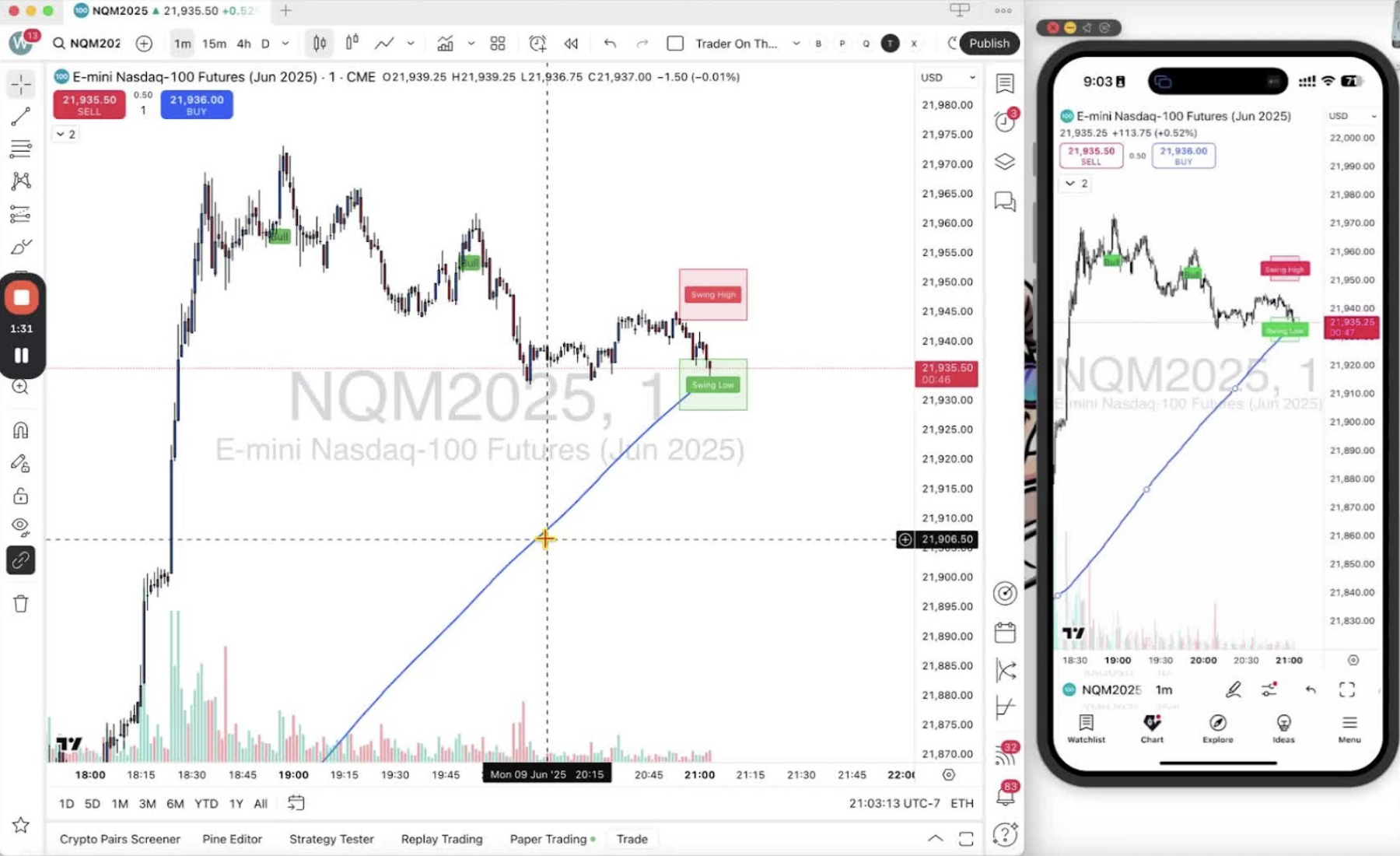
- Open the mobile application and click on the two lines with circles icon.
- Select 'Trade with Your Broker' and then 'Paper Trading'.
Connect to Your Existing Paper Trading Account 1:30
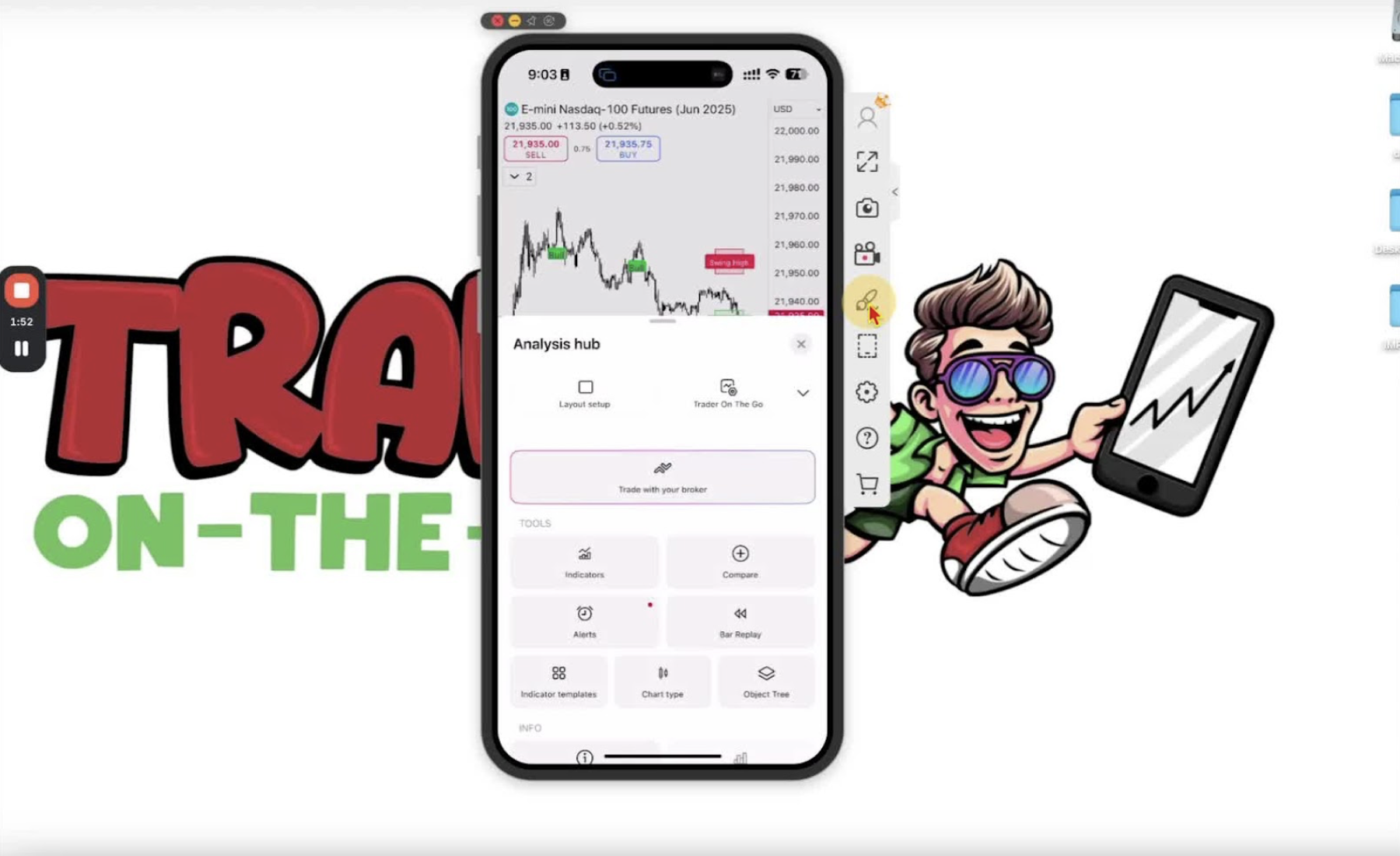
- Click 'Connect' to access your paper trading account.
- Verify that your existing paper trading accounts are displayed.
Create a New Paper Trading Account on Mobile (if needed) 2:14
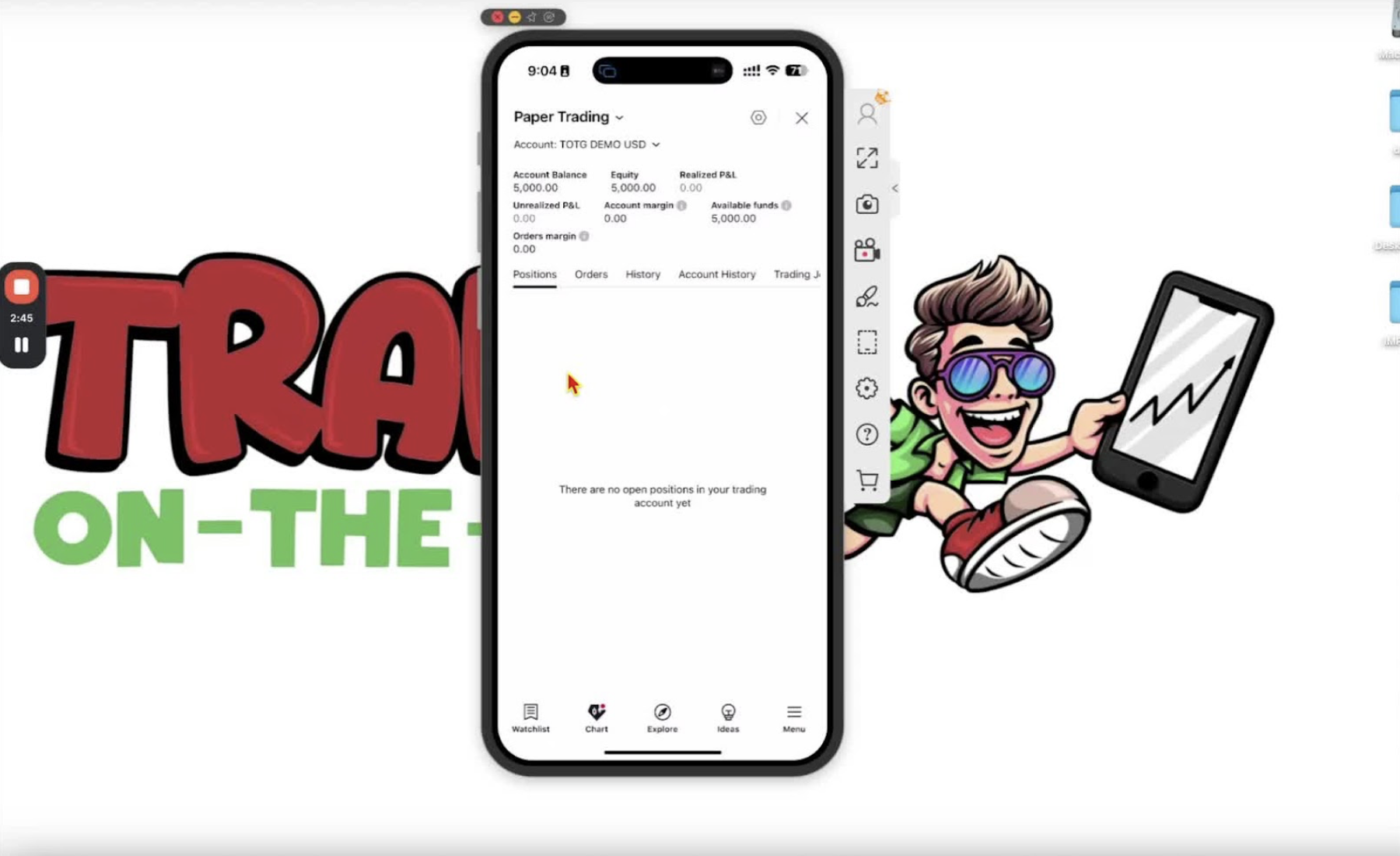
- If you need to create a new account, click the down arrow and select 'Create Account'.
- Follow the same steps as on the desktop to name your account and set balance.
Ready to Use Your Paper Trading Account 2:37
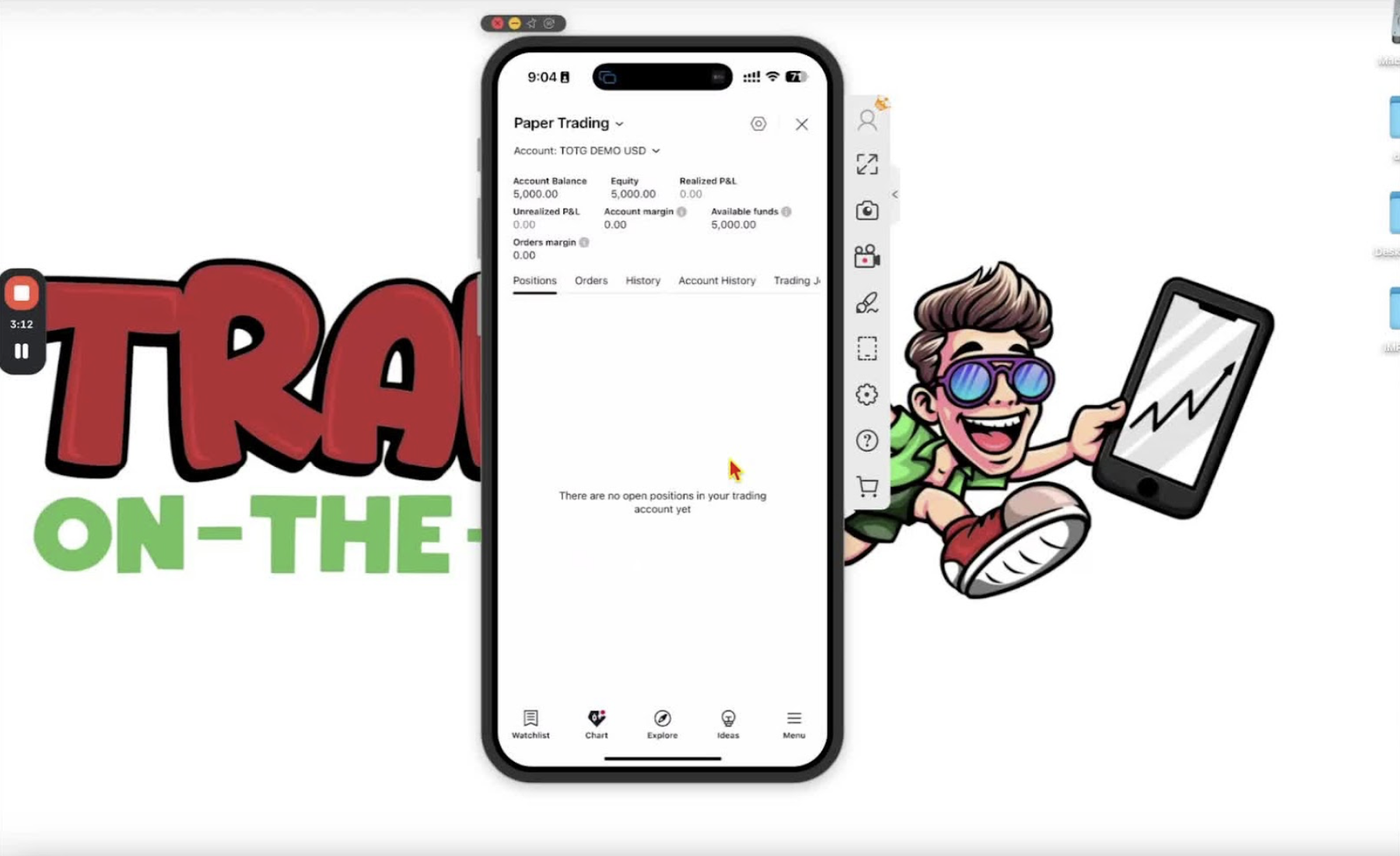
- Your paper trading account is now set up and ready for use on both desktop and mobile applications.
Next Steps 2:44
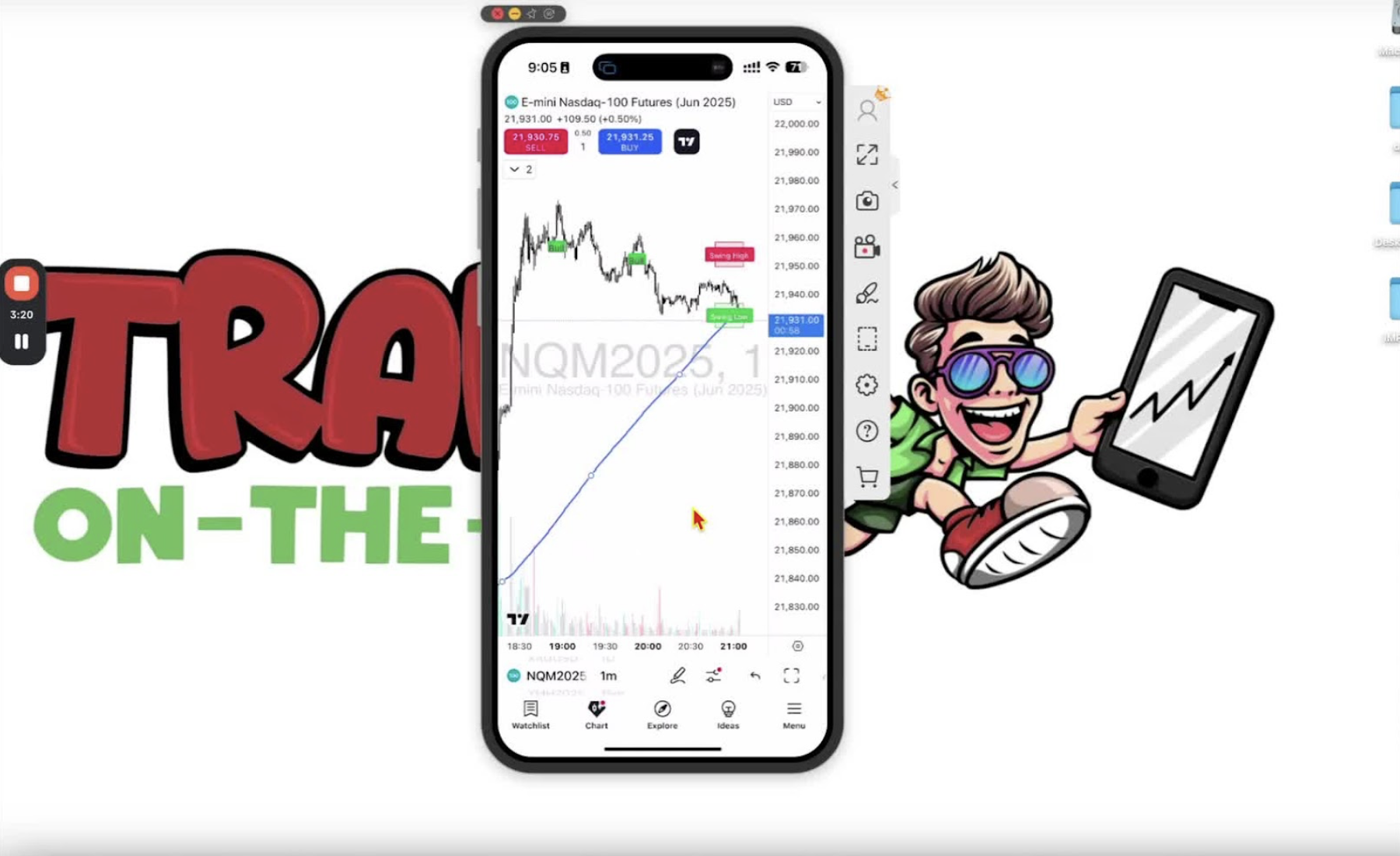
- Look forward to the next video where you will learn how to open a trade and use stop losses and take profits.
