OBJECTIVE
In this video, I walk you through the process of setting an alert on the mobile TradingView application. I demonstrate how to access the alert feature, select the current symbol, and customize the alert settings, including changing the message to something simple like "TOG alert." It's important to remember that alerts sync across devices as long as you're logged in with the same TradingView ID. I also highlight that you can only set alerts for the current symbol on mobile, so be sure to check that before proceeding. Please follow along and set up your alerts to stay updated on your trades!
Access the Alert Menu 0:00
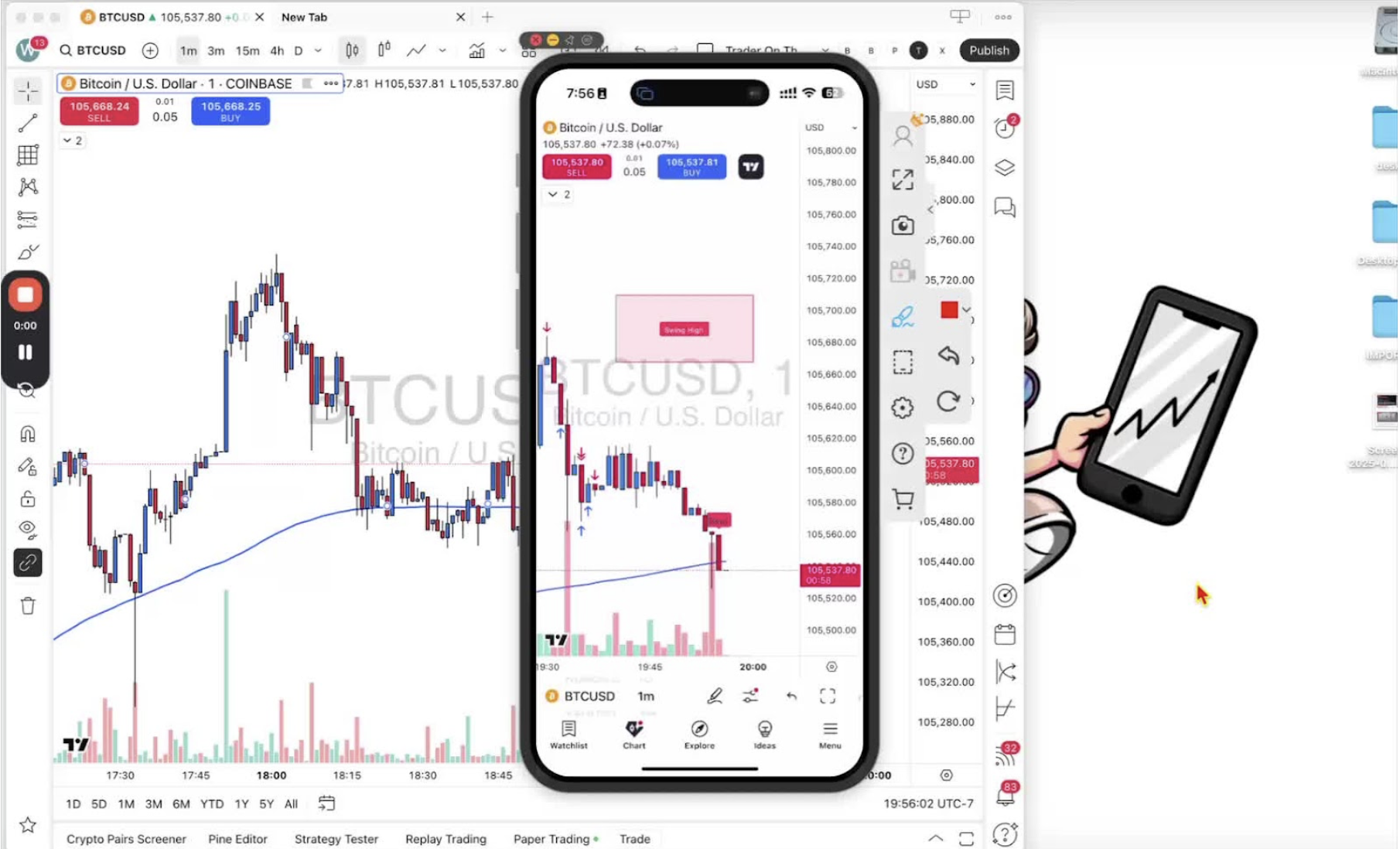
- Open the TradingView mobile app.
- Tap the classic two lines with two circles icon at the bottom of the screen.
Select Alerts 0:14
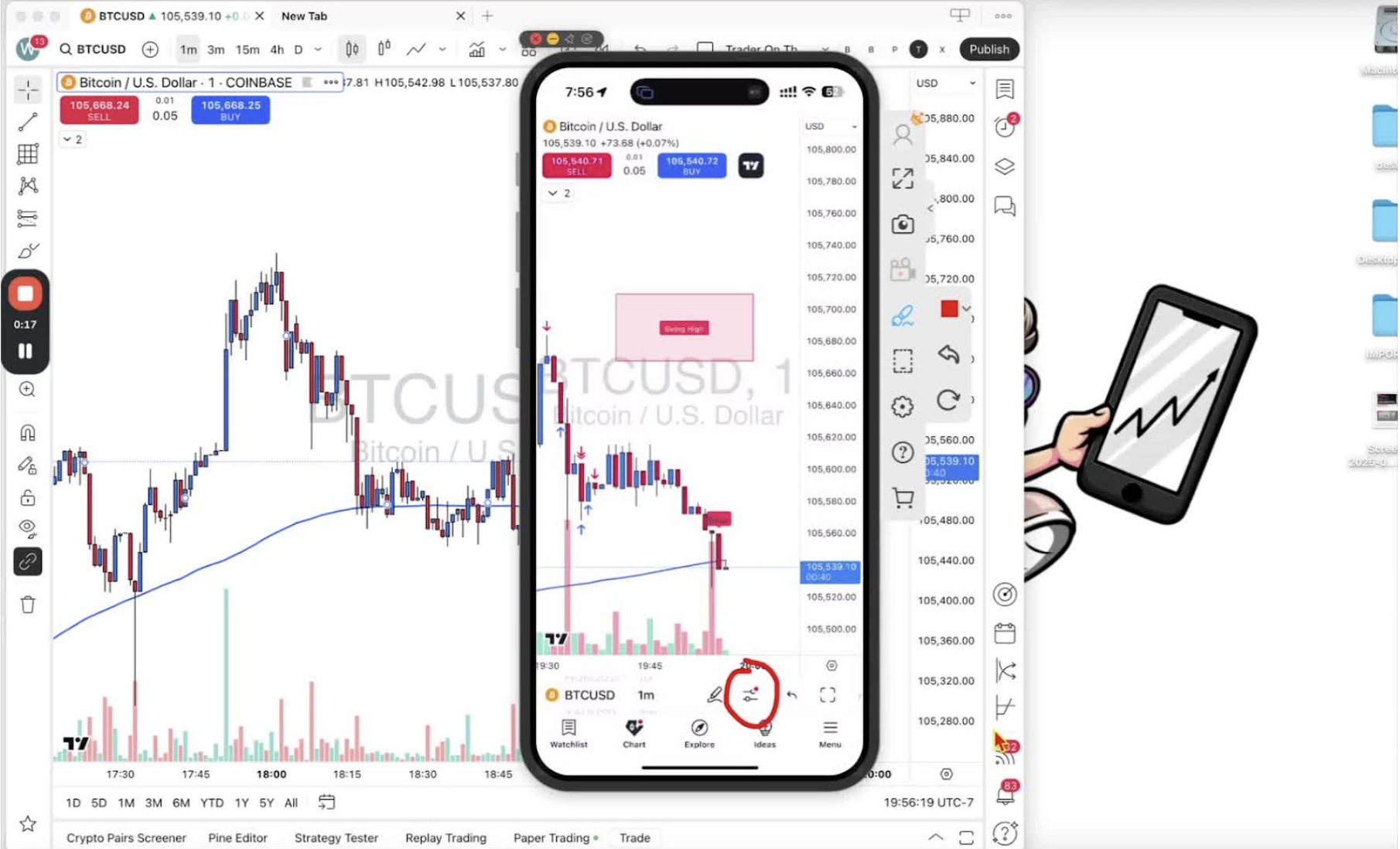
- From the menu that appears, tap on the 'Alert' option.
Create a New Alert 0:48

- Tap the alarm clock icon with the plus button to create a new alert.
- Note: You can only set alerts for the current symbol displayed on your chart.
Confirm the Current Symbol 1:15
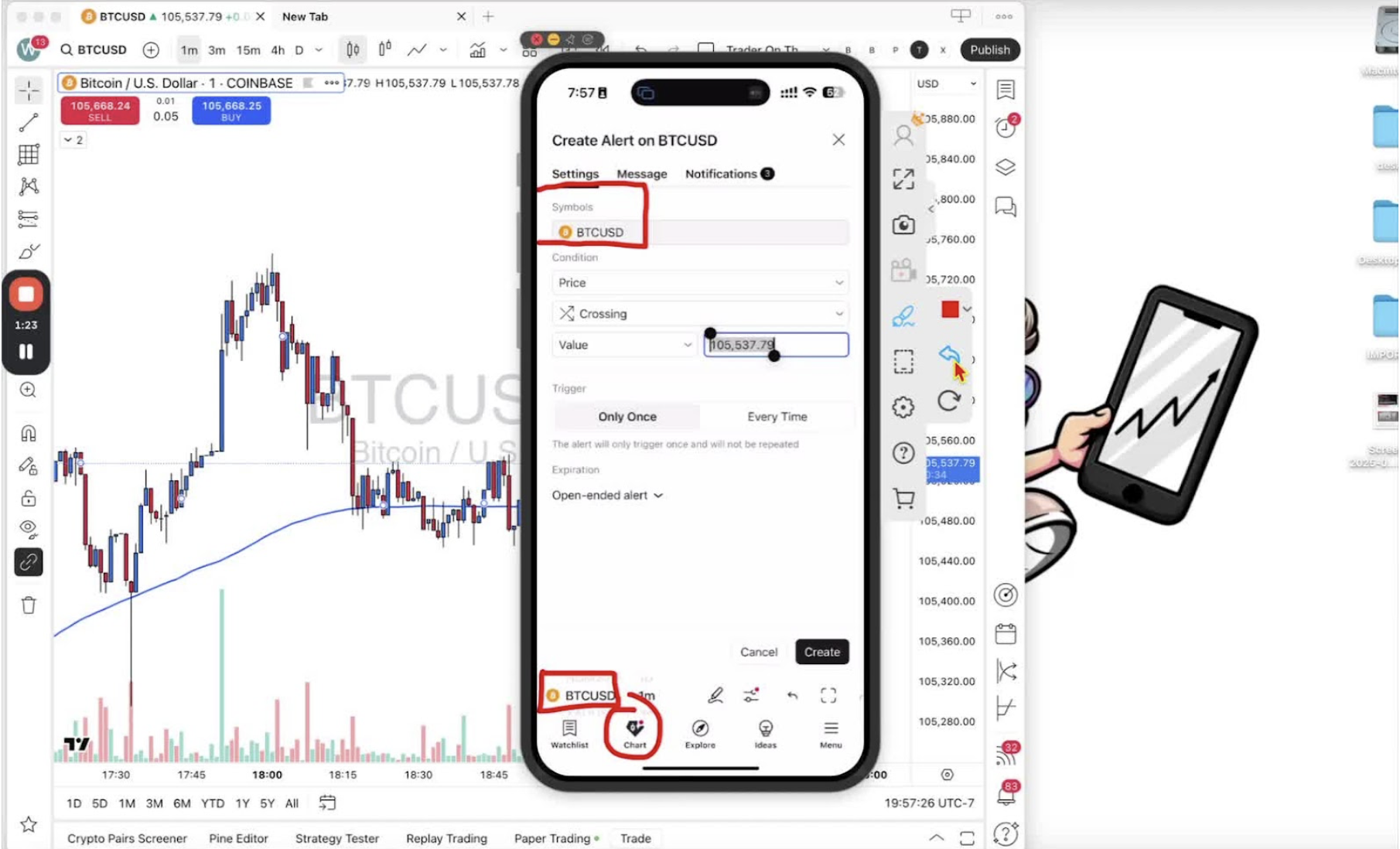
- Ensure you are on the correct symbol (e.g., BTC USD).
- If you need to change the symbol, exit the alert menu and repeat the process.
Set Alert Conditions 2:05
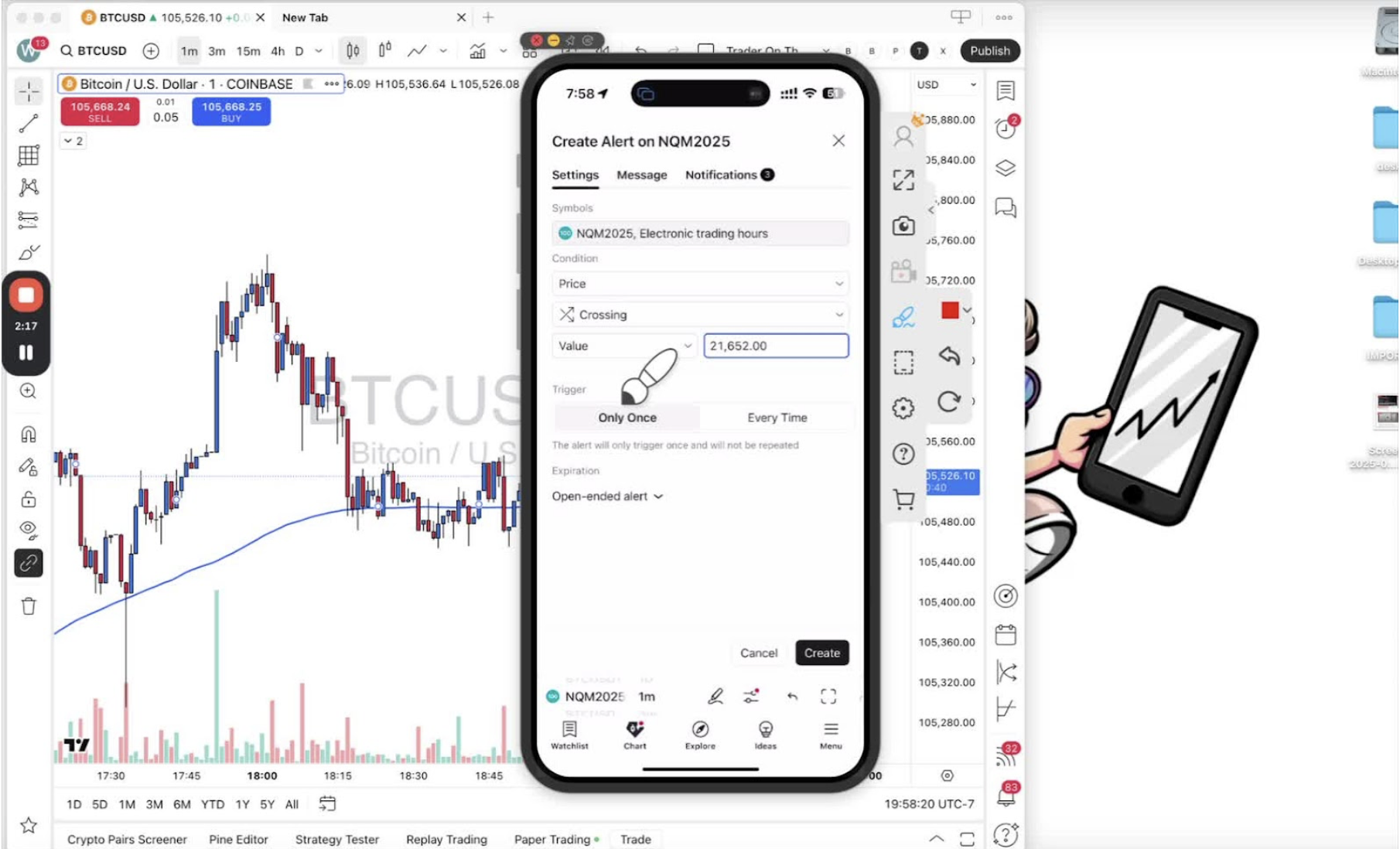
- Change the condition from price to 'Trader on the Go'.
- Select the type of alert (e.g., 'All Alerts').
- Set the interval (e.g., 1 minute) to match your chart.
Create the Alert 2:41

- Click 'Create' to finalize the alert.
Edit Alert Message 2:51
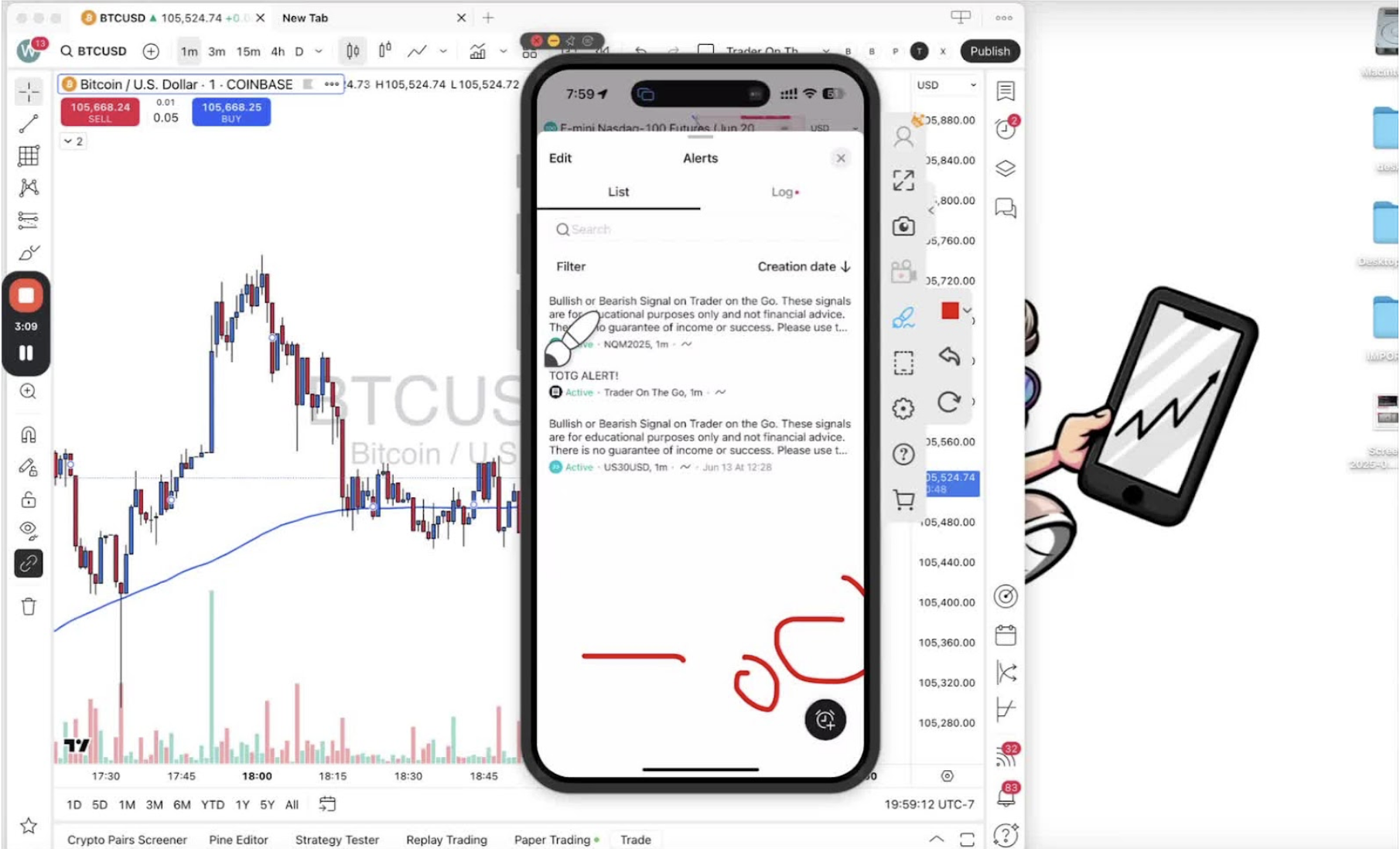
- If needed, tap on the alert message to edit it.
- Change the message to something simple (e.g., 'TOG Alert').
Configure Notification Settings 3:35
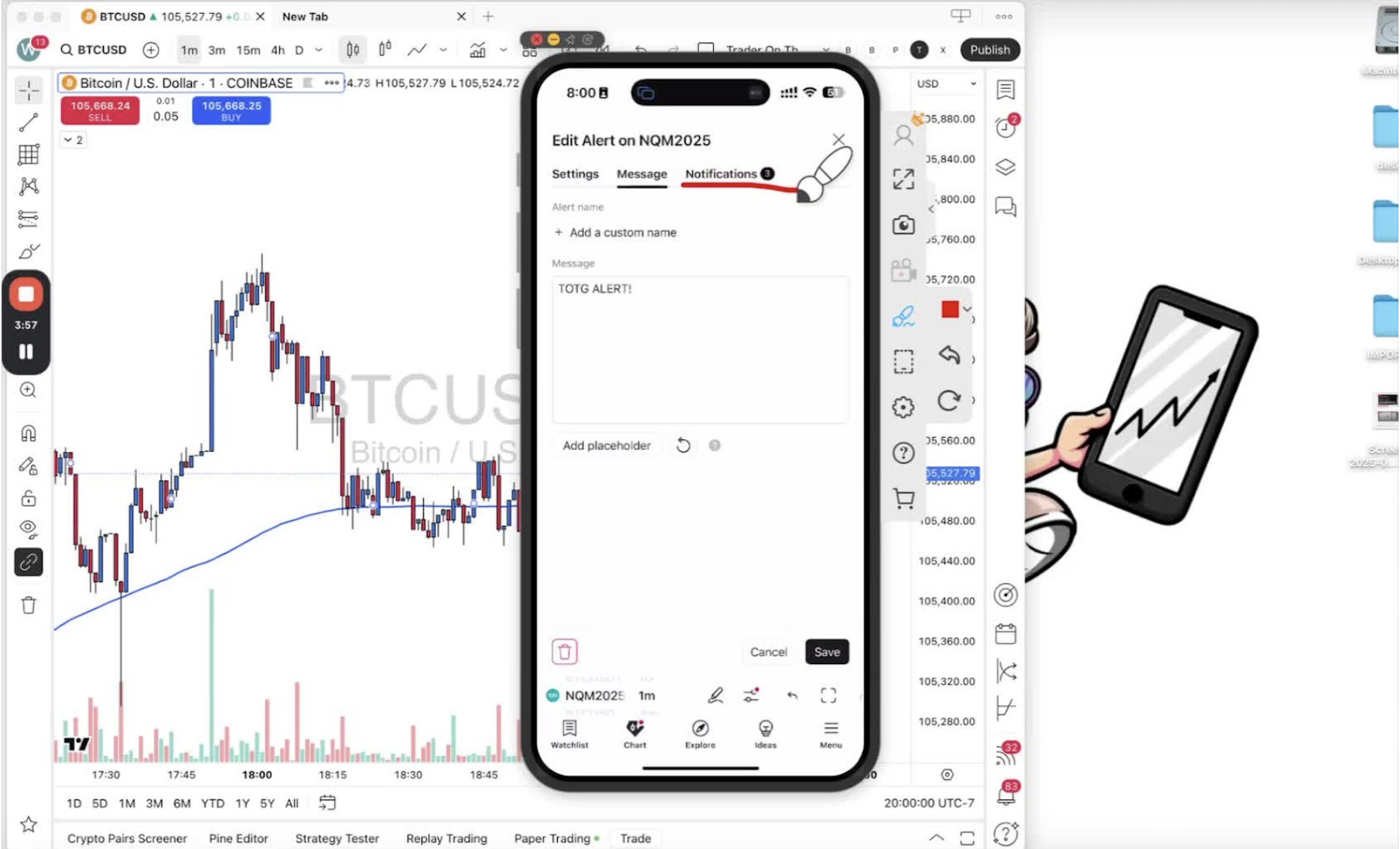
- Ensure push notifications are enabled.
- Optionally enable email notifications and sound alerts.
Save Changes 3:45
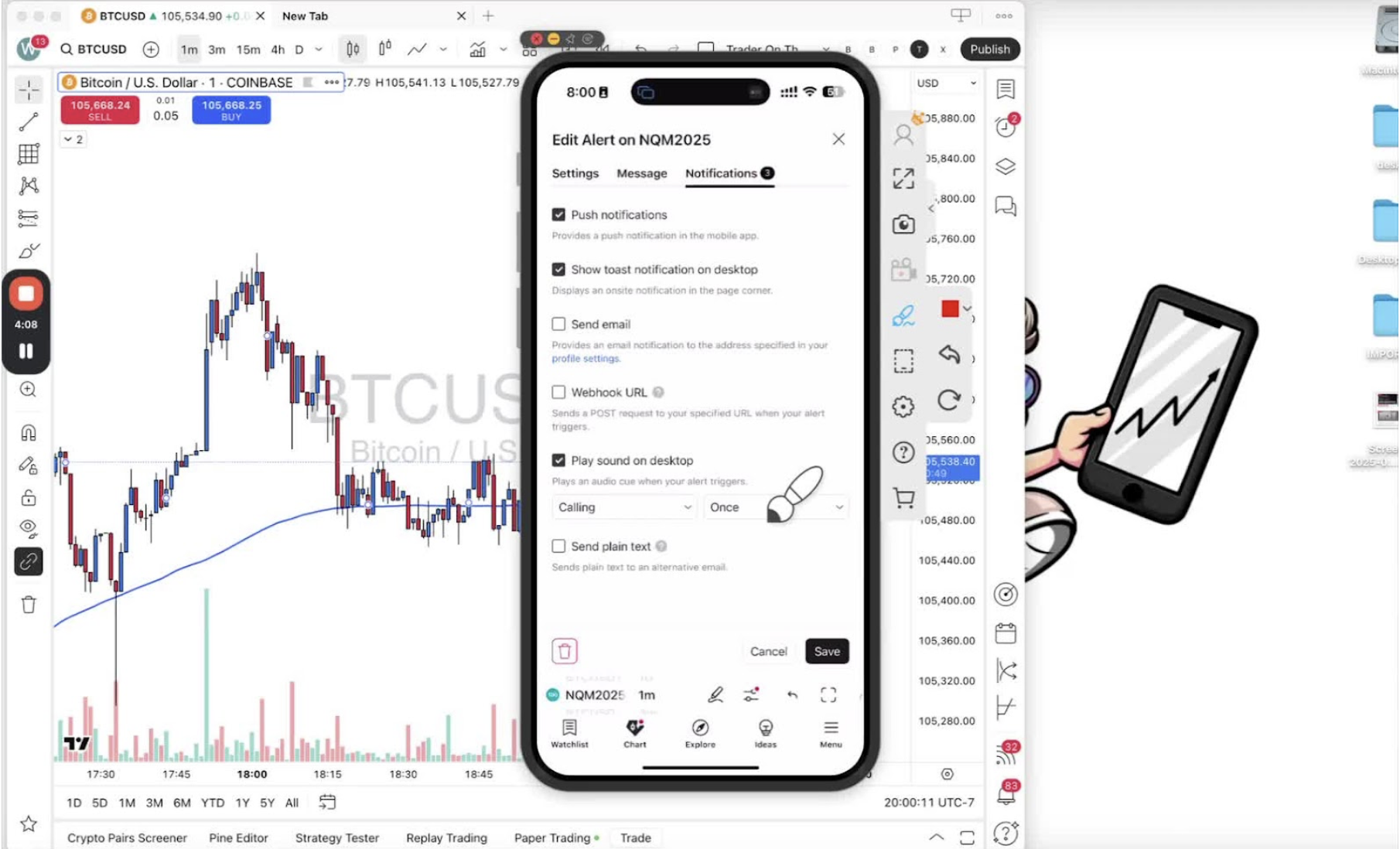
- Click 'Save' to apply all changes.
Verify Alert Setup 3:57
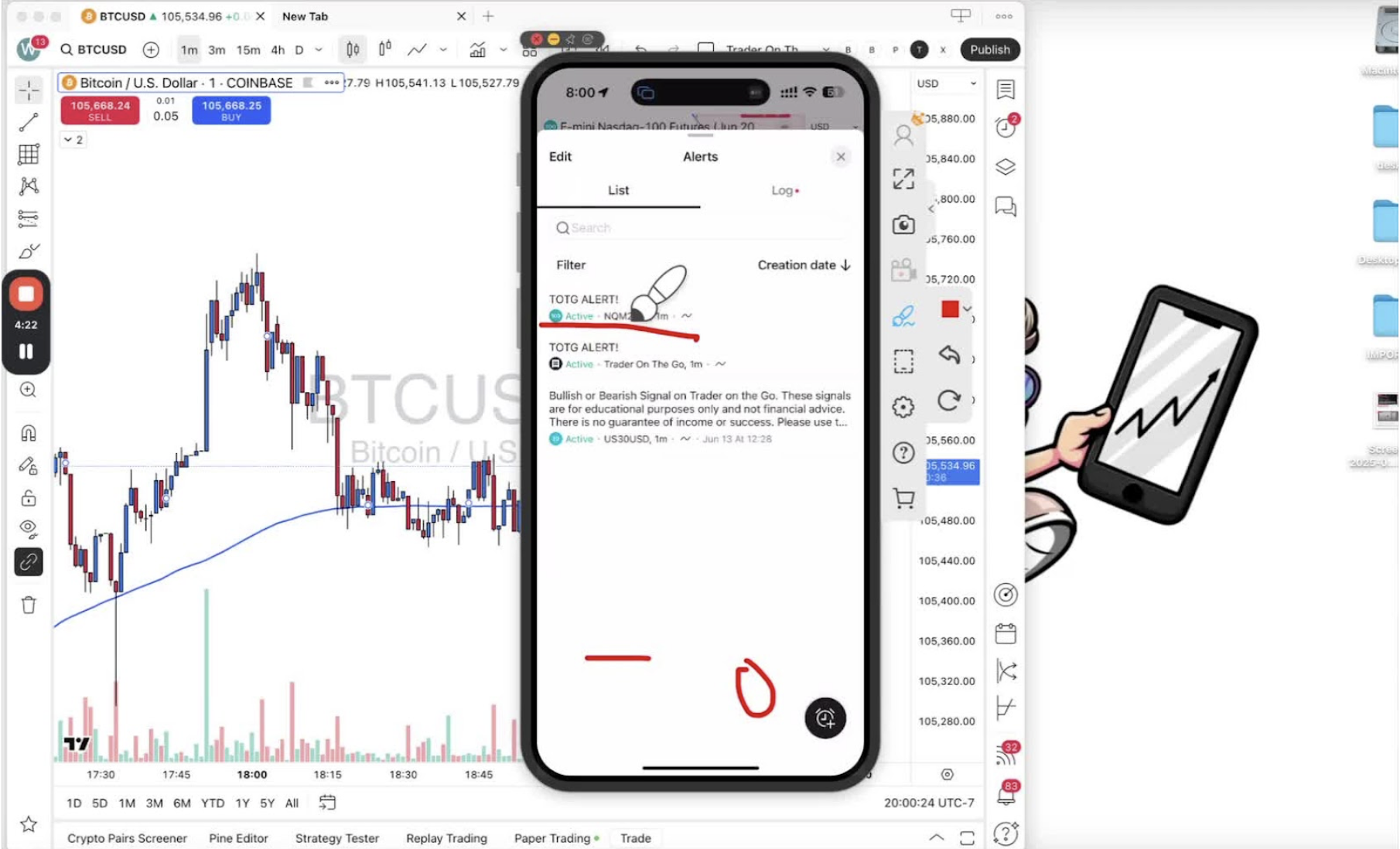
- Check the alerts menu to confirm your alert is active and correctly named.
Respond to Alerts 4:07
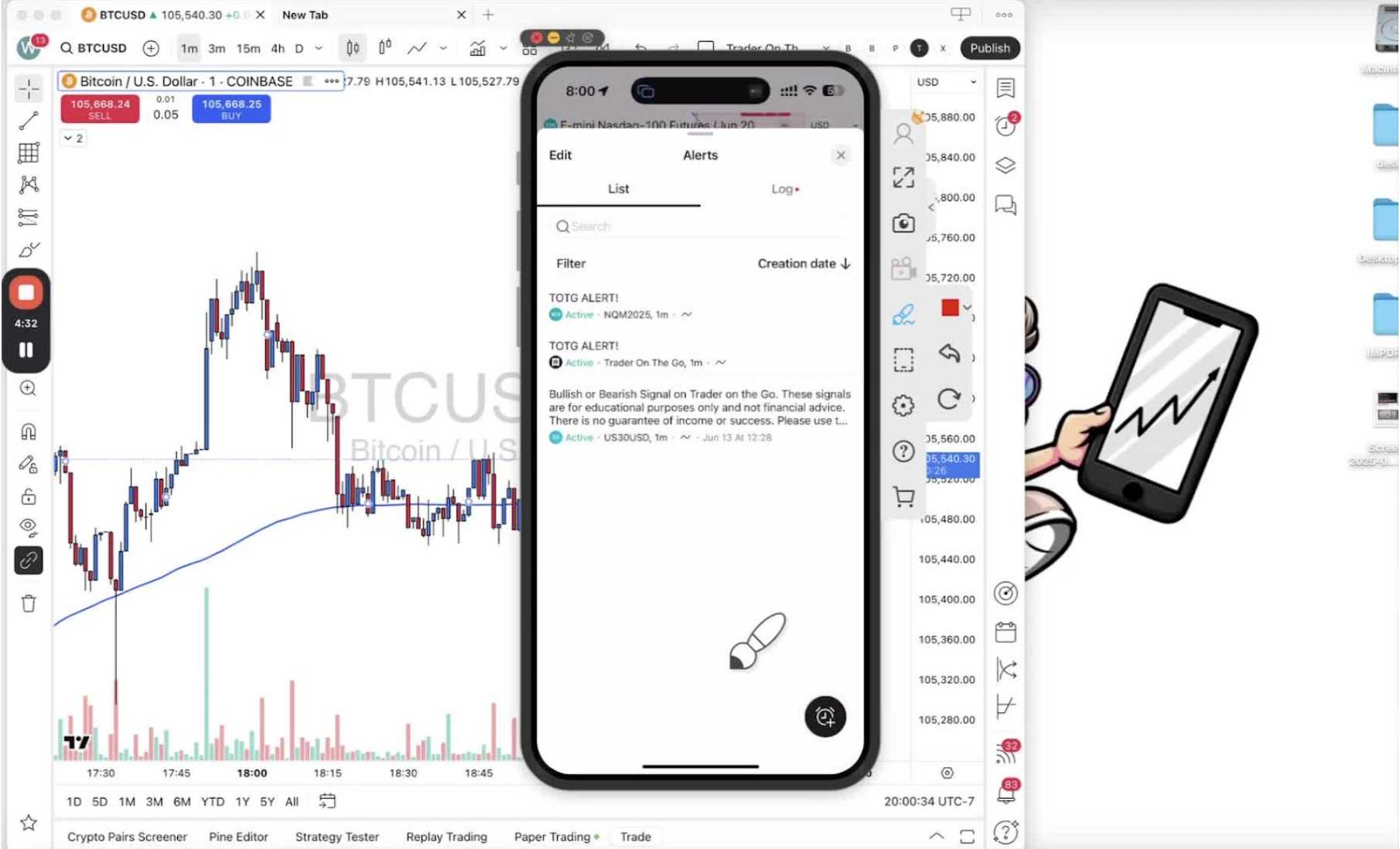
- When an alert triggers, it will pop up on your phone.
- Tap the notification to go directly to the chart and decide on the trade.
