OBJECTIVE
In this video, I walk you through how to set a stop-loss while trading, both on desktop and mobile. I demonstrate how to drag and drop the stop-loss to manage your risk effectively, showing examples of how to adjust it based on your comfort level with potential losses. I also explain how to move the stop-loss into profit once your trade is performing well. Remember, if you want to remove your stop-loss entirely, just click the X button. Make sure to practice these steps to enhance your trading strategy!
Introduction to Stop-Loss 0:00
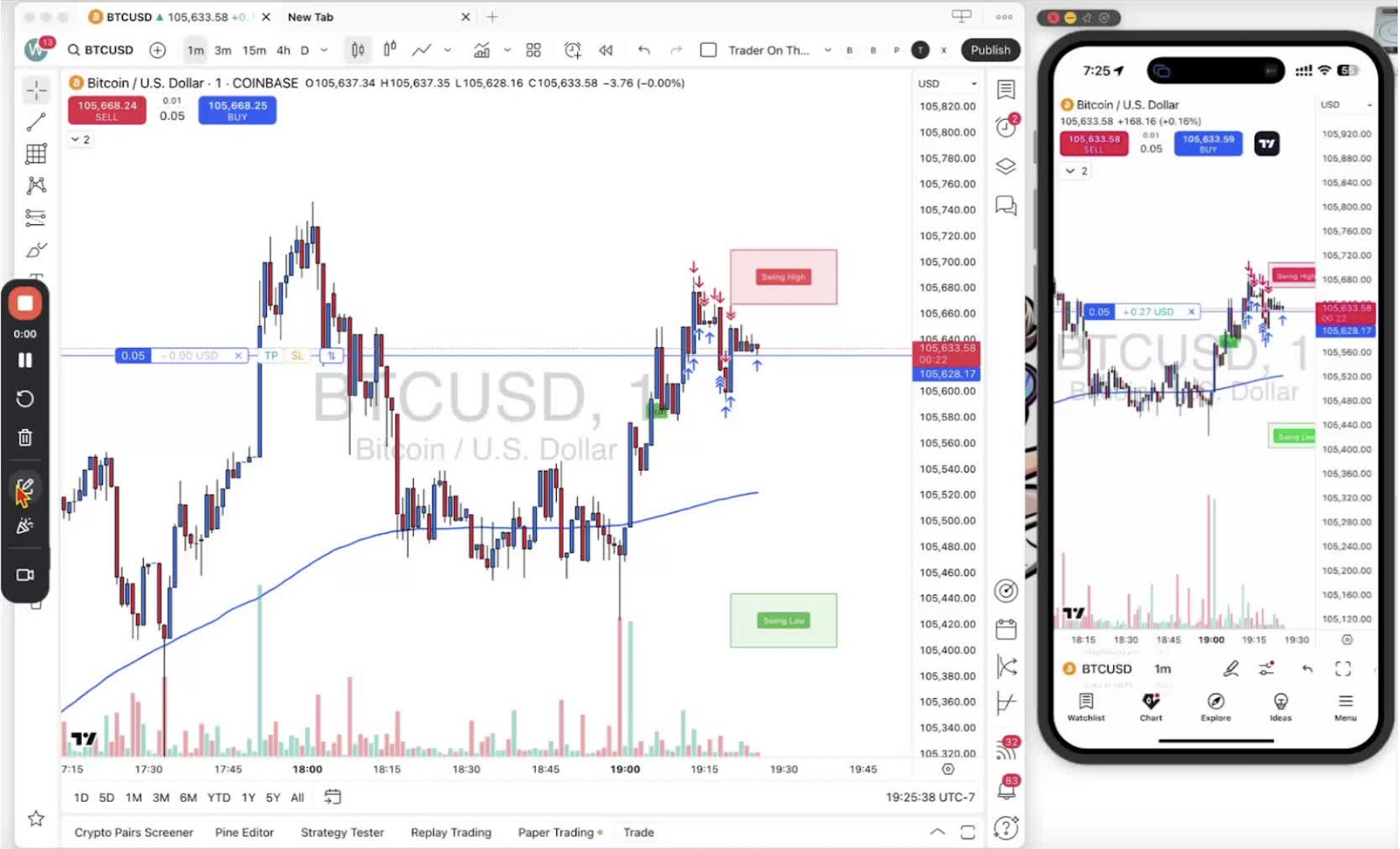
- Overview of the video topic: setting a stop-loss.
- Mention of being in an active trading position.
Setting a Stop-Loss on Desktop 0:12
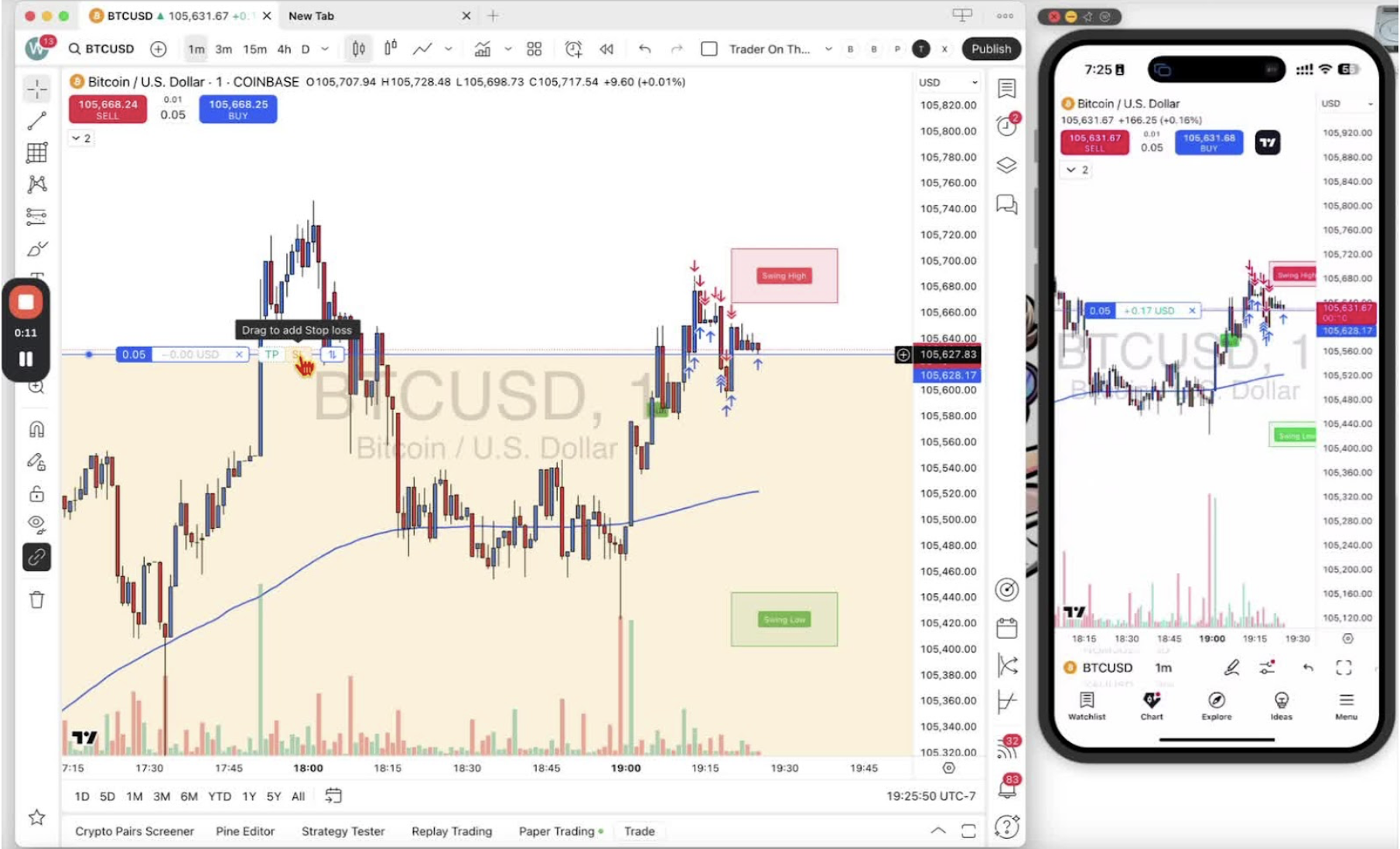
- Locate the stop-loss (SL) tool on your trading platform.
- Hover over your position and click to access the stop-loss settings.
Adjusting the Stop-Loss Risk 0:31
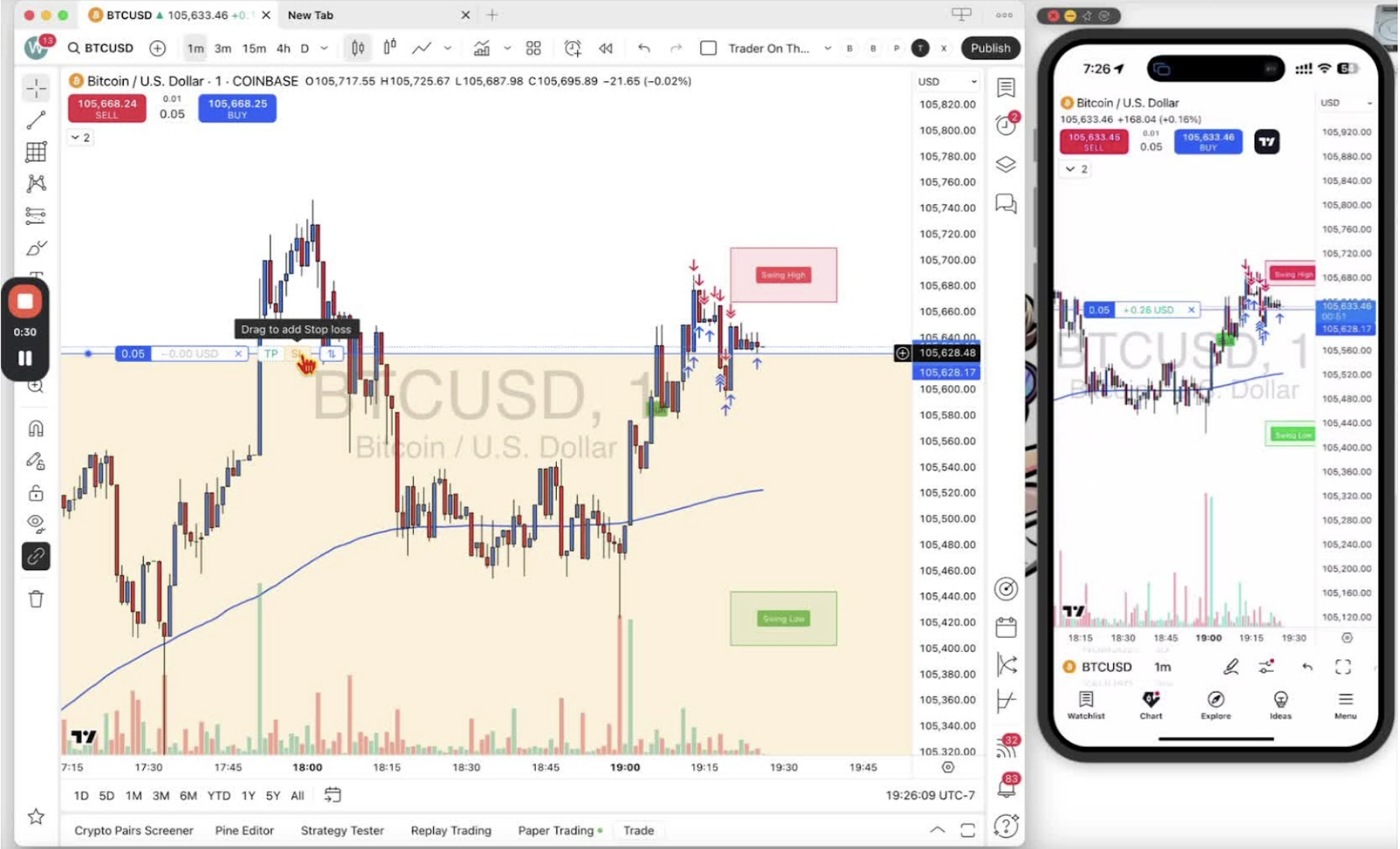
- Click and hold the stop-loss line to drag it.
- Observe the risk amount displayed on the left side of the cursor.
- Decide on a comfortable risk level for your trade.
Moving the Stop-Loss to Protect Your Position 1:30
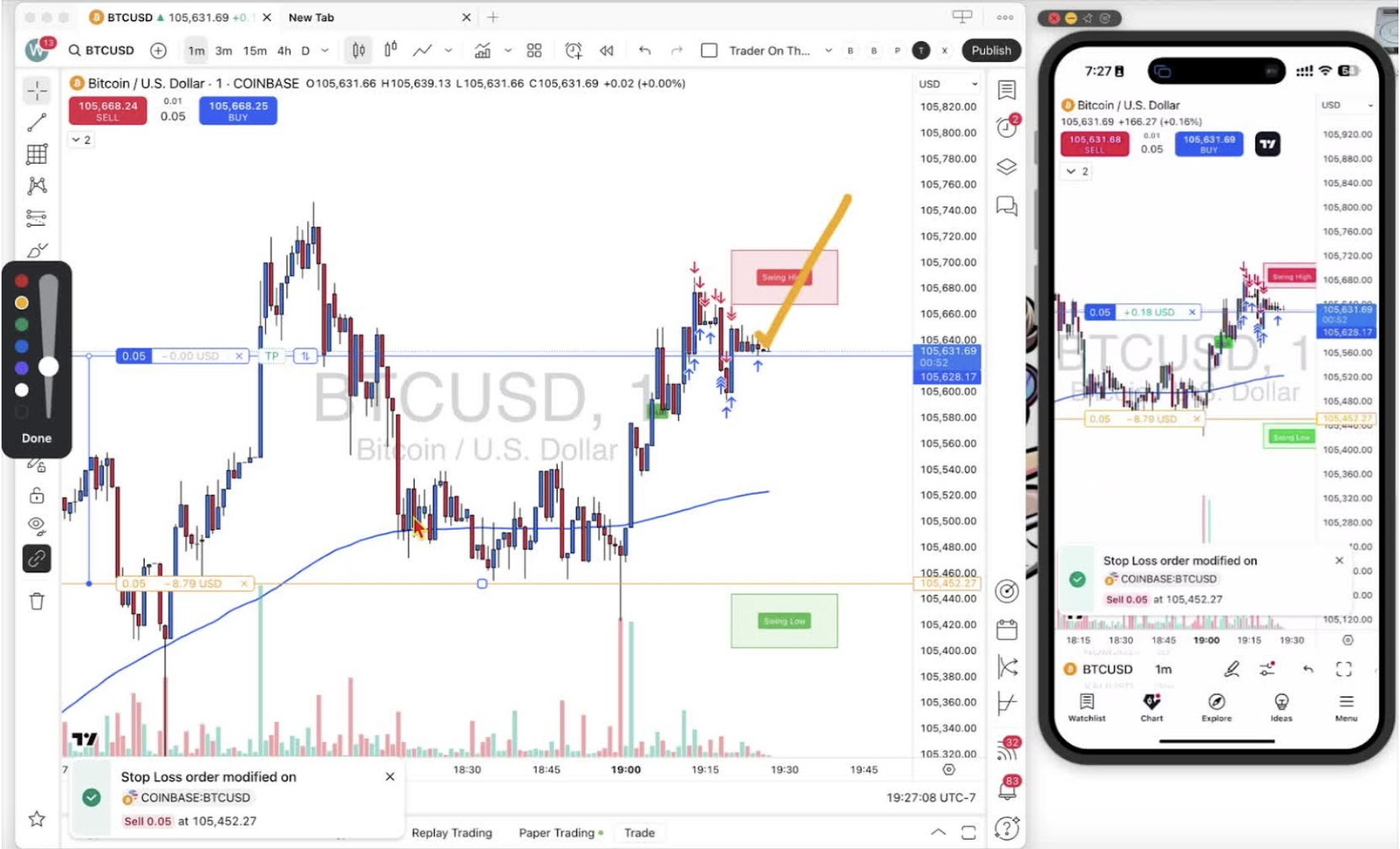
- If the price moves in your favor, drag the stop-loss up to reduce risk.
- If the price exceeds your entry point, adjust the stop-loss into profit.
Setting a Stop-Loss on Mobile 2:07
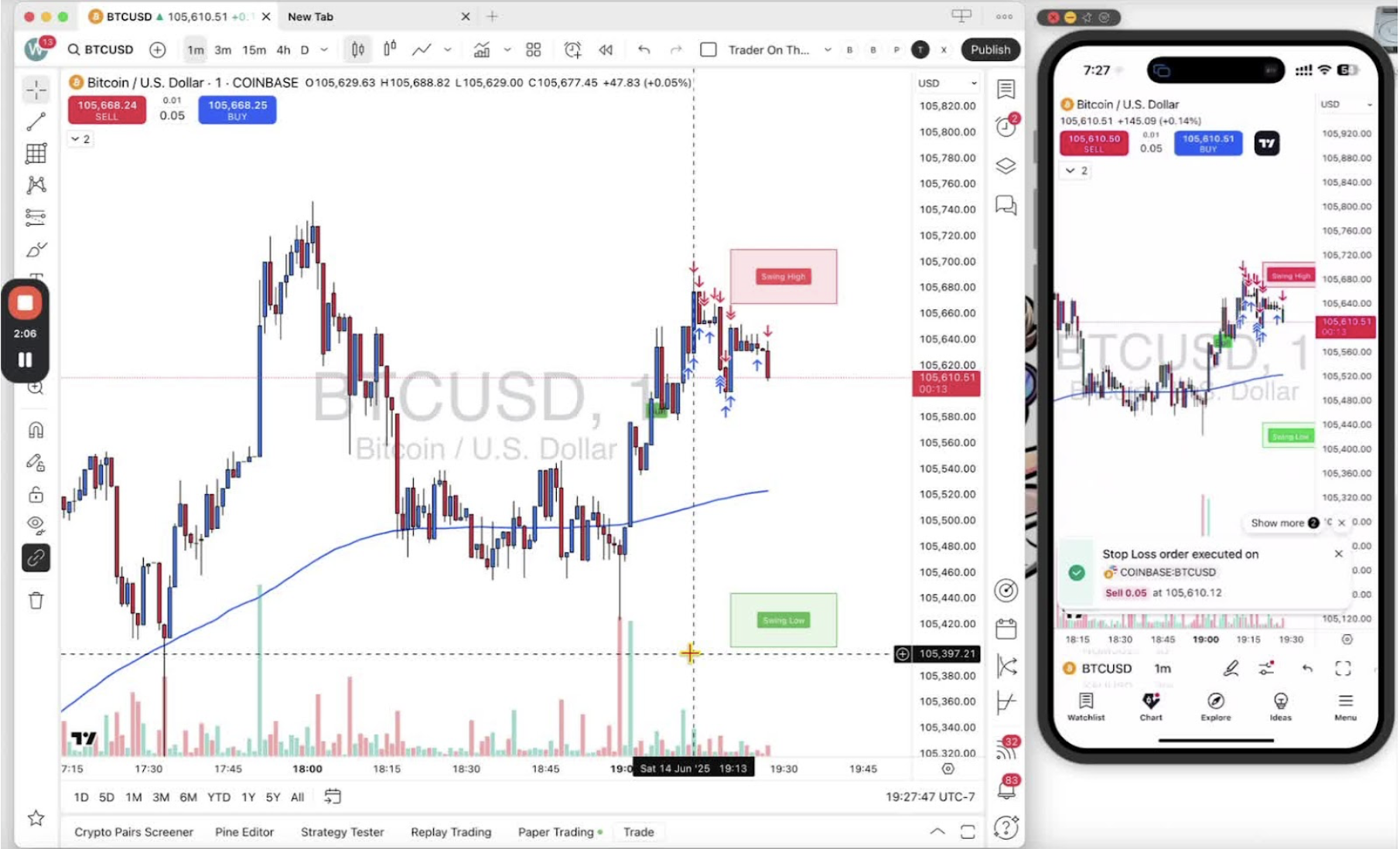
- Tap on your position size to access the stop-loss option.
- Hold and drag the stop-loss square to your desired risk level.
Modifying the Stop-Loss on Mobile 2:58
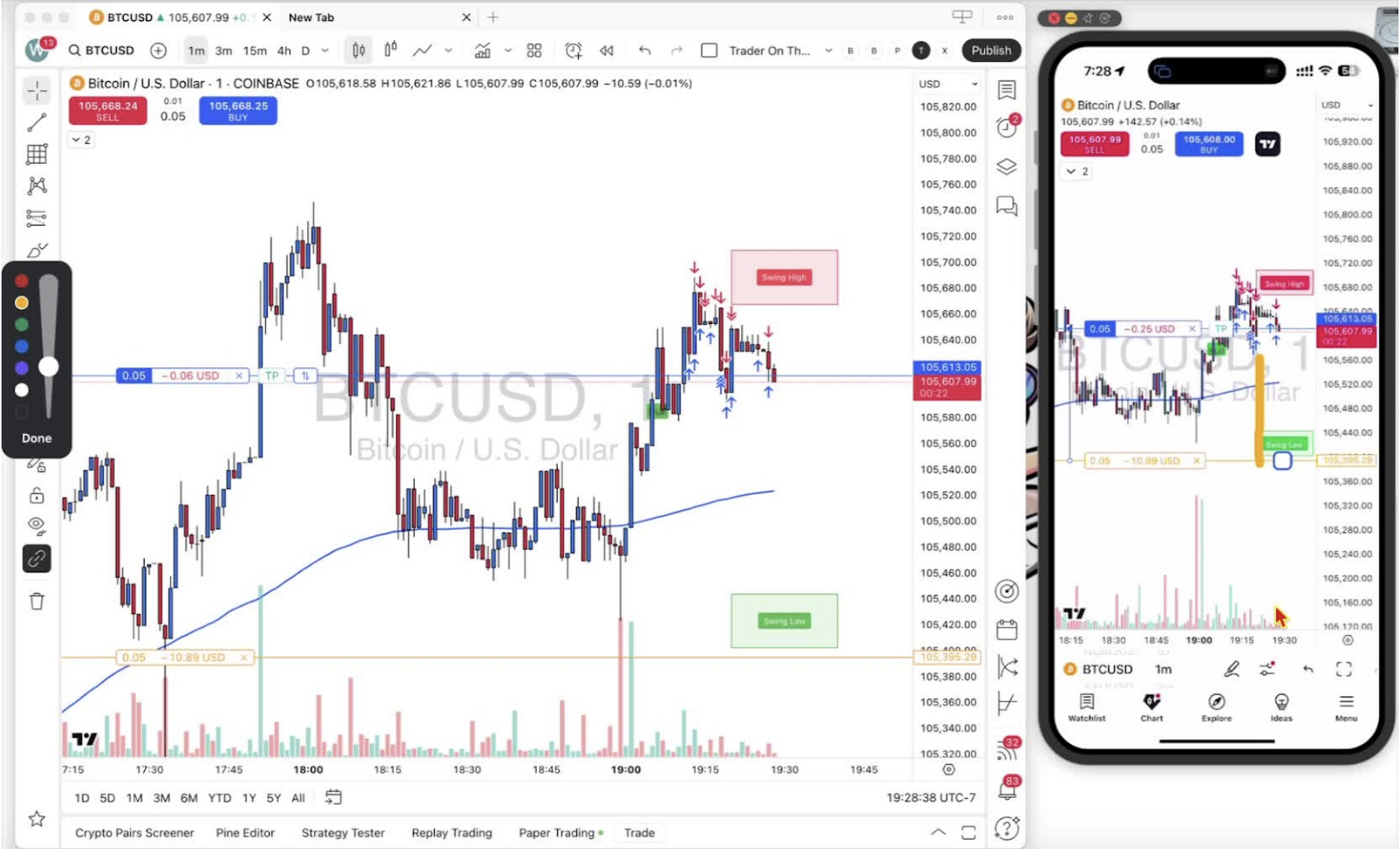
- Adjust the stop-loss by dragging the square to change the risk amount.
- Confirm the modification by releasing your finger.
Moving Stop-Loss into Profit on Mobile 3:38
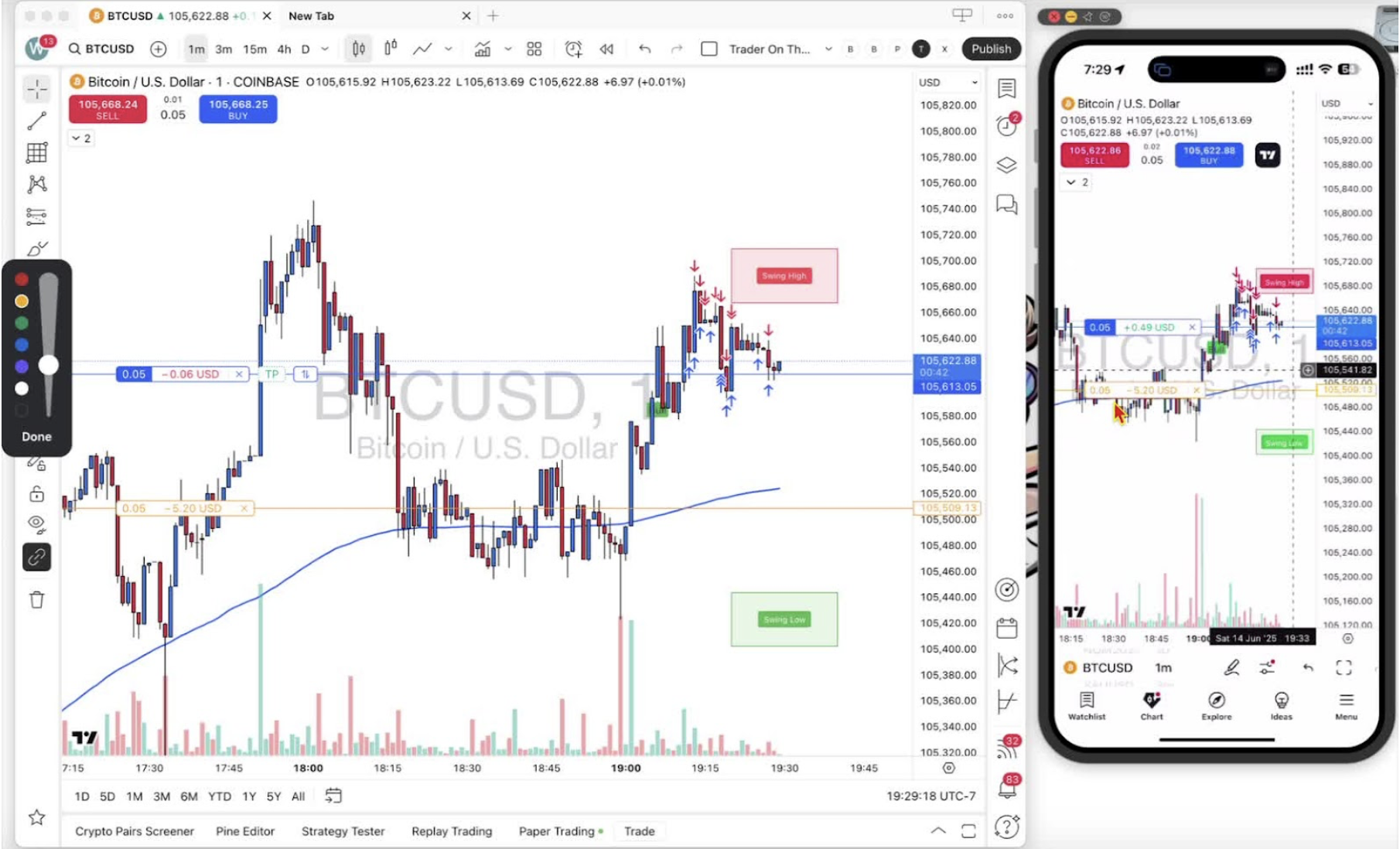
- Tap the current stop-loss amount to access the adjustment square.
- Drag the square to set the stop-loss into profit.
Removing the Stop-Loss 4:06
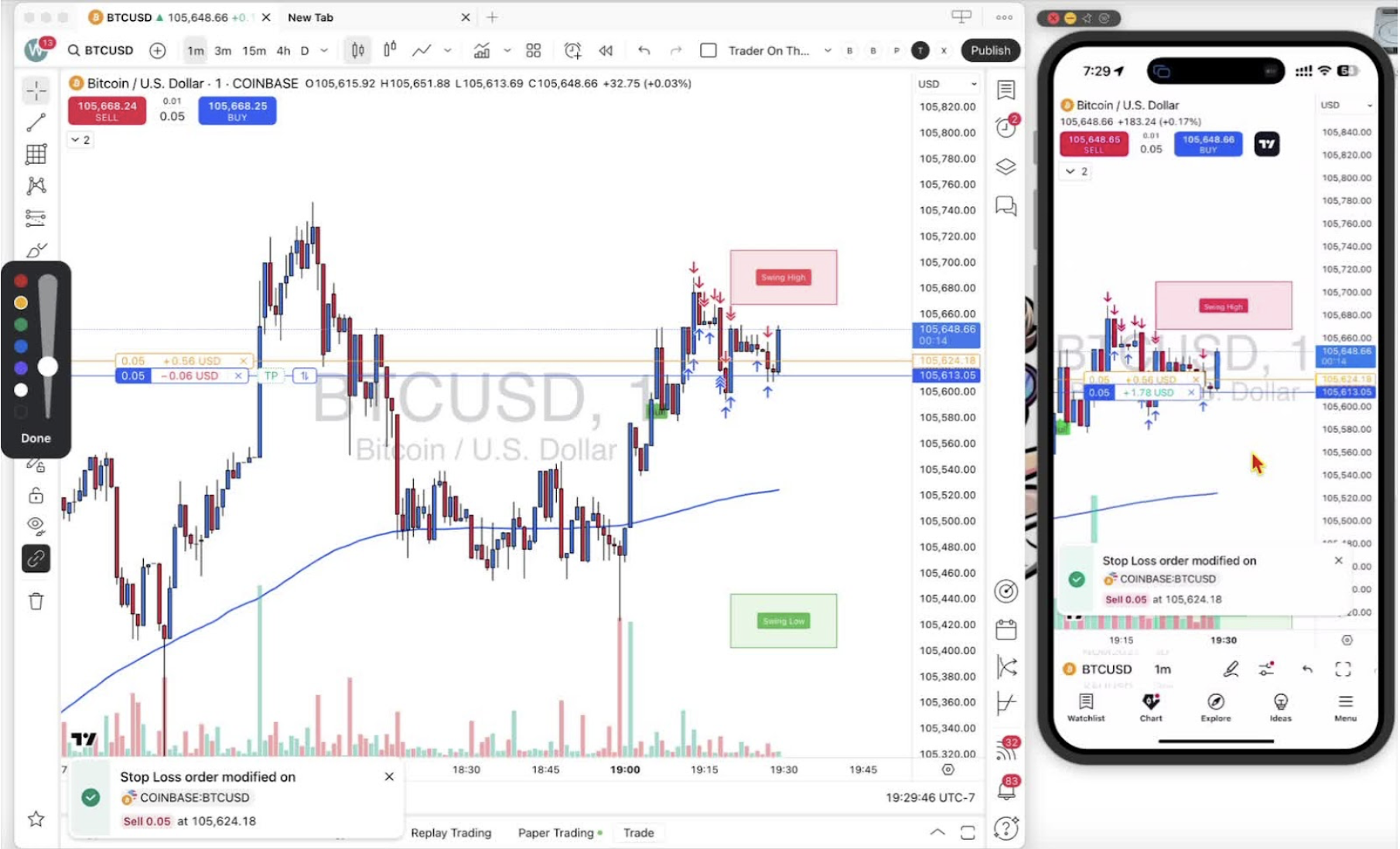
- To remove the stop-loss, click the X button on desktop or tap the X on mobile.
Conclusion 4:48
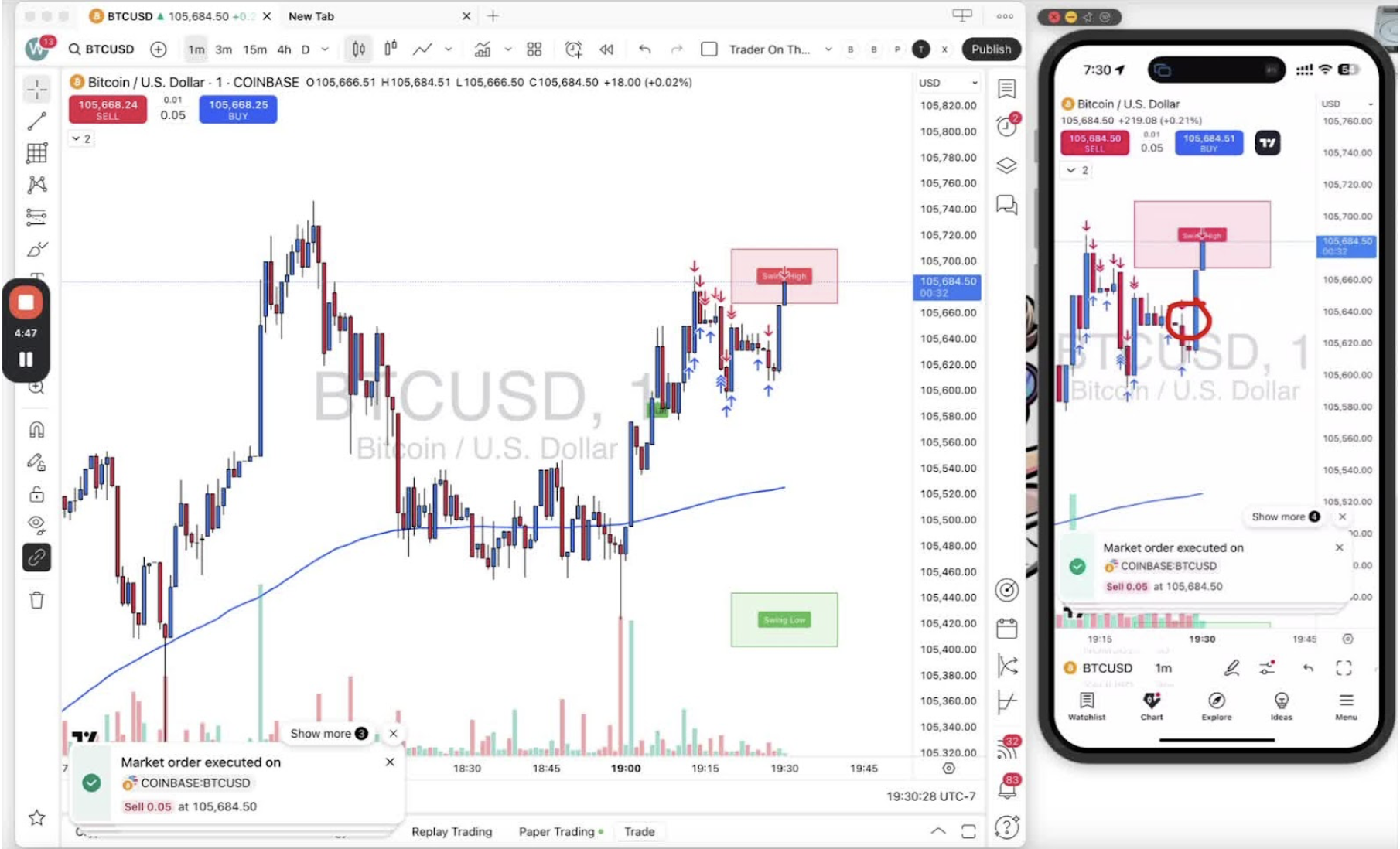
- Recap of how to set, adjust, and remove a stop-loss in trading.
