OBJECTIVE
In this video, I walk you through the process of creating a layout in TradingView, which is essential for syncing your charts across both desktop and mobile applications. I demonstrate how to set up a new layout, install indicators, and save your work to ensure everything is accessible on the go. It's crucial to keep the autosave feature on for convenience. Please make sure to create your layout so you have everything you need for trading efficiently.
Introduction to Layouts 0:00
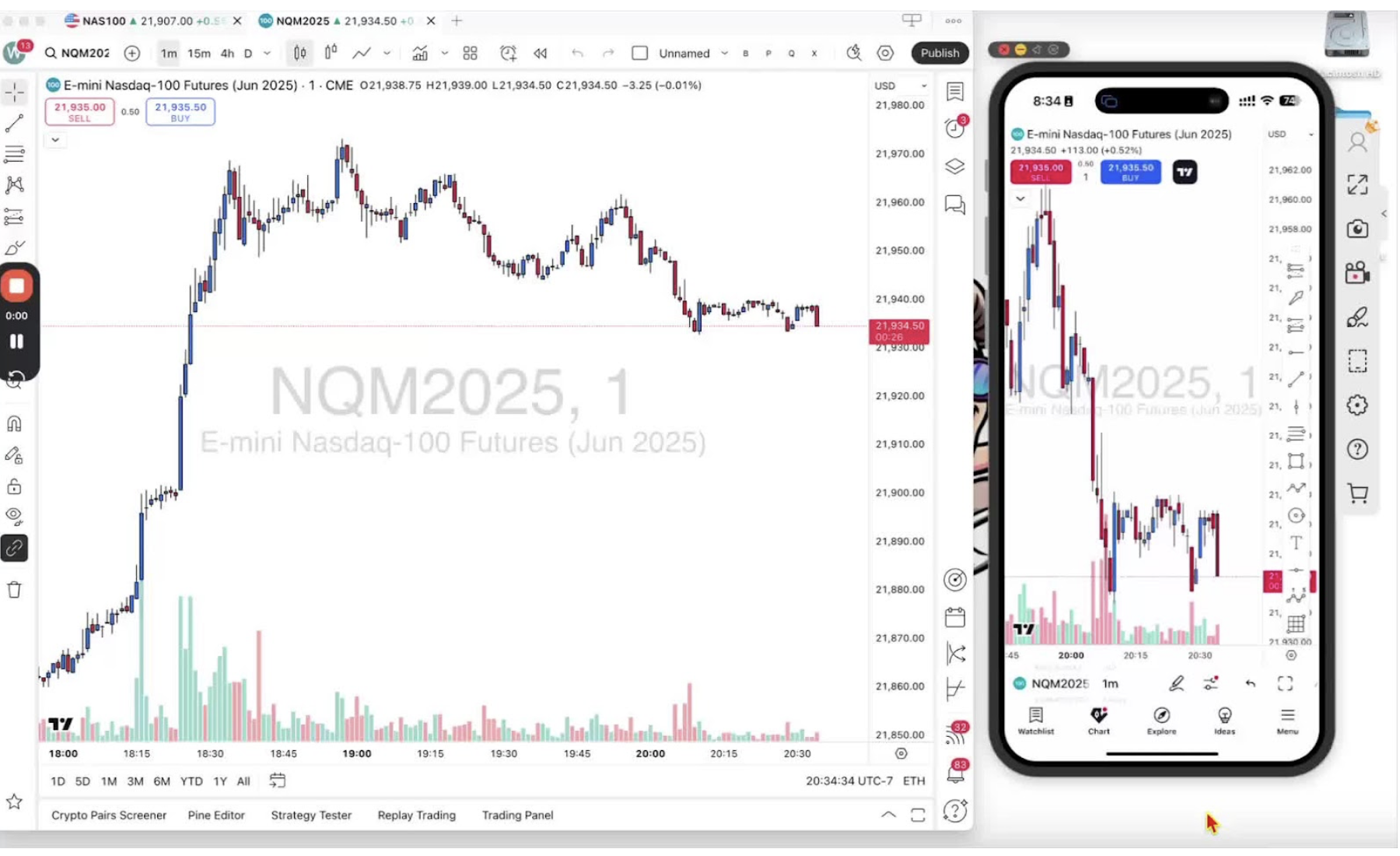
- Explanation of the importance of a layout in TradingView.
- Benefits of having a layout:
- Custom chart settings and indicators.
- Syncing across desktop and mobile applications.
Accessing Layout Management 0:36
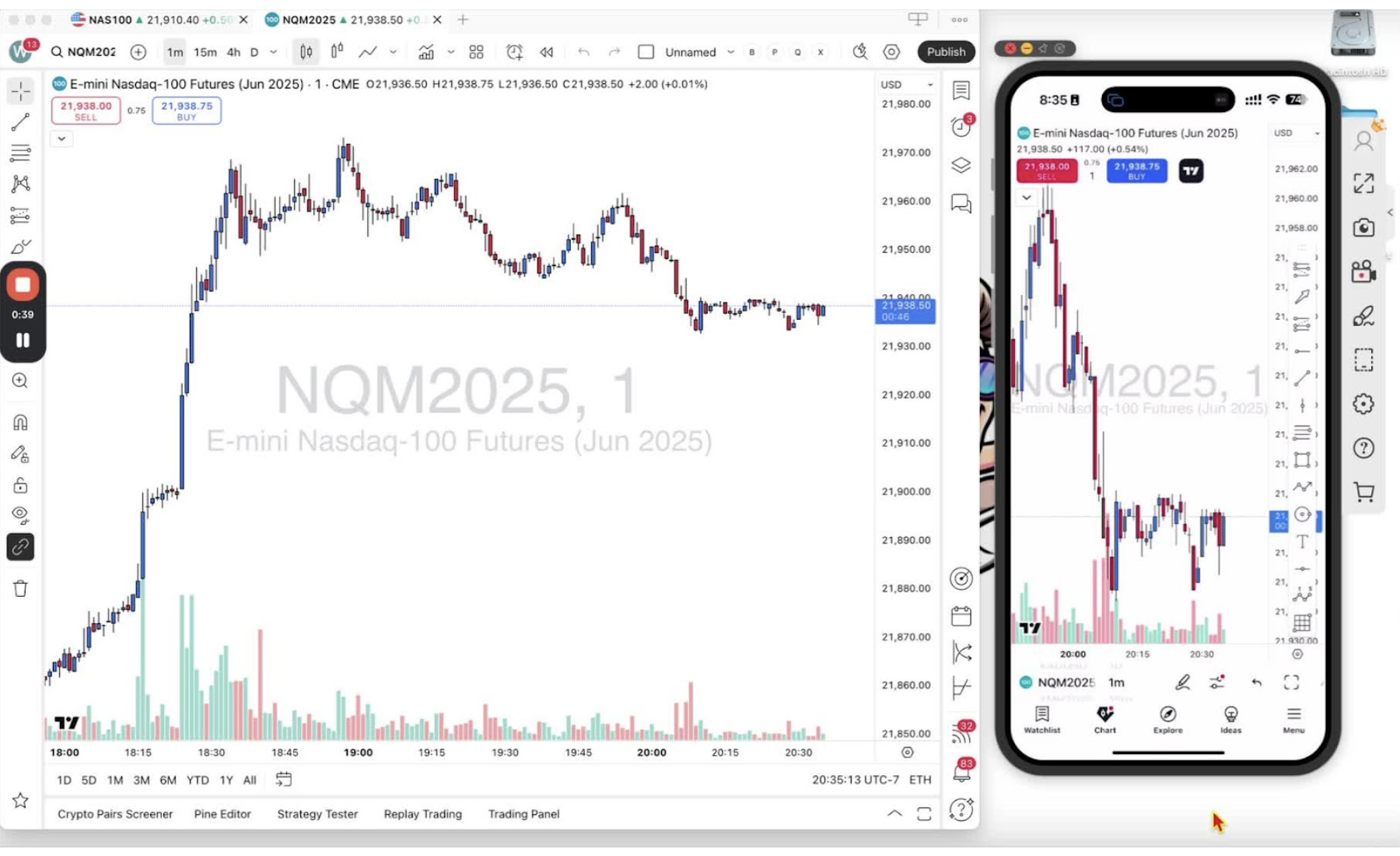
- Open the desktop application.
- Locate the top bar where it says 'Unnamed'.
- Click on the down arrow next to 'Layout Setup' to access layout management.
Creating a New Layout 1:12

- Click on 'Create New Layout'.
- Name the layout (e.g., 'Trader on the Go').
- Click 'Save' to open the new layout in a tab.
Installing Indicators 1:33
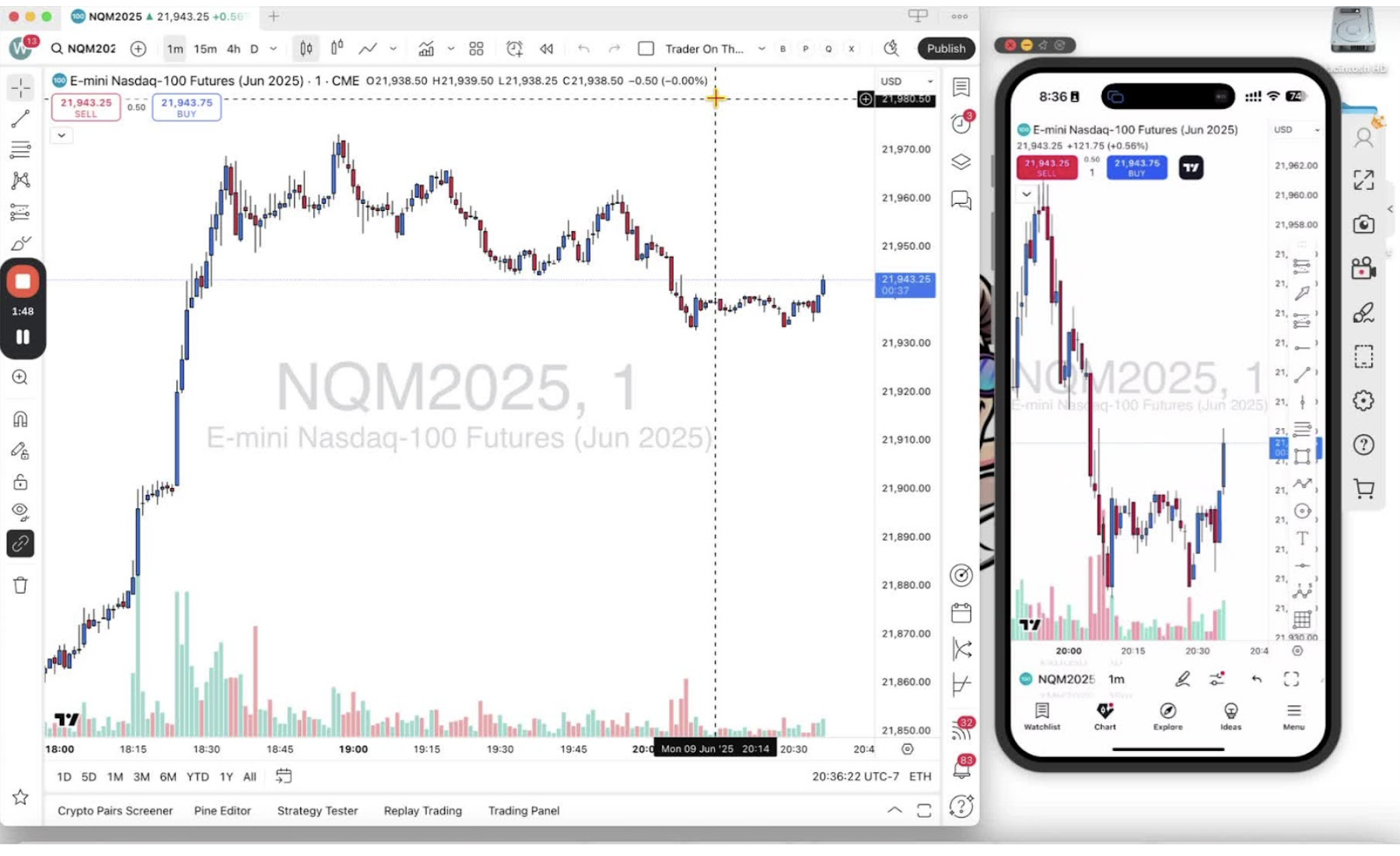
- Click on the 'Indicators' button.
- Search for the desired indicator (e.g., 'Trader on the Go').
- Click to install the indicator.
Saving and Favoriting the Layout 2:03
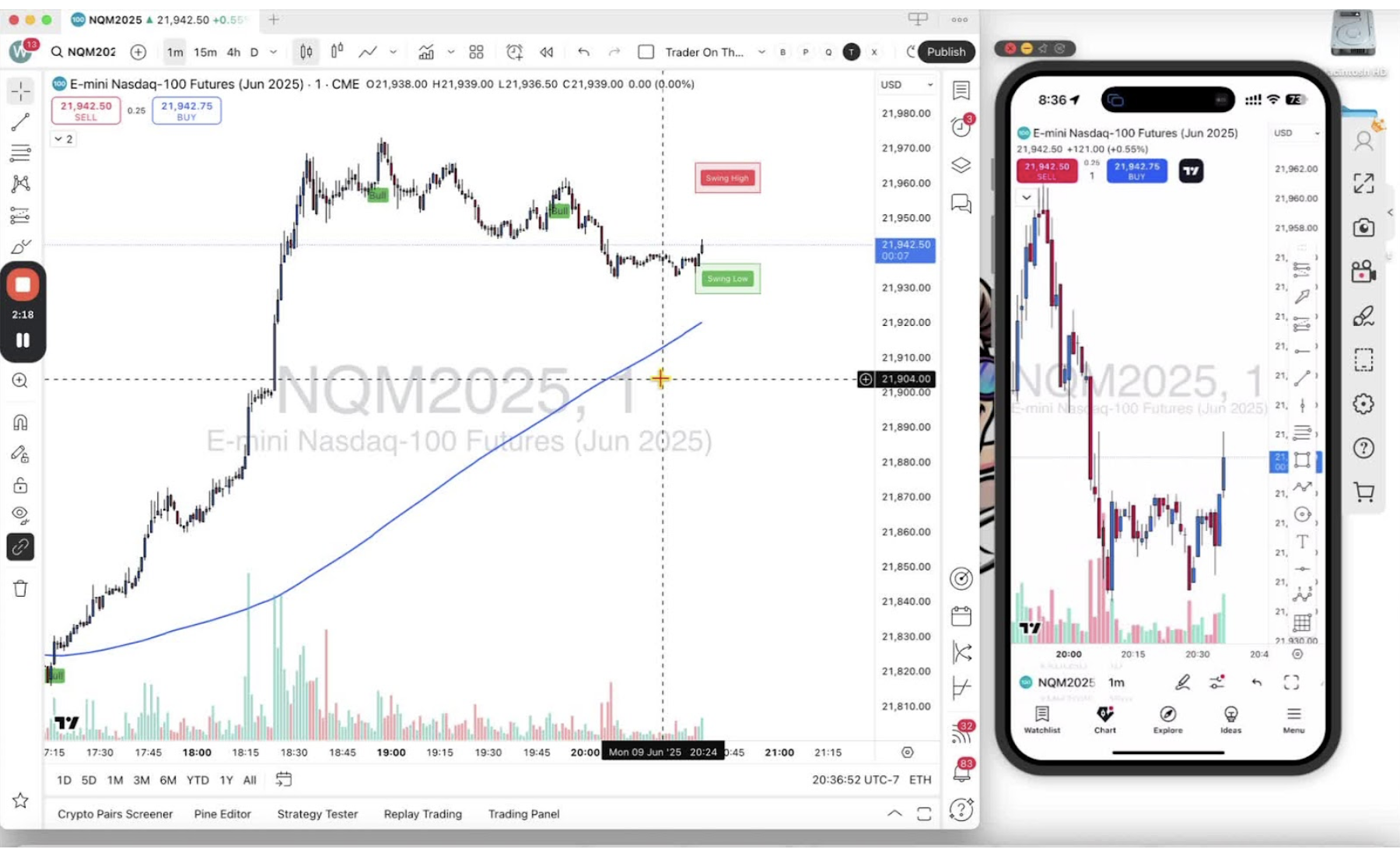
- Click the 'Save' button to save the layout.
- Click the star icon to favorite the layout for easy access.
Accessing the Layout on Mobile 2:29
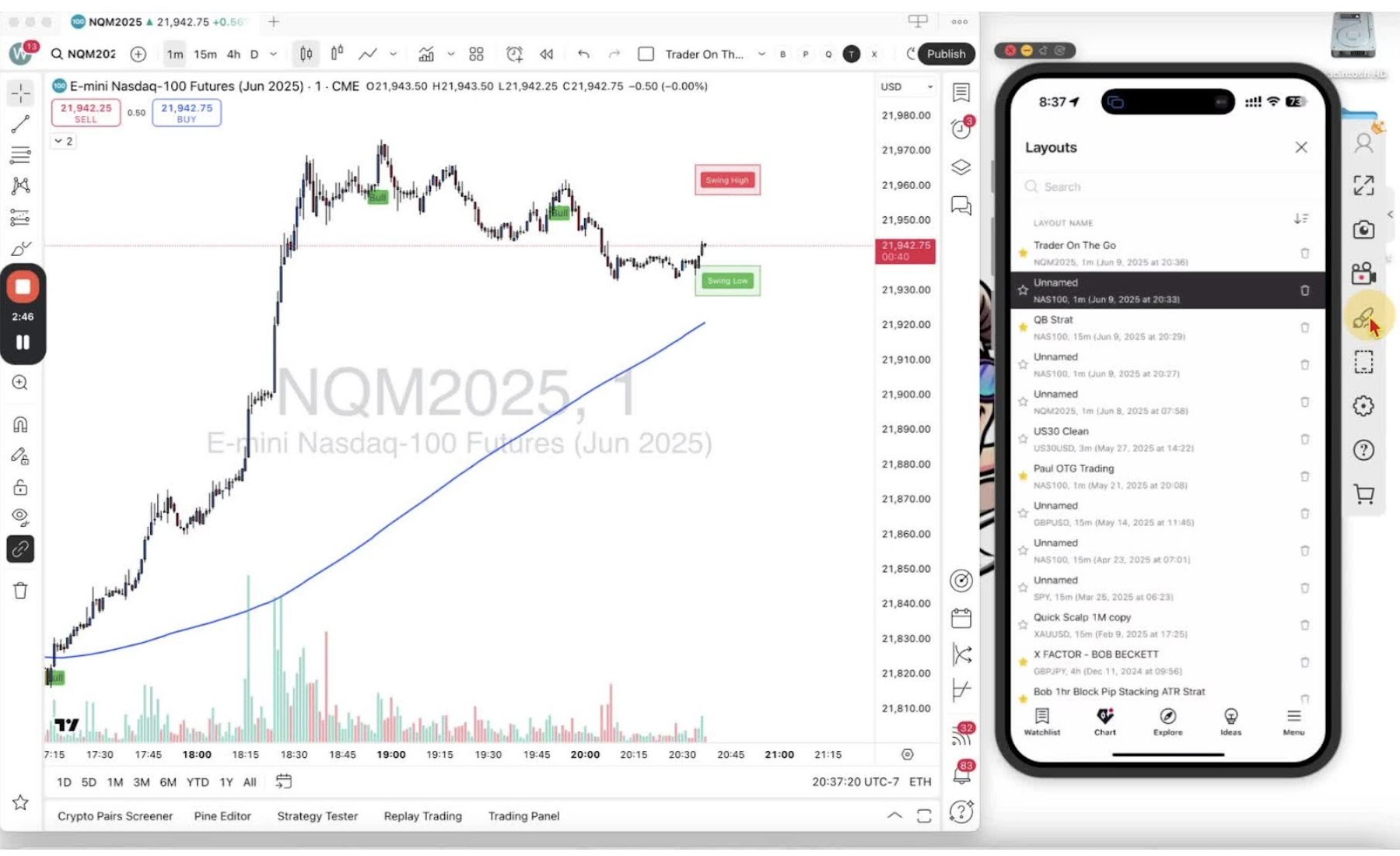
- Open the mobile application.
- Click on the two lines of the two circles icon.
- Click the down arrow next to 'Unnamed' and select 'Load'.
Loading the Favorite Layout 2:35
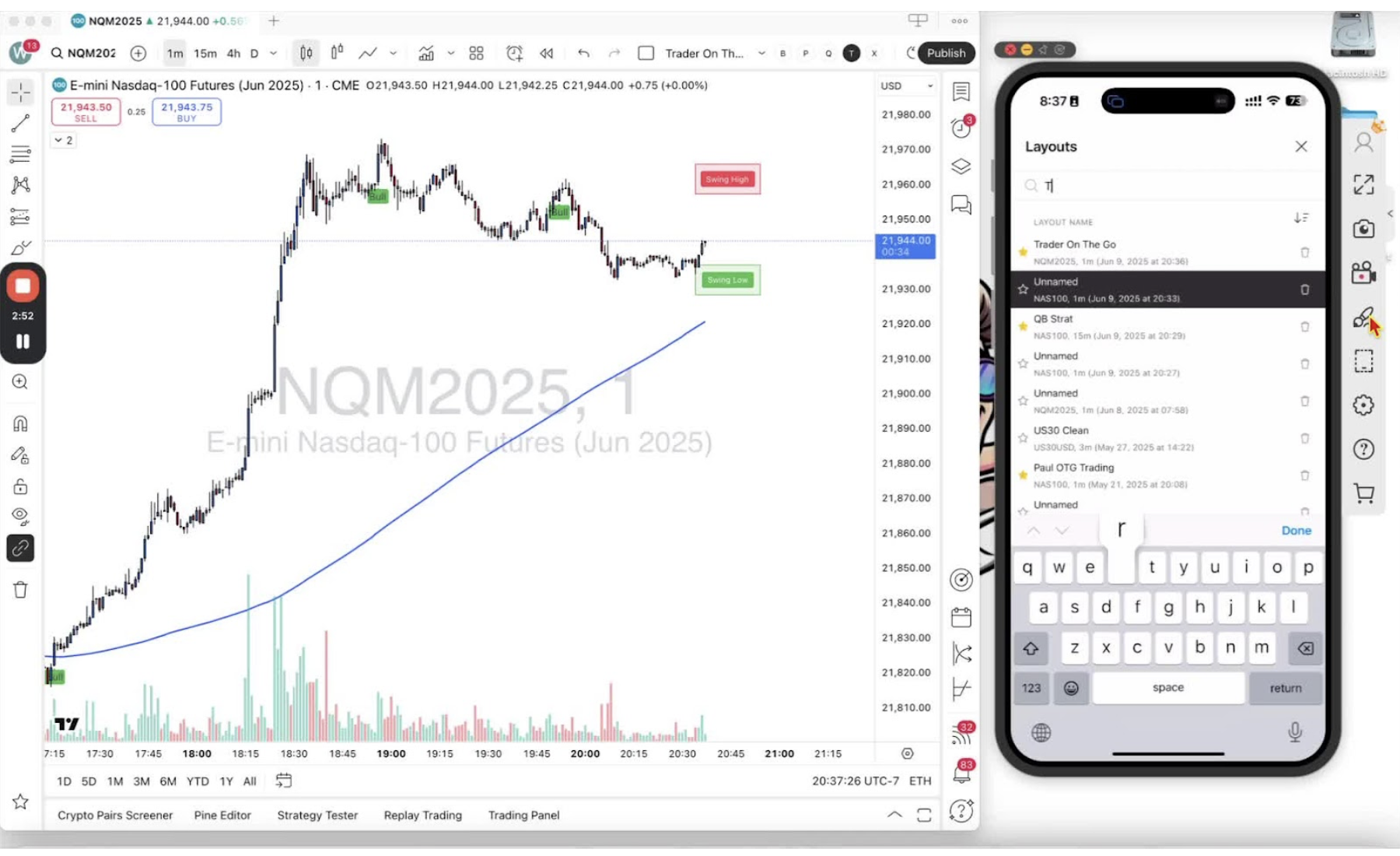
- Find and select the 'Trader on the Go' layout from favorites or search for it.
Syncing Changes Across Devices 2:49
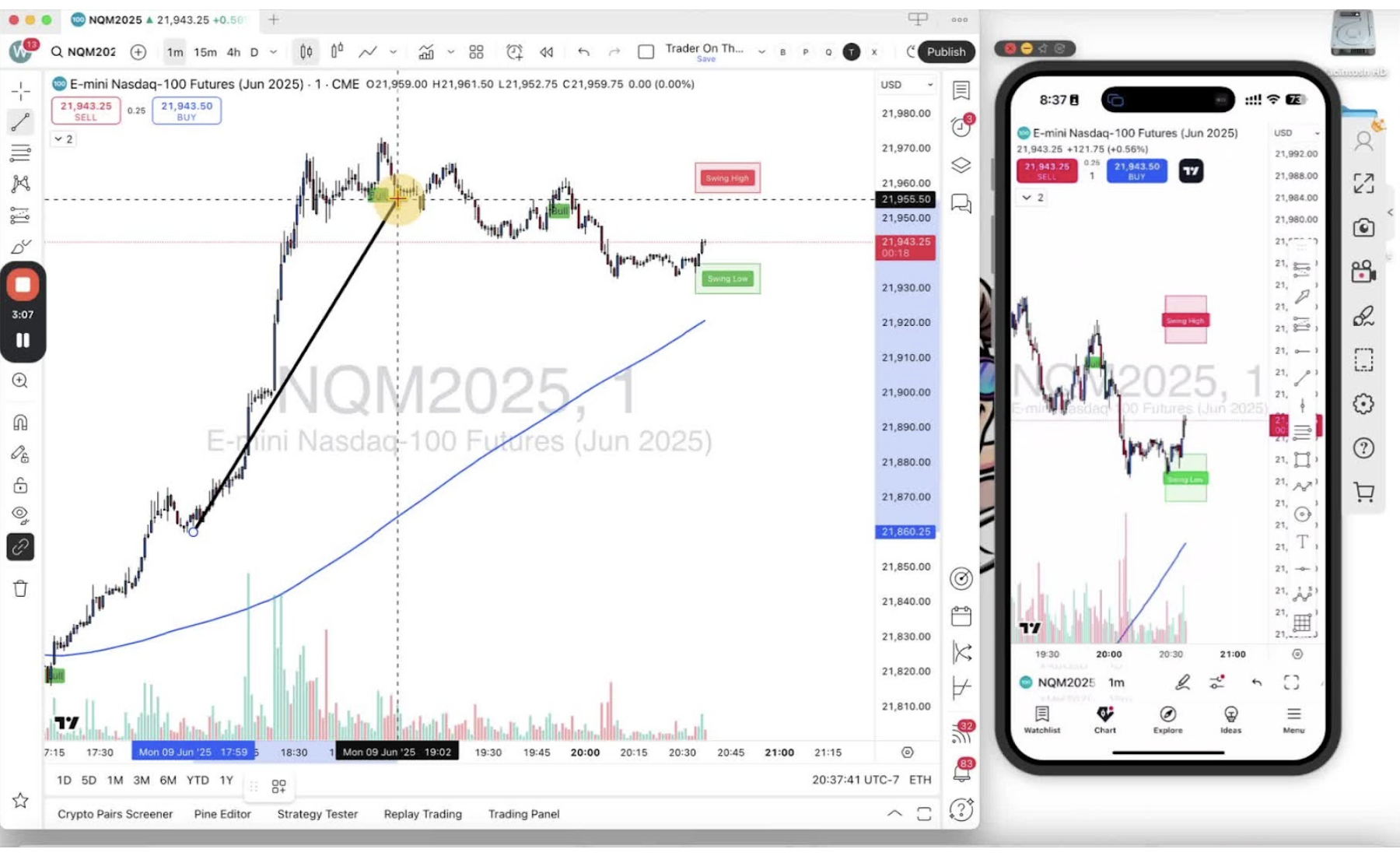
- Demonstrate adding a trendline on mobile.
- Explain how changes sync across both mobile and desktop applications.
Conclusion 3:15
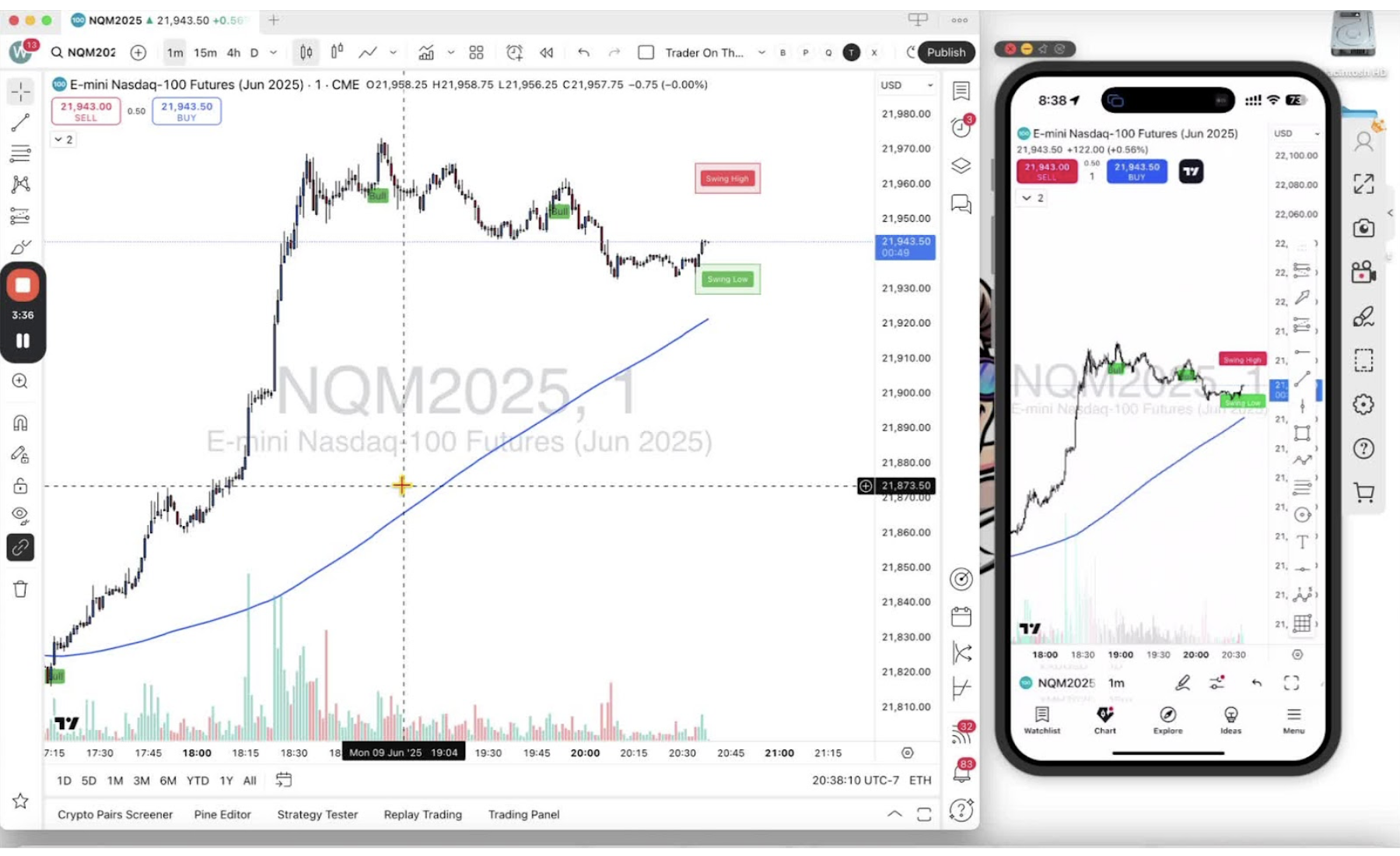
Now create your own layouts for your convenience.
