OBJECTIVE
In this video, I walk you through the process of finding your TradingView ID and explain its importance for accessing invite-only indicators. I demonstrate how to locate your ID on both the desktop and mobile applications, ensuring you can easily share it with others to get your indicators installed. Please make sure to follow the steps I outlined to successfully retrieve your ID.
Introduction to TradingView ID 0:00
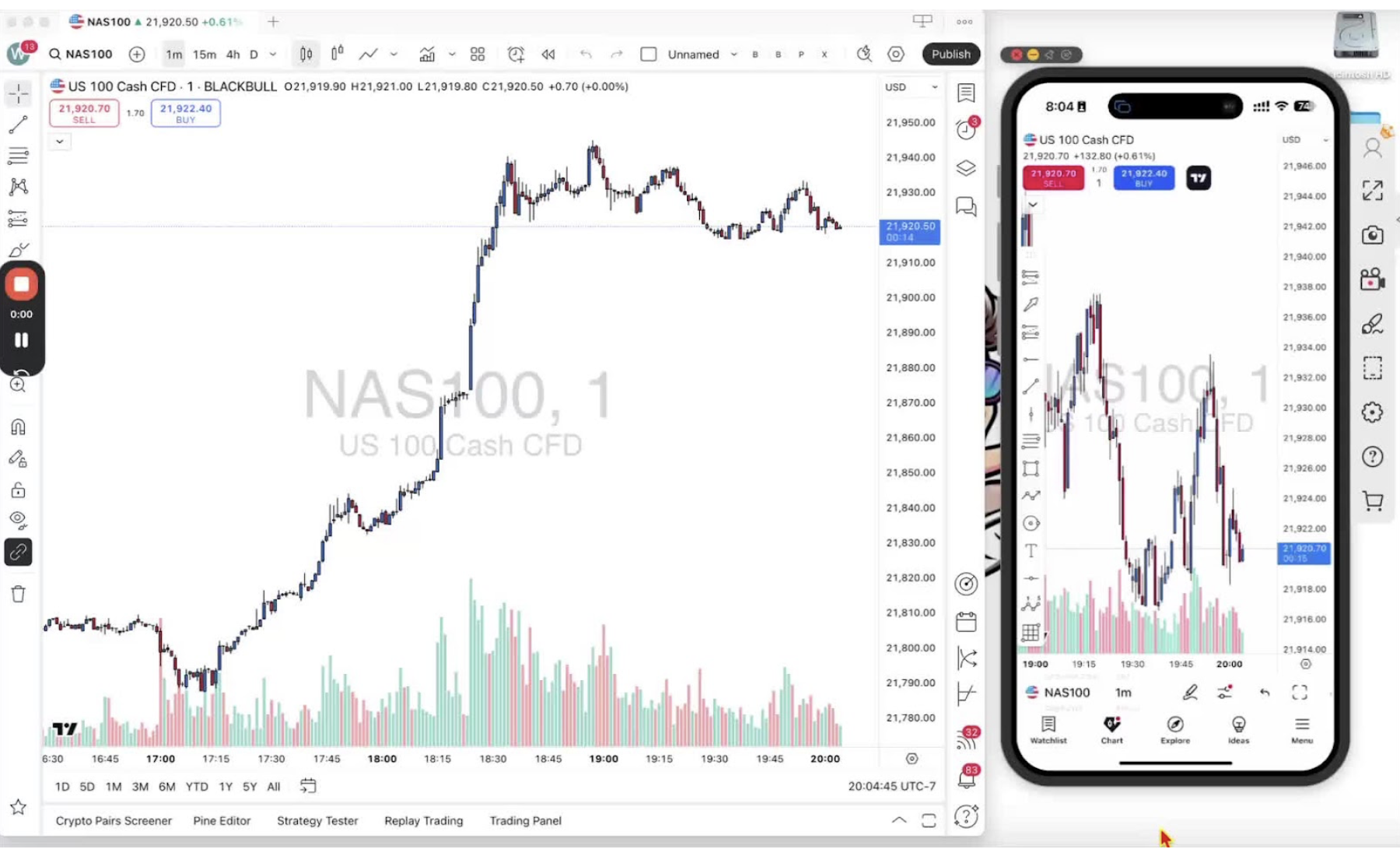
- Welcome traders to the video.
- Purpose: Explain how to find your TradingView ID and its importance.
Importance of TradingView ID 0:09
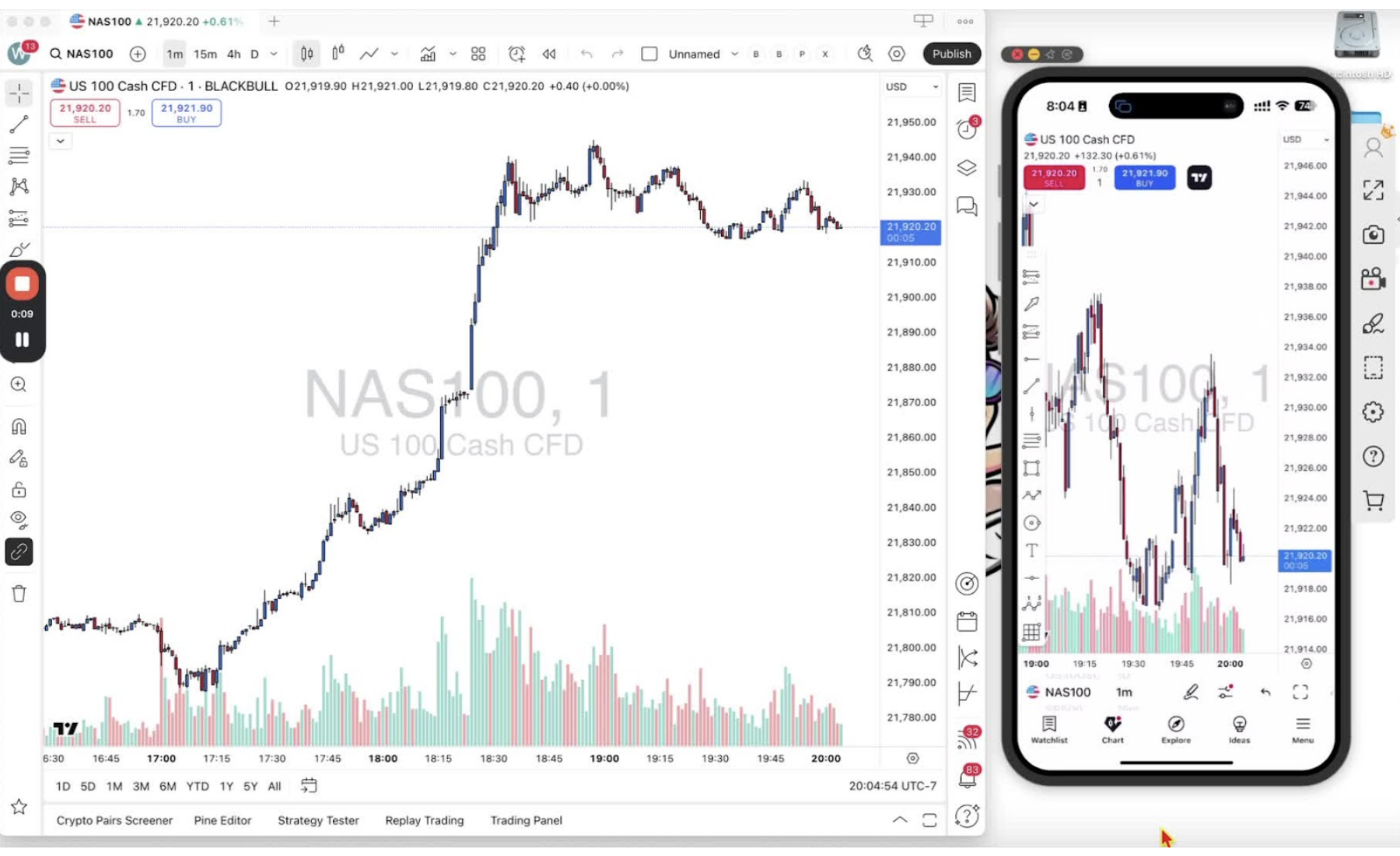
- Your TradingView ID is crucial for accessing invite-only indicators.
- You need to send your TradingView ID to the owner of the indicator to unlock it.
Finding TradingView ID on Desktop 0:36
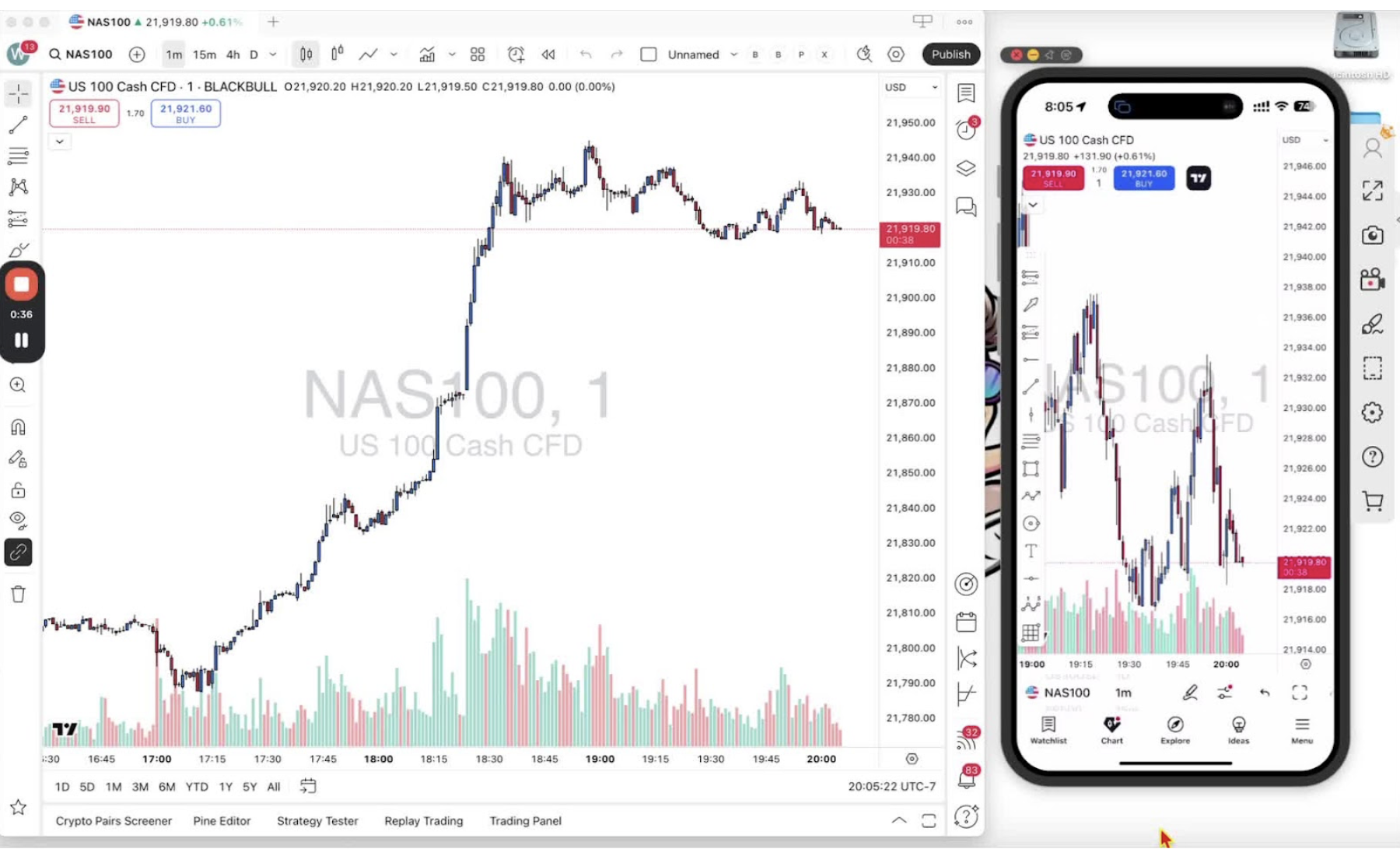
- Open the TradingView desktop application or web app.
- Look for a symbol with a letter (this letter starts your TradingView ID).
- Hover over the symbol to see your ID (e.g., 'Wagis Crypto').
- Click on the symbol to view it more clearly.
Accessing Profile for TradingView ID 1:01
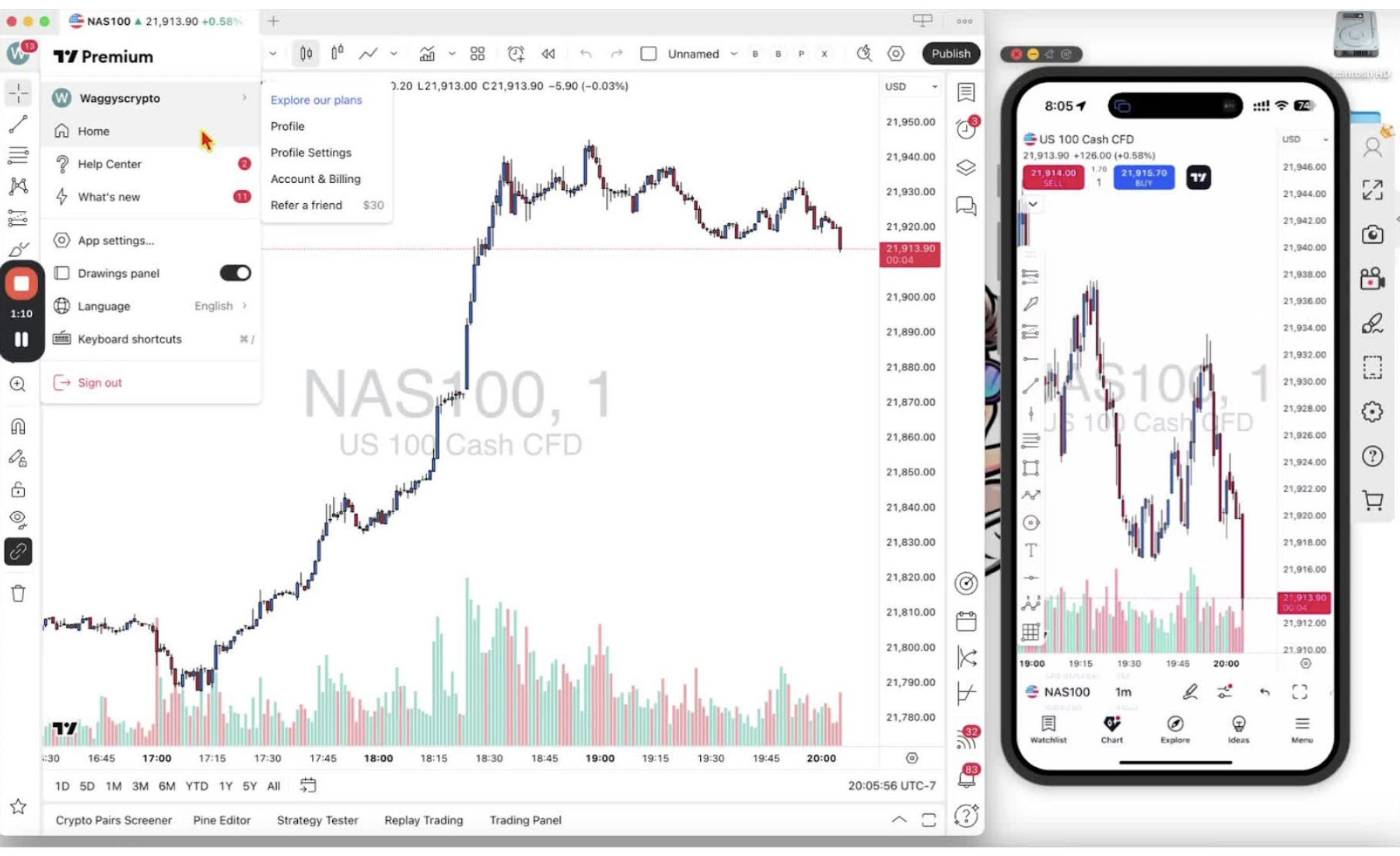
- Hover over your name (e.g., 'Wagis Crypto') and select 'Profile'.
- Your TradingView ID will be displayed on this page.
- Highlight and copy your TradingView ID to send it to the indicator owner.
Finding TradingView ID on Mobile 1:30
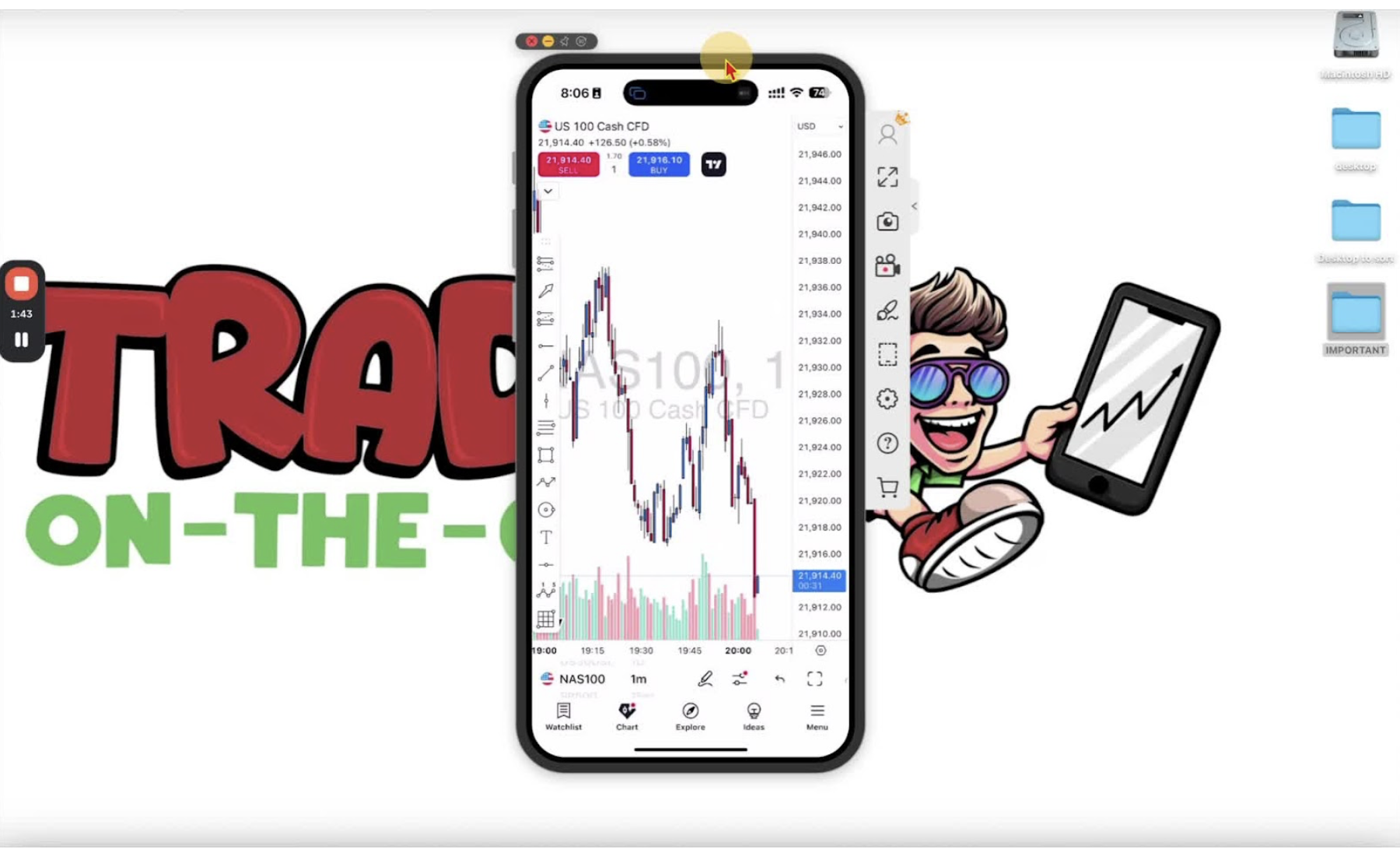
- Open the TradingView mobile app.
- Click the bottom right-hand menu button.
- Your TradingView ID will be displayed at the top.
Viewing and Editing TradingView ID on Mobile 1:39
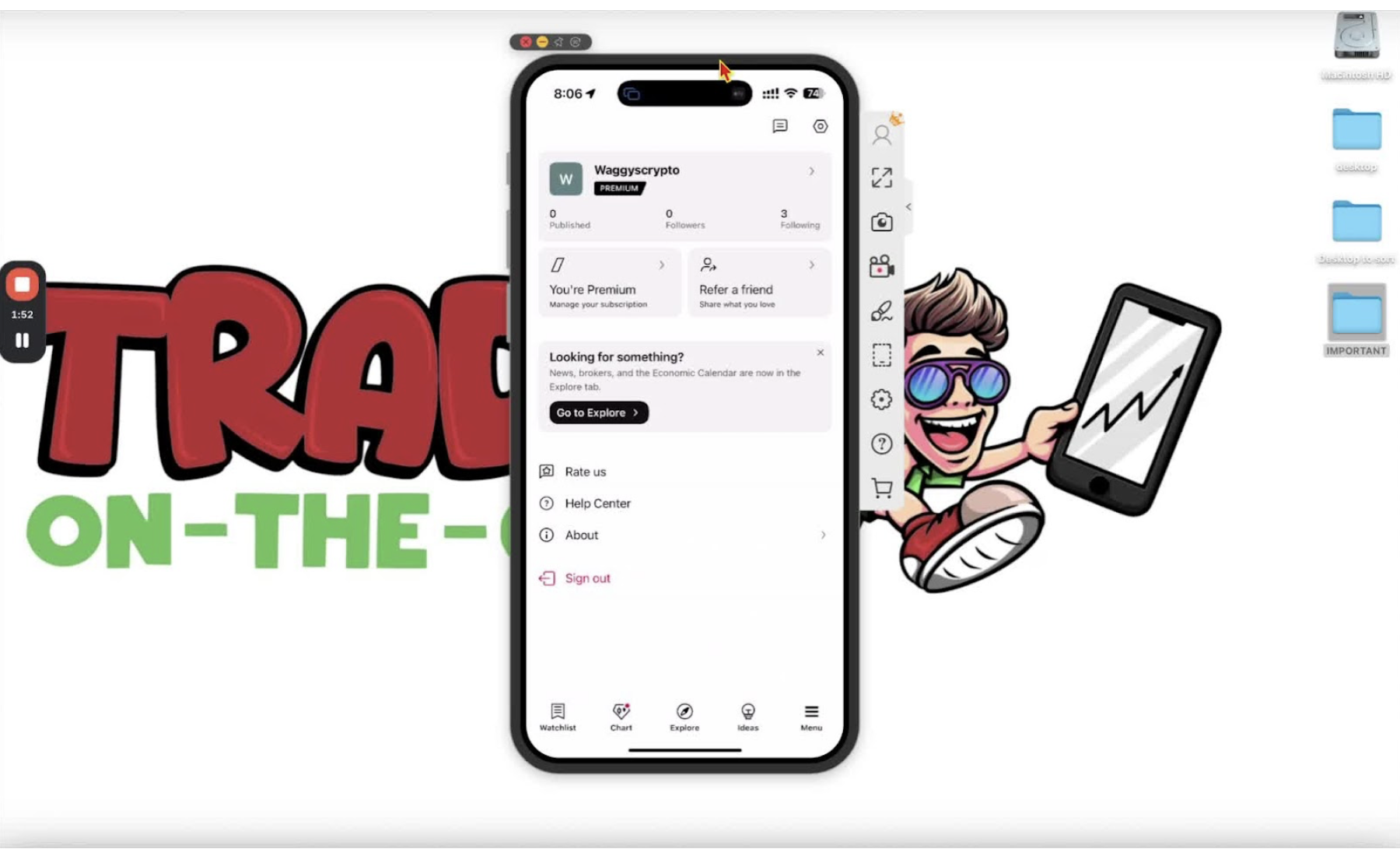
- Click on your TradingView ID to see it more clearly.
- Click the pencil icon to edit your TradingView ID if needed.
- Hold down to copy your TradingView ID for sharing.
Conclusion 2:03
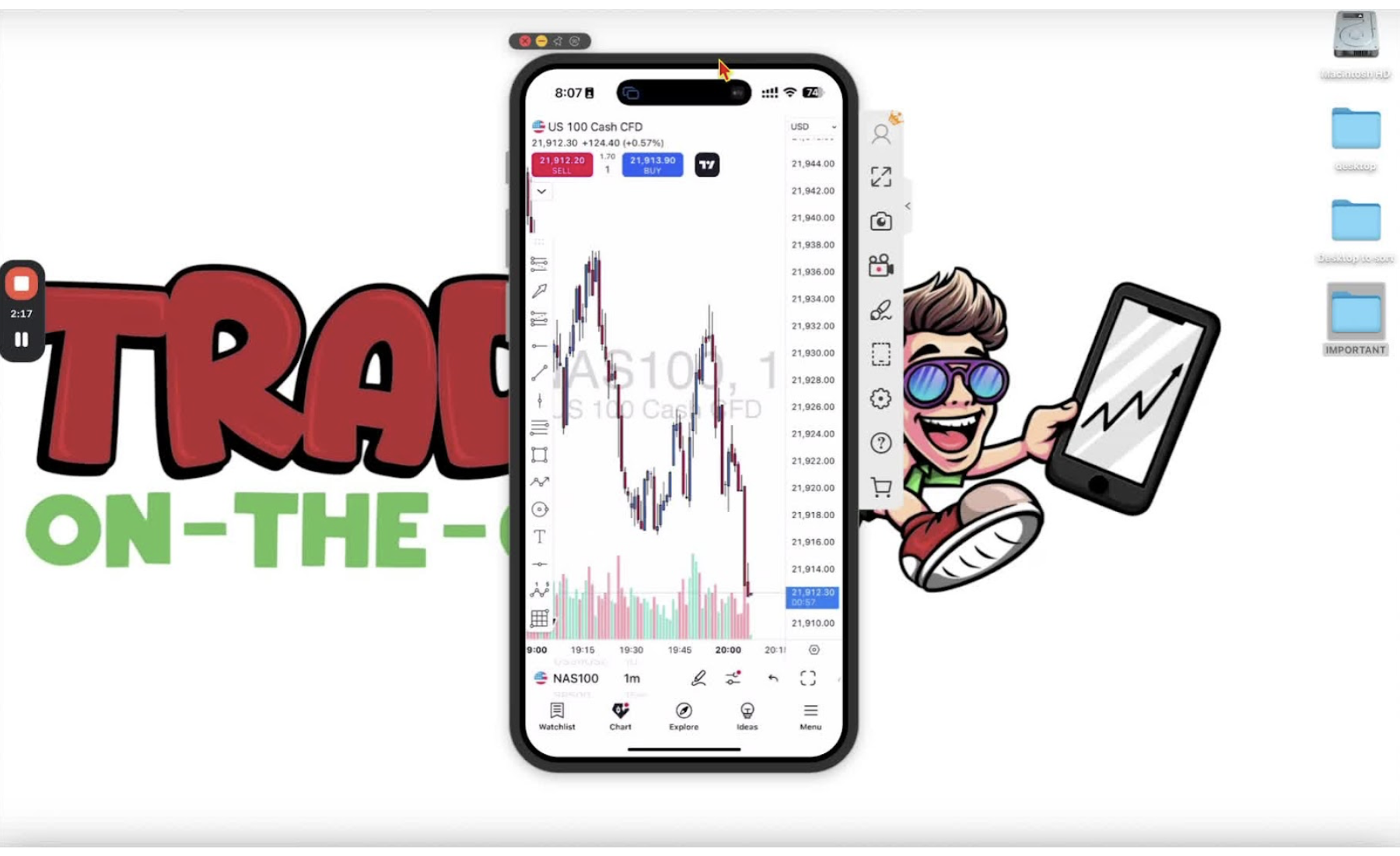
Now you have learned how to find your TradingView ID.
